Downloading your unread text messages, Deleting all your text messages, Phone settings – FORD 2011 Fiesta v.3 User Manual
Page 58: Entertainment systems
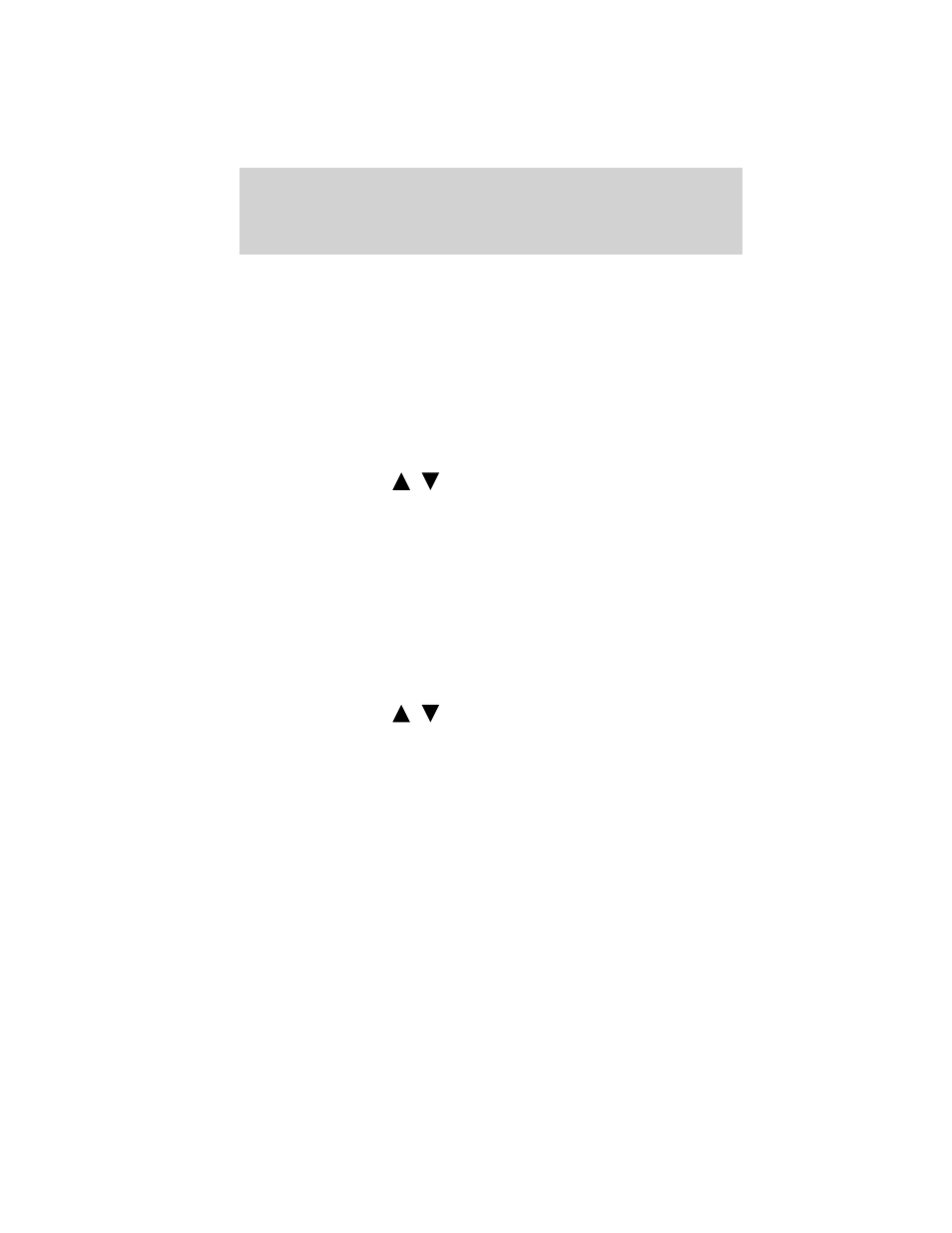
9. When the system asks if you want to send the message, press OK.
SYNC
will take you back to your inbox.
Note: Each text message sent by SYNC
will be followed by the
signature: “This message was sent from my __”. The message will say
either Ford, Lincoln or Mercury, depending on your vehicle.
Downloading your unread text messages
If your phone supports downloading text messages via Bluetooth wireless
technology, you can download your unread text messages to SYNC
.
Note: SYNC
does not download read text messages from your phone.
Note: Once the messages are downloaded, they will be noted as ‘read’ in
your Bluetooth enabled cellular phone.
Note: To scroll, press
/
.
1. Press PHONE to enter Phone Menu.
2. Scroll until Text Message is selected and press OK to see the number
of messages in your inbox.
3. Scroll until Download Unread Msgs is selected and press OK.
4. Once the downloaded text messages have been retrieved, SYNC
will
take you into your inbox.
Deleting all your text messages
You can delete all your current text messages from SYNC
.
Note: This will not delete messages from your Bluetooth enabled cellular
phone.
Note: To scroll, press
/
.
1. Press PHONE to enter Phone Menu.
2. Scroll until Text Message is selected and press OK.
The display will indicate the number of messages in your inbox.
3. Press OK to confirm the selection.
4. Scroll until Delete All Messages? is selected and press OK. The system
will return you to the Text Message menu.
Note: SYNC
does not automatically download all of your unread text
messages at every connection cycle (as it does with call history and
phone book if automatic download is on).
Phone settings
Note: These are phone dependent features.
Entertainment Systems
58
2011 Fiesta (fie)
Owners Guide, 3rd Printing
USA (fus)
