Instrument cluster – FORD 2011 F-150 v.2 User Manual
Page 35
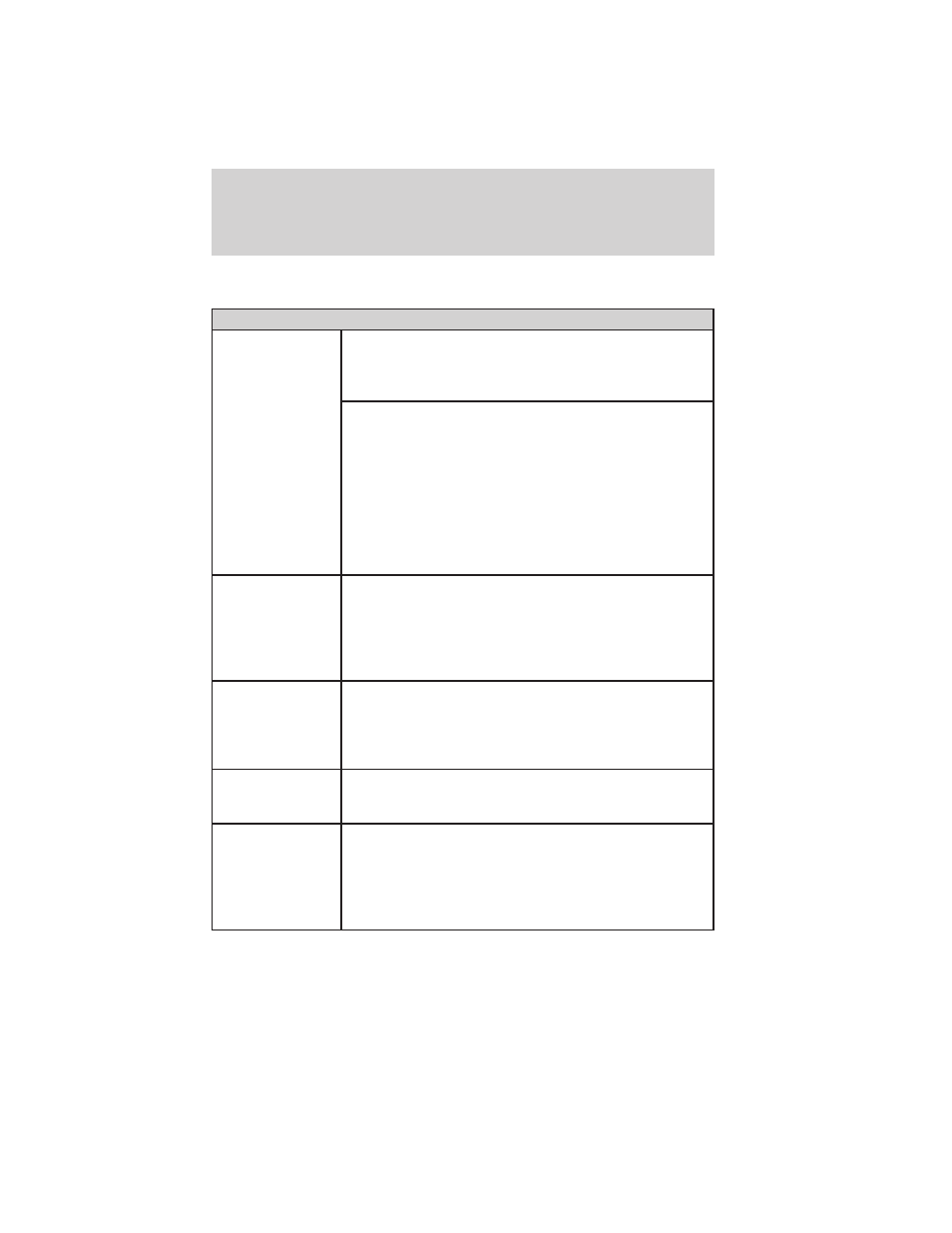
When “Press OK for options” is displayed, pressing OK will open the
trailer options menus:
Trailer
Change Active
Trailer
When this is highlighted, press the right arrow key to
change the currently selected trailer. Use the up and
down arrows to select a trailer and press the OK
button to choose the highlighted trailer.
Adding a new trailer– Use the up/down arrows to
highlight “New Trailer” from the Change Active Trailer
menu and press the right arrow key to enter the New
Trailer input screen. Use the up/down arrow keys to
choose alpha, numeric and symbol characters and then
press the right arrow to move the character space over.
Continue adding characters as needed. Press the left
arrow to go back and change a previously selected
character. When finished with the new trailer name,
press OK to accept the new trailer name.
Connection
Checklist (if
equipped)
Press the right arrow button when this is highlighted to
show the trailer connection types: Conventional, Fifth
Wheel and Gooseneck. Use the up/down arrows to
highlight one of these choices and press OK to display
the connection checklist. Follow the on-screen
instructions to go through the connections list.
Delete Trailer
Press the right arrow button when this is highlighted to
show currently stored trailers. Use the up/down arrows
to highlight the trailer you want to delete and press OK
to delete. Follow the on-screen prompts to exit or
confirm delete.
Information
Screen
Press the right arrow button when this is highlighted to
display information on the following vehicle features:
Tow Haul mode, Trailer Brake Controller.
Rename Trailer
Press the right arrow button when this is highlighted to
display saved or default trailers. Use the up/down
buttons to highlight a trailer and press OK to select it.
Use the up/down arrow buttons to change the
characters as needed. When done, press OK to accept
the change.
Instrument Cluster
35
2011 F-150 (f12)
Owners Guide, 2nd Printing
USA (fus)
