Sirius satellite radio (if equipped), Entertainment systems – FORD 2011 Edge v.2 User Manual
Page 48
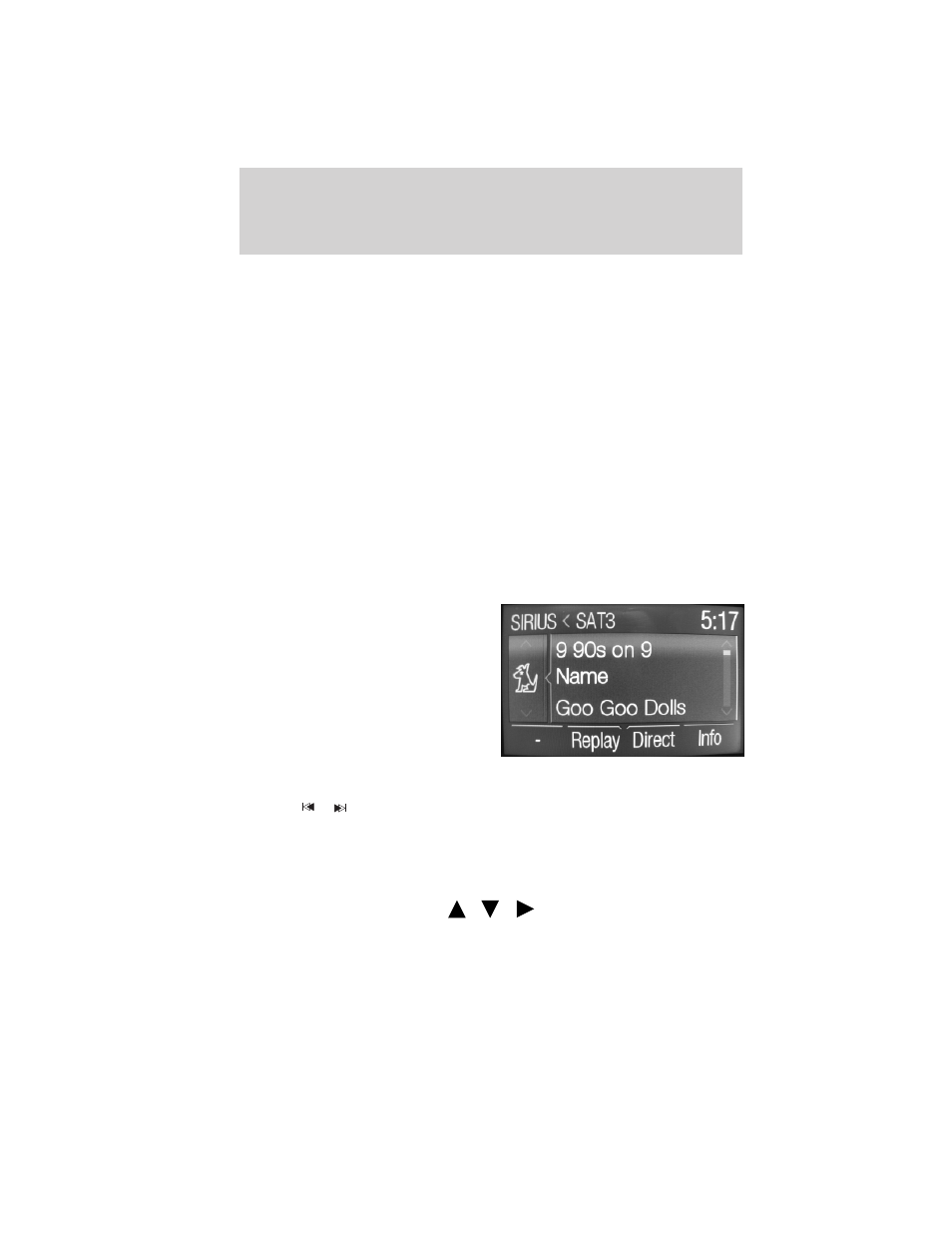
• RBDS/RDS Text: Select to turn Radio Broadcast Digital Signal text
on to view additional broadcast data.Note: This feature defaults to off,
but it must be turned on in order for you to choose and set a
category. When this feature is activated, all of your text will scroll on
one line. To see all of your text, press the Info soft key.
Radio reception factors:
There are three factors that can affect radio reception:
• Distance/strength: The further you travel from an FM station, the
weaker the signal and the weaker the reception.
• Terrain: Hills, mountains, tall buildings, power lines, electric fences,
traffic lights and thunderstorms can interfere with your reception.
• Station overload: When you pass a broadcast tower, a stronger signal
may overtake a weaker one and play while the weak station frequency
is displayed.
SIRIUS
ா satellite radio (if equipped)
Press SIRIUS to access the satellite radio screen. From this screen you
can:
• Press SIRIUS repeatedly to cycle
between SAT1, SAT2 and SAT3
presets.
• Select the ‘Direct’ soft key to
access an on screen keypad.
Enter in the number of the
desired satellite radio channel
and press Enter for quick access.
• Select the ‘Info’ soft key to view
additional information about the
current channel.
• Press
/
to seek to the previous/next channel within the
selected category.
• To save a channel as a preset, acquire the desired channel and then
press and hold the desired memory preset (0–9). A pop-up screen will
confirm when it is saved.
• To view your presets, press
/
/
for a list of your saved
presets. The display will indicate the preset # that to which the station
was saved.
Entertainment Systems
48
2011 Edge (edg)
Owners Guide, 2nd Printing
USA (fus)
