Accessing your play menu, Entertainment systems – FORD 2012 Focus v.4 User Manual
Page 92
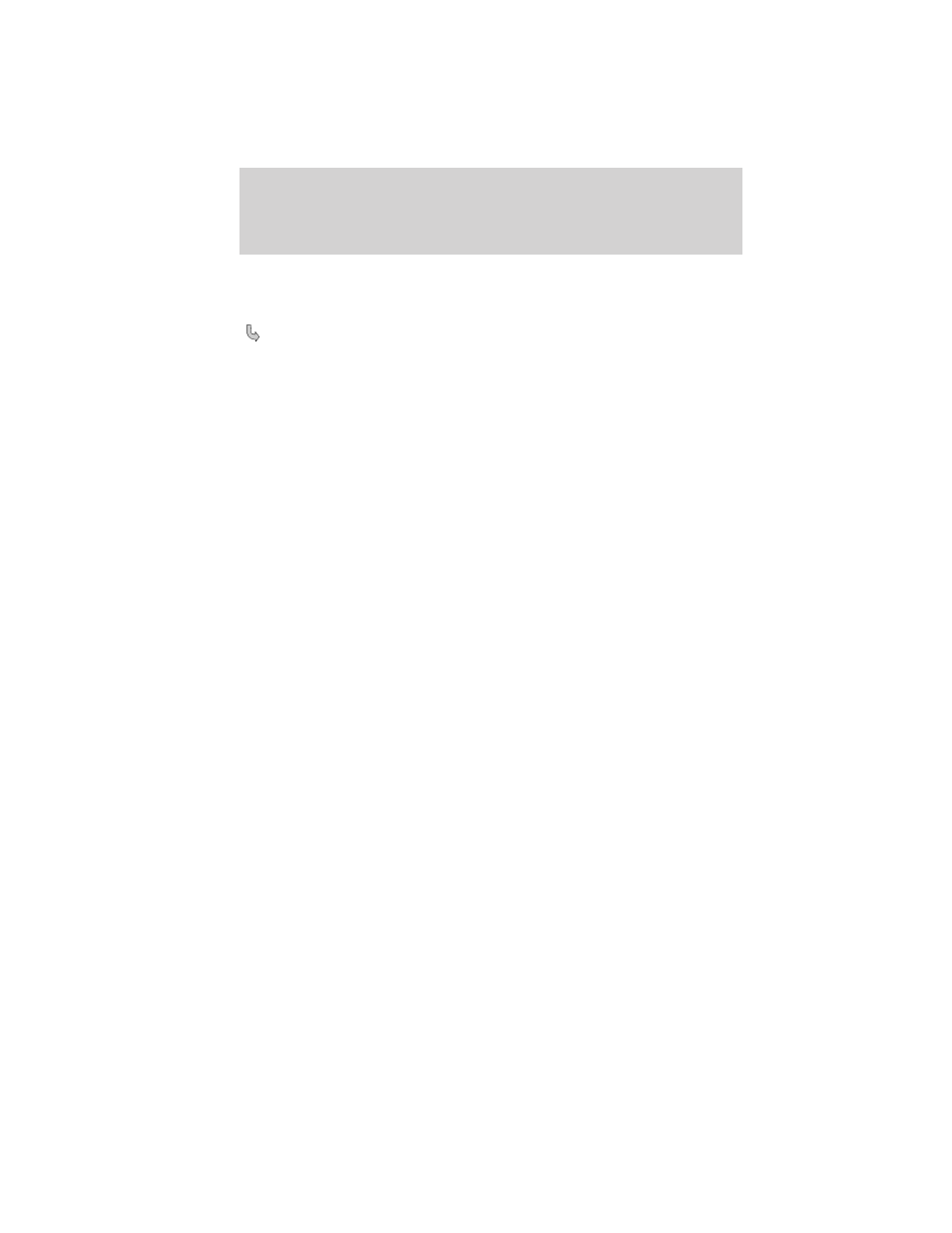
Media Settings: Allows you to choose to shuffle or repeat your music in
addition to setting your Autoplay settings. Press OK to select and then
scroll to choose from:
• Shuffle: Press OK to shuffle available media files in the current
playlist. Note: To shuffle all media tracks, you must select Play All
in the Play Menu and then select Shuffle.
• Repeat: Press OK to repeat any song.
• Autoplay: Press OK to listen to music which has already been
randomly indexed during the indexing process.
Note: Once these selections are turned on, they will remain on
until turned off. Some digital media players require both USB and
Line in ports to stream data and music separately.
System Settings: Allows you to access Bluetooth Device menu listings
(add, connect, set as primary, on/off, delete) as well as Advanced menu
listings (prompts, languages, defaults, master reset, install application
and system information).
• Please refer to System Settings in this chapter for complete
information.
Exit Media Menu: Press OK when this appears to exit the media menu.
Accessing your play menu
The Play menu allows you to select and play your media by artist, album,
genre, playlist, track, similar music or even to explore what is on your
USB device. Ensure that your device is plugged into the USB port and is
turned on.
To access:
1. Press AUX and then MENU to enter the Media Menu.
2. Scroll to select the Play Menu and press OK.
3. If there are no media files to access, the display will indicate there is
no media. If there are media files, you will then have the following
options to scroll through and select from:
Play all: Allows you to play all indexed media (tracks) from your playing
device in flat file mode, one at a time in numerical order.
• Press OK to select. The first track title will appear in the display.
Entertainment Systems
92
2012 Focus (foc)
Owners Guide, 4th Printing
USA (fus)
