Turning the device on and off, 140 audio system – FORD 2013 Expedition v.3 User Manual
Page 141
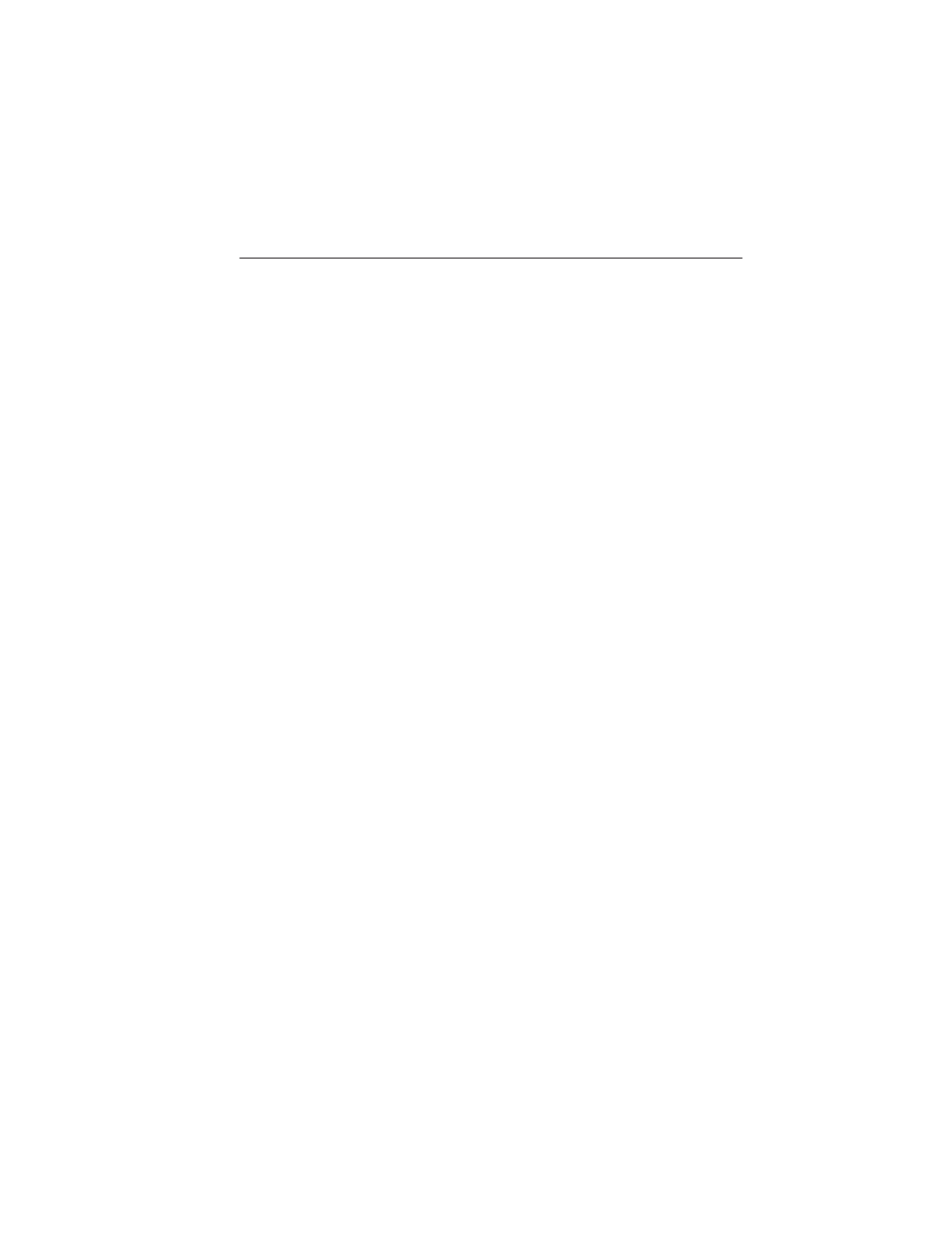
25. PIX: Press this button to access settings for BRIGHTNESS,
CONTRAST, SATURATION, HUE, SHARPNESS, IR HEADPHONE,
and RESET. When you find the desired setting, use CH + and CH -
to change the setting. The bar display automatically disappears if no
changes are made within six seconds, or if any button is pressed.
26. REPEAT: Press this button to switch the repeat mode by ALL,
TITLE, CHAPTER and cancel the repeat mode while playing
DVD-video. Other disc types such as VCD, CD, and SVCD only have
two repeat modes that you can select: TRACK and ALL. Note: Both
repeat functions of VCD and SVCD need the PBC status set to ON,
when available.
27. AUDIO: Press this button if a disc has different language options.
Press this button repeatedly until you reach your desired option.
28. ANGLE: Press this button to view with a different camera angle.
Press this button repeatedly until you have reached your desired
viewing angle. This feature is only available on DVDs that support
frames with multiple angles.
29. DISPLAY: Press this button display information on the screen
including title, chapter or track, time elapsed and time remaining.
You can also press this button to turn off the display.
30. RANDOM: Press this button to play titles in a random order
31. INT: Press this button to play each audio file for 10 seconds as a
review or scan.
32. NEXT: When a disc has more than one chapter, track or file, press
this button to move to the next chapter, track or file. Press the
button briefly during play to select the next chapter for DVD-video
or track and file for media such as VCD, SVCD, MP3 and CD.
33. PREV: When a disc has more than one chapter, track or file, press
this button to move to the previous chapter, track or file. Press the
button briefly during play to select the next chapter for DVD-video
or track and file for media such as VCD, SVCD, MP3 and CD.
*
If available
Turning the Device On and Off
1. Pivot the screen downward until you reach a comfortable viewing
angle.
2. Press POWER on the lower-left corner of the front panel or on the
remote control. The controls illuminate when the system is in use.
3. When the device is on and is displaying a picture, pivot the screen to
change the viewing angle to optimize the picture quality.
4. Remember to turn the device off and pivot the LCD panel to the
locked position when not in use.
140
Audio System
2013 Expedition (exd)
Owners Guide gf, 3rd Printing, April 2013
USA (fus)
