Myford touch – FORD 2013 Escape v.4 User Manual
Page 326
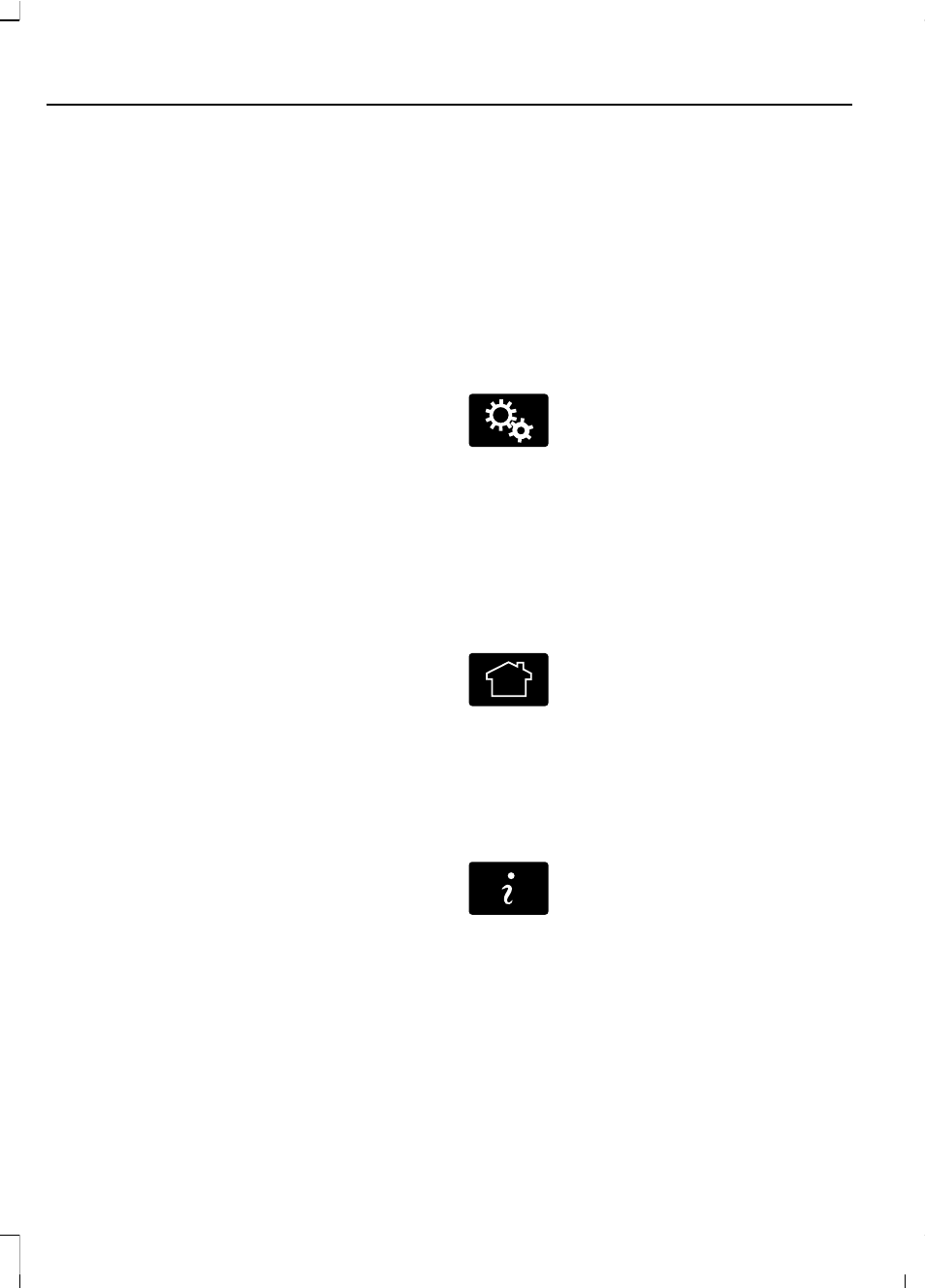
This system uses a four-corner strategy to
provide quick access several vehicle
features and settings. The touchscreen
provides easy interaction with your cellular
phone, multimedia, climate control and
navigation system. The corners display any
active modes within those menus, such as
phone status or the climate temperature.
Note: Some features are not available while
your vehicle is moving.
Note: You can also directly access the
Home screen and Information screen by
pressing the Home ("house" icon) and
Information ("i" icon) buttons on your
steering wheel controls.
Note: Your system is equipped with a
feature that allows you to access and
control audio features for 30 minutes after
you switch the ignition off (and no doors
open).
PHONE
Press to select any of the following:
•
Phone
•
Quick Dial
•
Phonebook
•
History
•
Messaging
•
Settings
NAVIGATION
Press to select any of the following:
•
My Home
•
Favorites
•
Previous Destinations
•
Point of Interest
•
Emergency
•
Street Address
•
Intersection
•
City Center
•
Map
•
Edit Route Cancel Route
CLIMATE
Press to select any of the following:
•
Driver Settings
•
Recirculated Air
•
Auto
•
Dual
•
Passenger Settings
•
A/C
•
Defrost
(
SETTINGS
Press to select any of the following:
•
Clock
•
Display
•
Sound
•
Vehicle
•
Settings
•
Help
(
HOME
Press to access your home
screen. Depending on your
vehicle’s option package and software,
your screens may vary in appearance from
the descriptions in this section. Your
features may also be limited depending on
your market. Check with an authorized
dealer for availability.
(
INFORMATION
Press to select any of the following:
•
Services
•
Travel Link
•
Alerts
•
Calendar
•
Apps
ENTERTAINMENT
322
Escape (TM2)
MyFord Touch™
(If Equipped)
