Sync – FORD 2013 Escape v.4 User Manual
Page 302
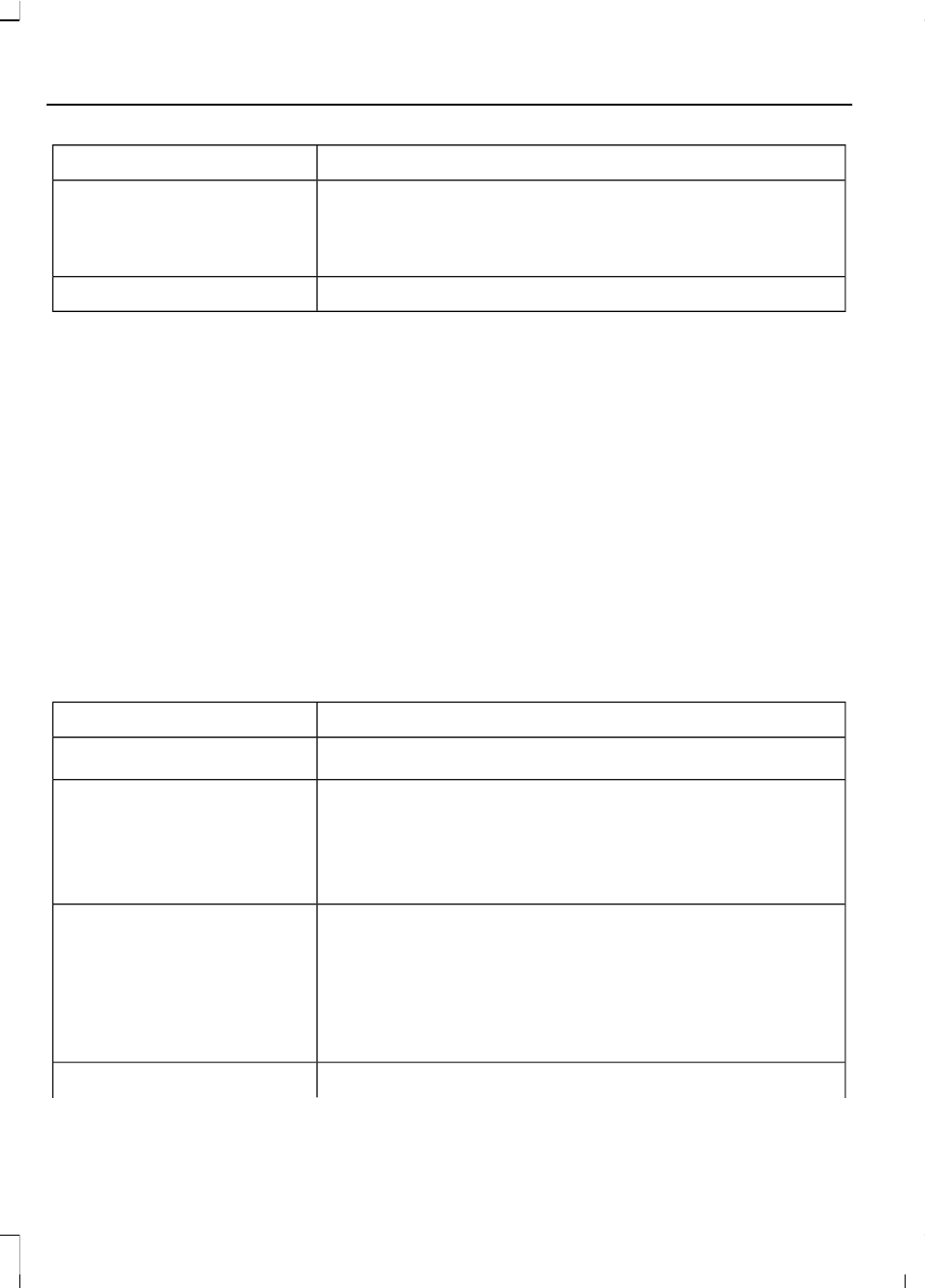
You can:
When you select:
Select Off if you do not want to download your phonebook
every time your phone connects to SYNC. Your phonebook,
call history and text messages can only be accessed when
your specific phone is connected to SYNC.
Exit the current menu.
Return
*
Downloading times are phone-dependent and quantity-dependent.
**
When Auto Download is on, it automatically deletes any changes, additions or deletions
saved since your last download.
System Settings
This menu provides access to your
Bluetooth Devices and Advanced menu
features. Use the arrow buttons to scroll
through the menu options.
Bluetooth Devices
The Bluetooth Devices menu allows you
to add, connect and delete devices, set a
phone as primary as well as turn your
Bluetooth feature on and off.
1.
Press the phone button to enter the
phone menu
2. Scroll to System Settings. Press OK.
3. Scroll to Bluetooth Devices. Press OK.
4. Scroll to select from the following
options:
You can:
If you select:
See Using SYNC™ With Your Phone (page 288).
Add Bluetooth Device
*
Connect a previously paired Bluetooth-enabled phone.
**
Connect Bluetooth Device
1. Press OK to select and view a list of previously paired
phones.
2. Scroll until you find the desired device, and then press
OK to connect the phone.
Set a previously paired phone as your primary phone.
Set as Primary Phone
Press OK to select and scroll to select the desired phone.
Press OK to confirm.
SYNC attempts to connect with the primary phone at every
ignition cycle. When you select a phone as a primary phone,
it appears first in the list and the system marks it with an
asterisk.
Turn the Bluetooth feature on and off.
Set Bluetooth
298
Escape (TM2)
SYNC™
