Video cd voice commands, Jukebox, Recording music to your jukebox – FORD 2013 E-450 v.1 User Manual
Page 382: Accessing the music in your jukebox, Jukebox features, Recording (saving) music to your jukebox, 382 navigation system (if equipped)
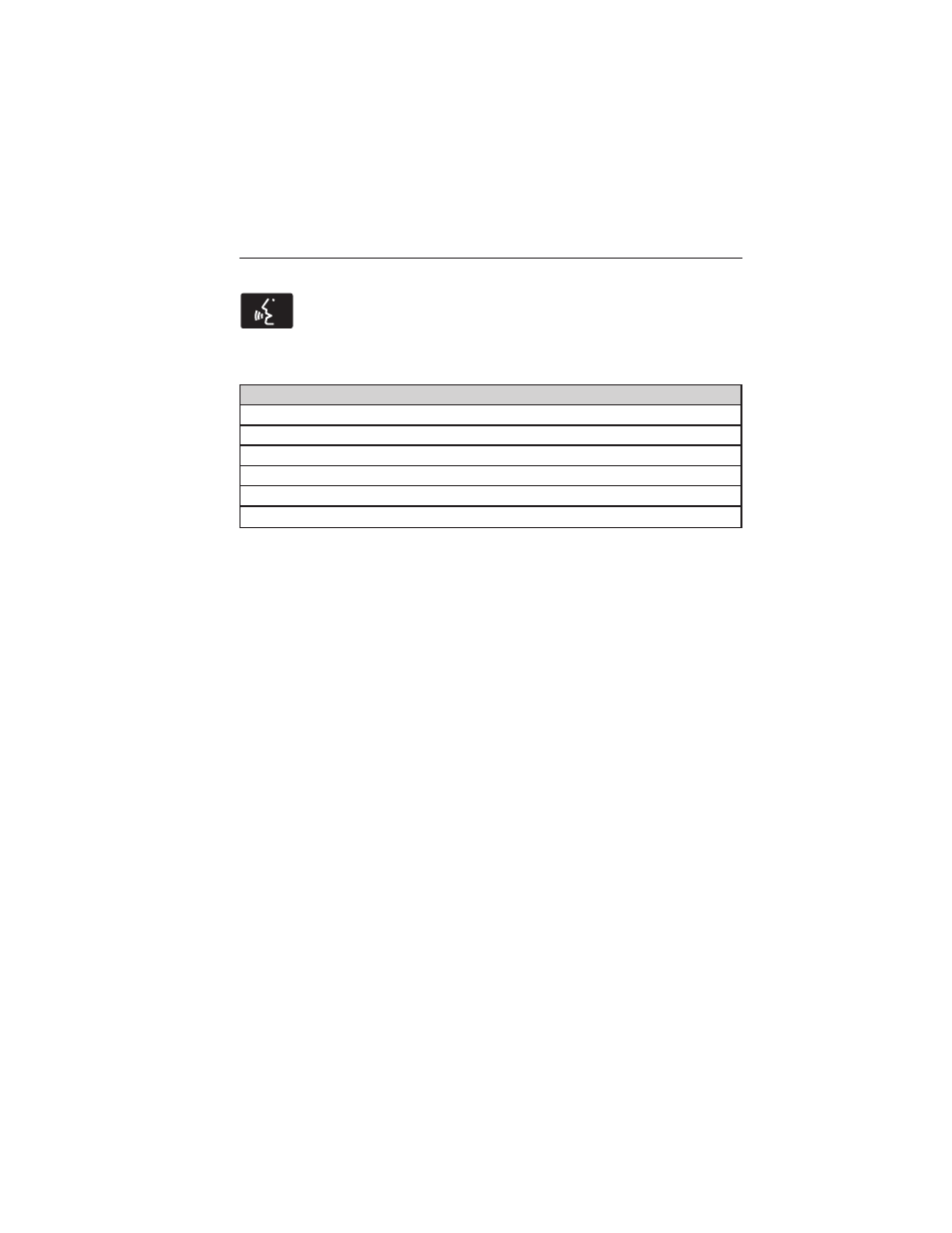
Video CD Voice Commands
If you are watching a video CD, press the voice button on the
steering wheel control. When prompted, say any of the
commands in the following chart.
If you are not watching a video CD, press the voice button and, after the
tone, say “Video CD”, then any of the commands in the following chart.
Video CD voice commands
“Play”
“Pause”
“Play next track”
“Play previous track”
“Play track <1–512>”
“Help”
Jukebox
Your system has a Jukebox feature which allows you to save desired
tracks or CDs to the hard drive for later access. The hard drive can store
up to 10 GB* (164 hours; approximately 2472 tracks) of music. The
system contains a Gracenote
media database that allows for display of
song title, album title, and album cover art. After saving music to the
hard drive, you can access and play your music by specific tracks, artists,
albums or genres. You can even choose to create and access your own
playlists.
*Note: 1 GB equals one billion bytes (1000000000B).
Recording Music to Your Jukebox
To record music to your jukebox:
1. Insert a CD, then select Record on the touchscreen.
2. Select individual tracks or press Select All to record the entire CD.
Note: The system automatically saves all tracks if none are selected.
3. Press Start Recording.
The progress shows at the bottom of the screen.
Note: If you are not actively listening to the disc being recorded, the
record rate is much quicker (as fast as five minutes).
Accessing the Music in Your Jukebox
Once you have saved music to your jukebox, you can then choose
different ways to play the music.
382
Navigation System (If Equipped)
2013 Econoline (eco)
Owners Guide gf, 1st Printing
USA (fus)
