Myford touch – FORD 2014 Transit Connect v.2 User Manual
Page 300
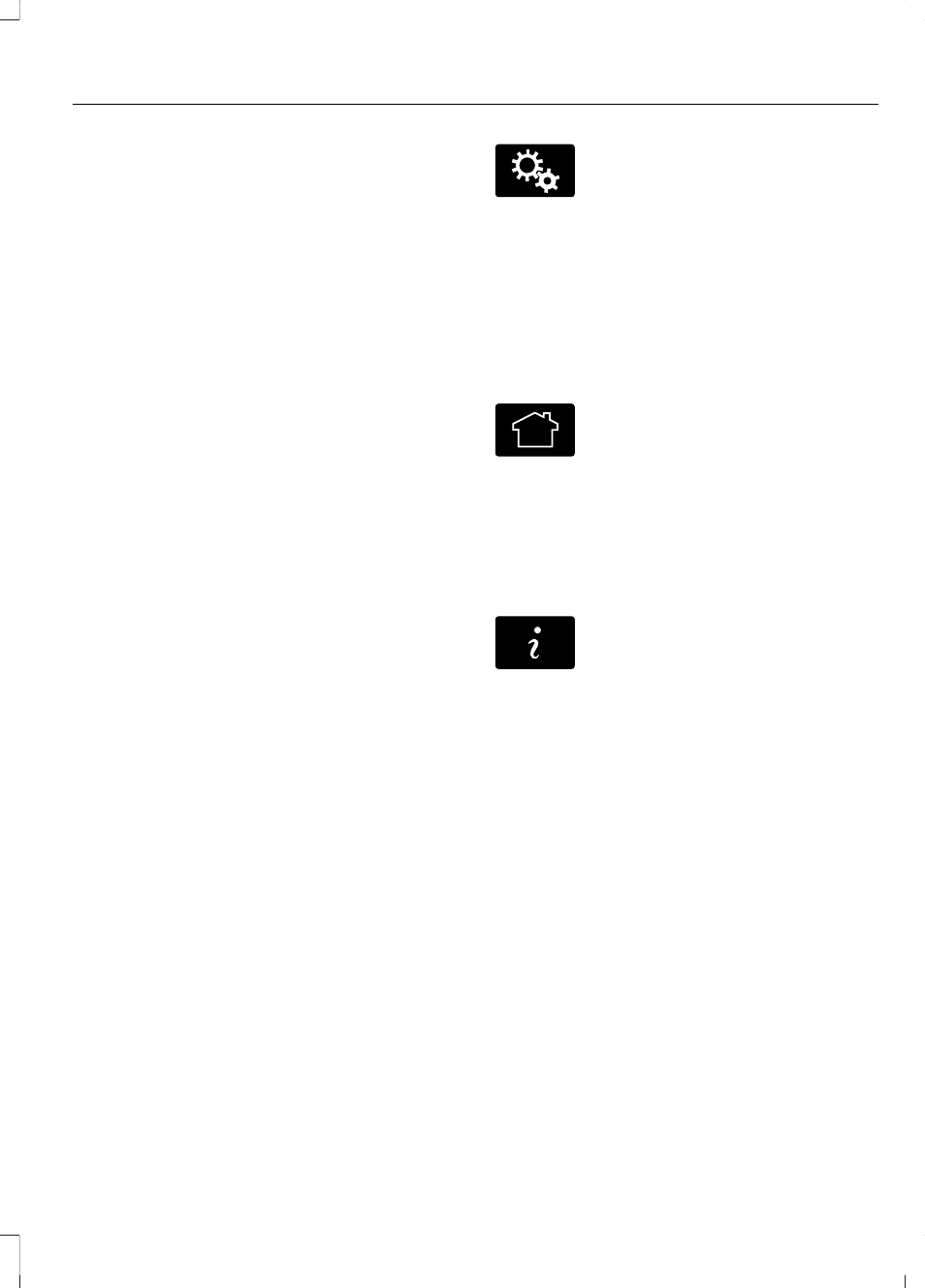
This system uses a four-corner strategy to
provide quick access to several vehicle
features and settings. The touchscreen
provides easy interaction with your cell
phone, entertainment, information and
system settings. The corners display active
modes within the menus, for example; your
cell phone's status.
Note: Some features are not available while
your vehicle is moving.
Note: You can access the Home or
Information menus by pressing the relevant
button on the steering wheel controls.
Note: You can access the entertainment
features for 30 minutes after you switch the
ignition off, and no doors are opened.
PHONE
Press to select any of the following:
•
Phone
•
Quick Dial
•
Phonebook
•
History
•
Messaging
•
Settings
NAVIGATION
Press to select any of the following:
•
My Home
•
Favorites
•
Previous Destinations
•
Point of Interest
•
Emergency
•
Street Address
•
Intersection
•
City Center
•
Map
•
Edit Route
•
Cancel Route
E142607
SETTINGS
Press to select any of the following:
•
Clock
•
Display
•
Sound
•
Vehicle
•
Settings
•
Help
E142613
HOME
Press to access the home
screen.
Note: Depending on your vehicle’s option
package and software, the screens may vary
in appearance from the descriptions in this
section. The features may also be limited
depending on the market. Check with an
authorized dealer for availability.
E142608
INFORMATION
Press to select any of the following:
•
Services
•
Travel Link
•
Alerts
•
Calendar
•
Apps
ENTERTAINMENT
Press to select any of the following:
•
AM
•
FM
•
SIRIUS
•
CD
•
USB
•
BT Stereo
•
SD Card
•
Line In or A/V In
297
Tourneo Connect/Transit Connect (CHC) Canada/United States of America, enUSA, Edition date: 07/2013
MyFord Touch™
(If Equipped)
