Sync – FORD 2014 Transit Connect v.1 User Manual
Page 287
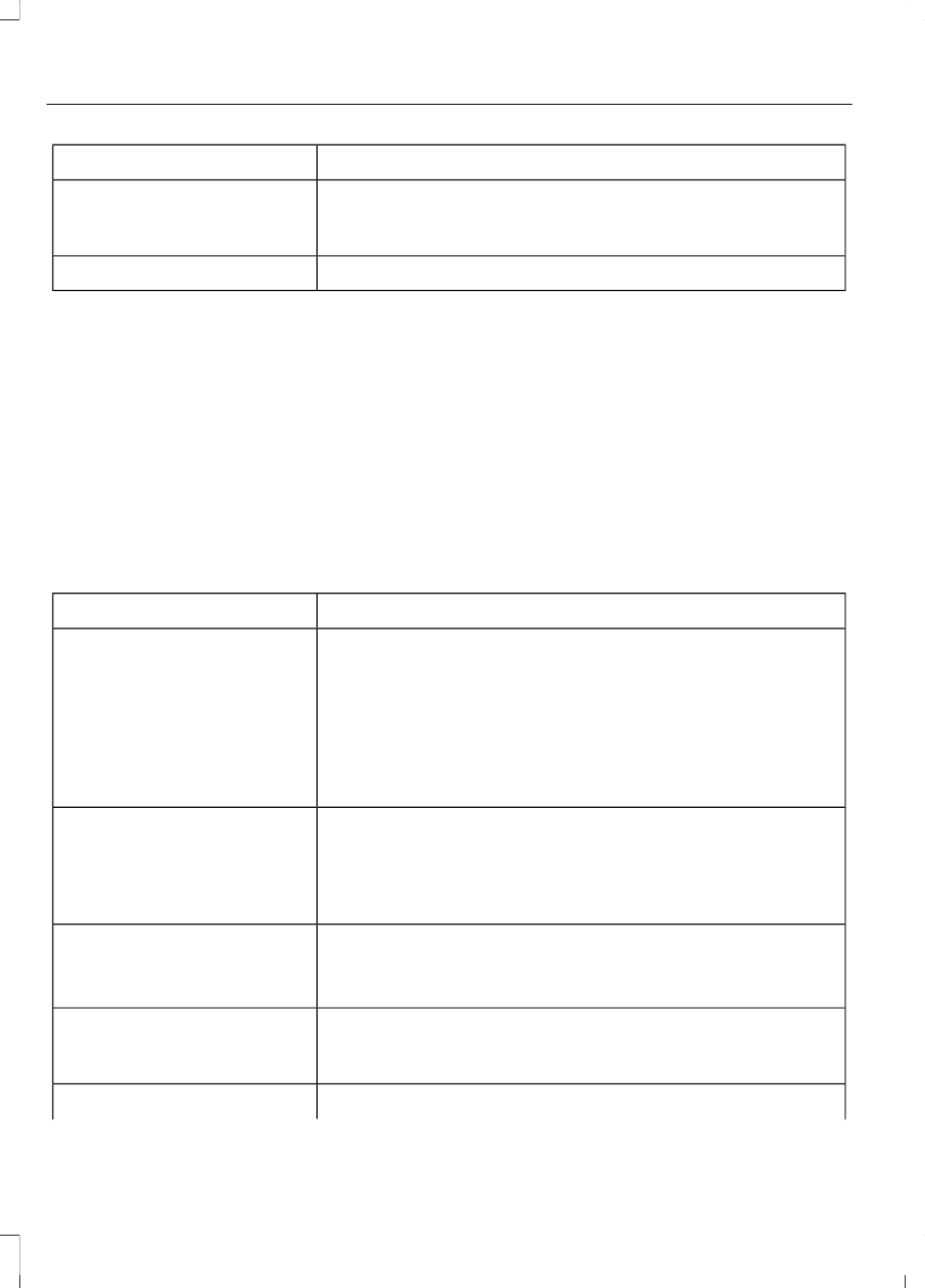
You can:
When you select:
Press OK to select. The system creates a new list of similar
songs and begins playing. This feature does not include
tracks with incomplete metadata information.
Exit the current menu.
Return
*
With certain playing devices, if your metadata tags are not populated, the tracks are not
available in voice recognition, play menu or similar music. However, if you place these
tracks onto your playing device in "Mass Storage Device Mode", they are available in voice
recognition, play menu browsing and similar music. The system places Unknown items
into any unpopulated metadata tag.
System Settings
Bluetooth Devices
The Bluetooth Devices menu allows you
to add, connect and delete a device as turn
the Bluetooth feature on and off.
1.
Press AUX and then MENU to enter
the media menu.
2. Scroll to System Settings. Press OK.
3. Scroll to Bluetooth Devices. Press OK.
You can:
When you select:
Pair more devices to the system.
Add Bluetooth Device
*
1. Press OK to select and press OK again when Find SYNC
appears in the display.
2. Follow the directions in your phone's manual to put your
phone into discovery mode. A six-digit PIN appears in the
display.
3. When prompted on your phone's six-digit display, enter
the PIN.
Connect a previously paired Bluetooth-enabled device.
Connect Bluetooth Device
1. Press OK to select and view a list of previously paired
devices.
2. Scroll until you find the desired device, and then press
OK to connect the device.
Turn the Bluetooth feature on and off.
**
Set Bluetooth
1. Press OK and scroll to toggle between On and Off.
2. Make a selection, and then press OK.
Delete a paired media device.
Delete Device
1. Press OK and scroll to select the device.
2. Press OK to confirm.
Delete all previously paired devices.
Delete All Devices
284
Tourneo Connect/Transit Connect (CHC) Canada/United States of America
SYNC™
(If Equipped)
