Auto zoom, Myford touch® (if equipped) 505 – FORD 2014 Taurus v.2 User Manual
Page 506
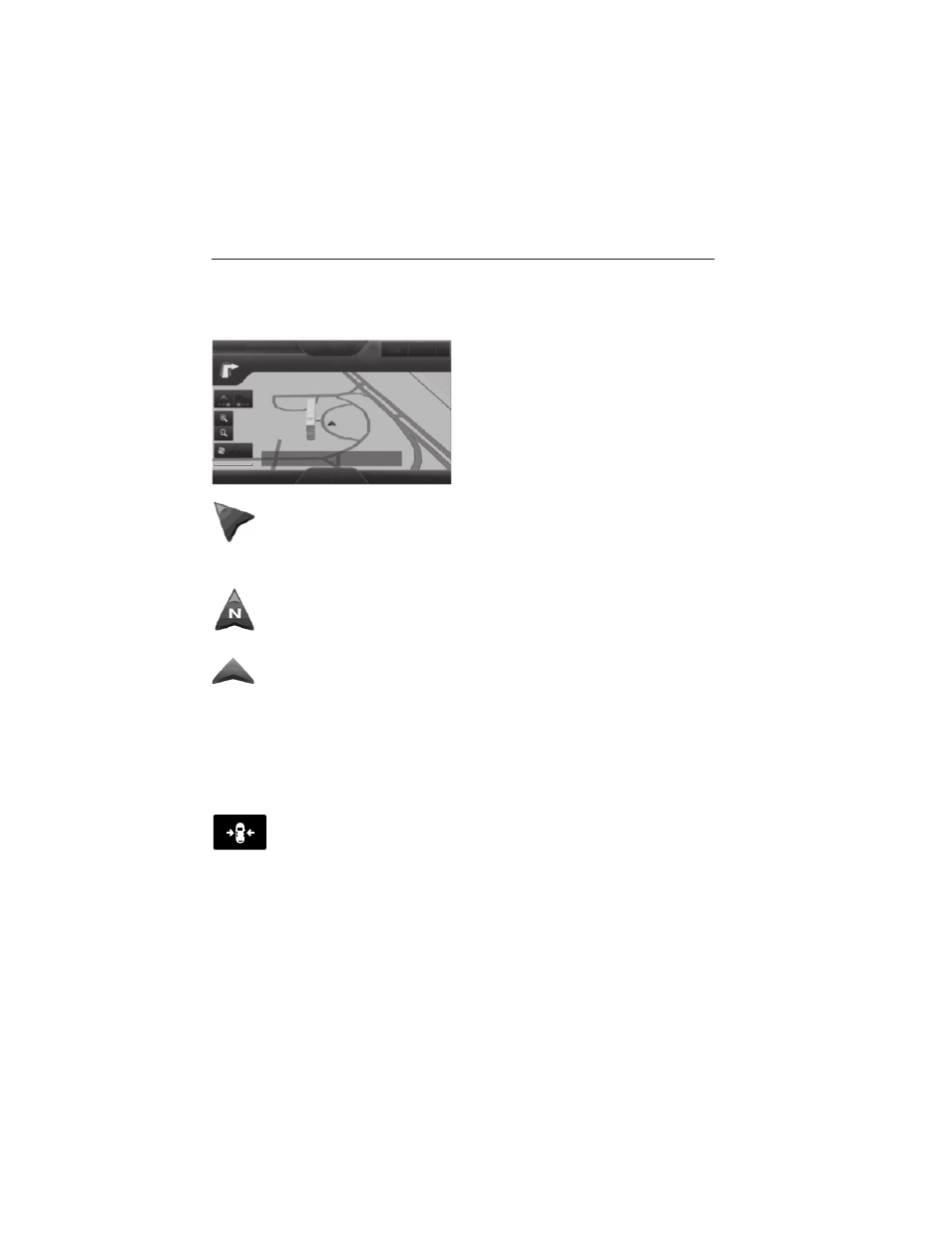
3D landmarks appear as clear, visible objects that are typically
recognizable and have a certain tourist value. The 3D landmarks appear
in 3D map mode only. Coverage varies, and improves with updated map
releases.
Change the appearance of the map
display by repeatedly pressing the
arrow button in the upper left
corner of the screen. It toggles
between three different map modes:
Heading up, North up, and 3D.
Heading up (2D map) always shows the direction of forward
travel to be upward on the screen. This view is available for map
scales up to 2.5 miles (4 kilometers). The system remembers this
setting for larger map scales, but shows the map in North up
only. If the scale returns below this level, the system restores Heading up.
North up (2D map) always shows the northern direction to be
upward on the screen.
3D map mode provides an elevated perspective of the map.
This viewing angle can be adjusted and the map can be rotated
180 degrees by touching the map twice, and then dragging your
finger along the shaded bar with arrows at the bottom of the map.
View switches between full map, street list and exit view in route
guidance.
Menu displays a pop-up box that allows direct access to navigation
settings, View/Edit Route, Sirius Travel Link, Guidance Mute and Cancel
Route.
Re-center the map by pressing this icon whenever you scroll
the map away from your vehicle’s current location.
Auto Zoom
Press the green bar to access map mode, then select the + or - zoom
button to bring up the zoom level and Auto buttons on the touchscreen.
When you press Auto, Auto Zoom turns on and Auto displays in the
bottom left corner of the screen in the map scale. The map zoom level
MyFord Touch® (If Equipped)
505
2014 Taurus
Owners Guide gf, 2nd Printing, September 2013
USA (fus)
