Alerts, Calendar, 336 myford touch – FORD 2014 Focus Electric User Manual
Page 337
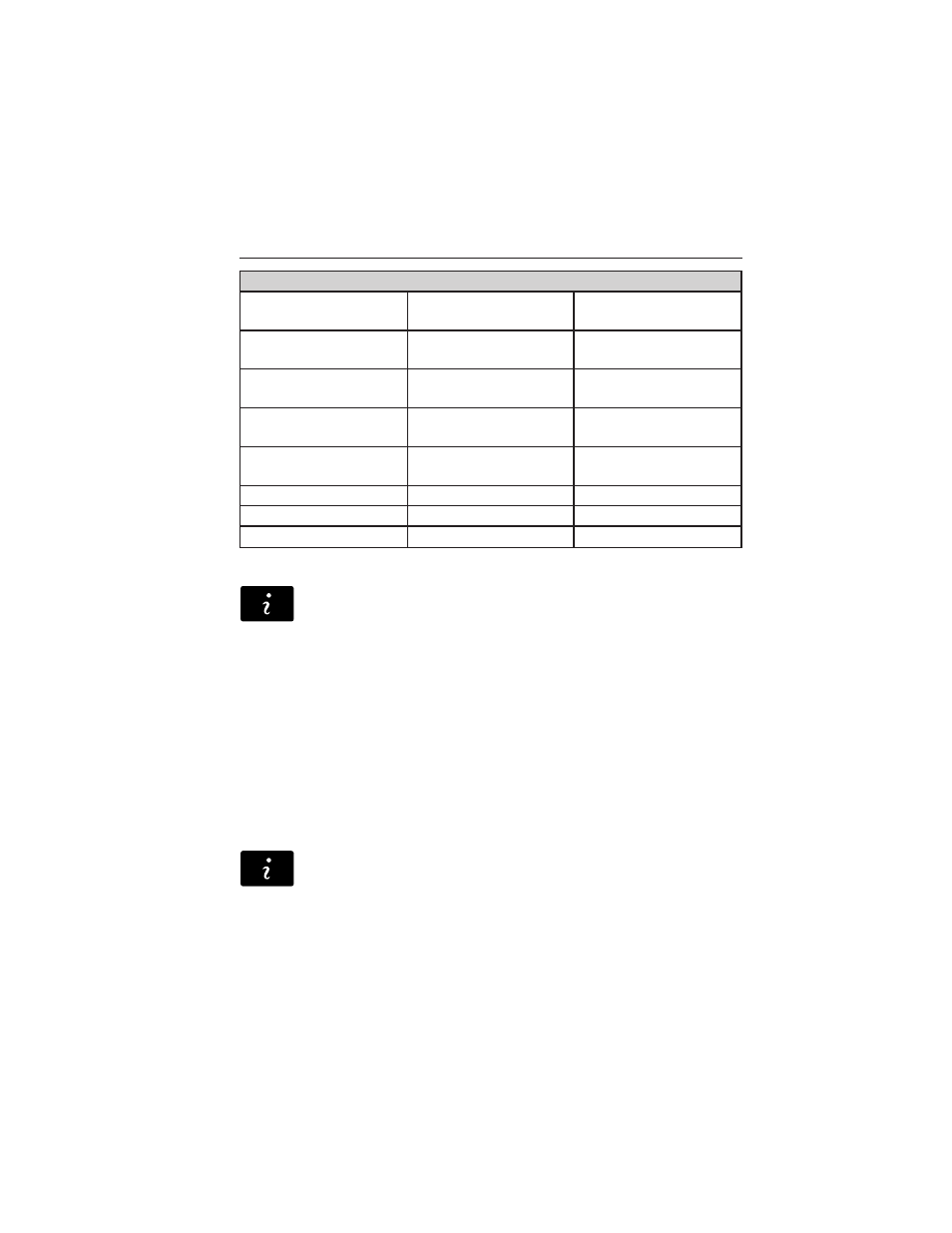
“TRAVEL LINK”
“College basketball
schedule”
“Motor sports order”
“NHL schedule”
“College basketball
scores”
“Motor sports
schedule”
“NHL scores”
“College football
headlines”
“Movie listings”
“Traffic”
“College football
schedule”
“My team headlines”
“Weather”
“College football
scores”
“My teams schedule”
“Weather map”
“Fuel prices”
“My teams scores”
“WNBA headlines”
“Golf headlines”
“NBA headlines”
“WNBA schedule”
“Golf leaderboard”
“NBA schedule”
“WNBA scores”
Alerts
If your vehicle is equipped with Navigation, touch the i
(Information) button to access these features. If your vehicle is
not equipped with Navigation, touch the corner of the
touchscreen with the green tab.
Press Alerts, and then choose from any of the following services:
• View the message.
• Delete the message.
• Delete All messages.
This screen displays any system messages (such as an SD card fault).
Note: The system alerts you to any messages by turning the information
icon yellow. After you read or delete the messages, the icon returns to
white.
Calendar
If your vehicle is equipped with Navigation, touch the i
(Information) button to access these features. If your vehicle is
not equipped with Navigation, touch the corner of the
touchscreen with the green tab.
Press Calendar. You can view the current calendar by day, week or
month.
336
MyFord Touch®
2014 Focus Electric Vehicle (fob)
Owners Guide gf, 1st Printing, May 2013
USA (fus)
