Making calls, Receiving calls, Phone menu options – FORD 2014 Focus Electric User Manual
Page 315: Phone, 314 myford touch
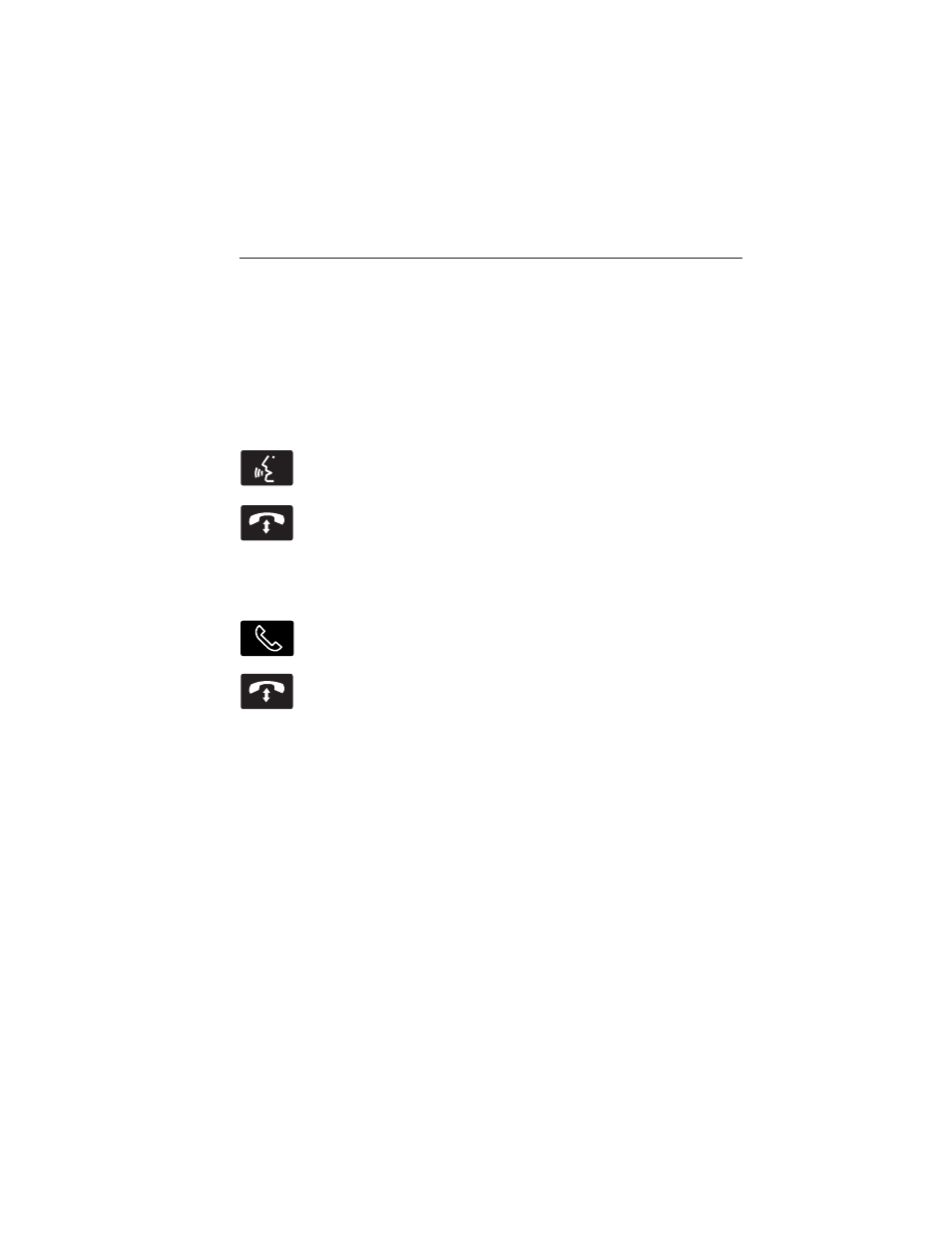
3. If you are prompted to enter a PIN on your device, it does not
support Secure Simple Pairing. To pair, enter the PIN displayed on
the touchscreen. Skip the next step.
4. When prompted on your phone’s display, confirm that the PIN
provided by SYNC matches the PIN displayed on your cellular phone.
5. The display indicates when the pairing is successful.
SYNC may prompt you with more phone options. For more information
on your phone’s capability, see your phone’s user guide and visit the
website.
Making Calls
Press the voice button on your steering wheel controls. When
prompted, say, “Call
number.
To end the call or exit phone mode, press this phone button.
Receiving Calls
During an incoming call, an audible tone sounds. Call information
appears in the display if it is available.
Accept the call by pressing Accept on the touchscreen or by
pressing this phone button on your steering wheel controls.
Reject the call by pressing Reject on the touchscreen or by
pressing this phone button on your steering wheel controls.
Ignore the call by doing nothing. SYNC logs it as a missed call.
Phone Menu Options
Press the top left corner on your touchscreen to select from the
following options:
Phone
Touch this button to access the on-screen numerical pad to enter a
number and place a call. During an active call, you can also choose to:
• Mute the call
• Put it on hold
• Turn on privacy (returns the call to your cellular phone)
• Join two calls
• End the call.
314
MyFord Touch®
2014 Focus Electric Vehicle (fob)
Owners Guide gf, 1st Printing, May 2013
USA (fus)
