Phone settings, Bluetooth devices, Bluetooth – FORD 2015 Expedition User Manual
Page 473: Do not disturb, 911 assist, Phone ringer, Text message notification, Internet data connection, Manage phonebook, 472 myford touch® (if equipped)
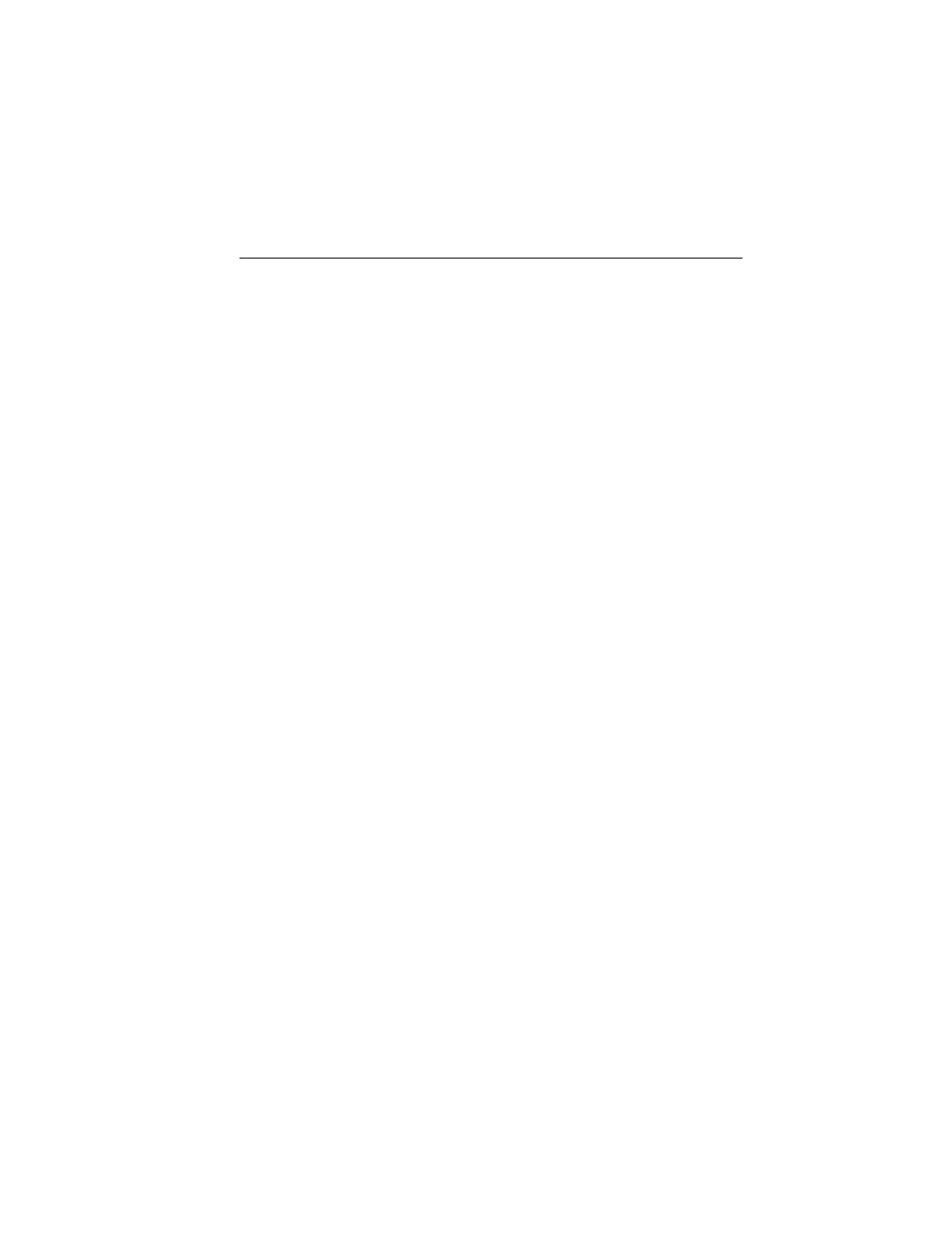
• Dial to call the contact.
• Ignore to exit the screen.
Note: If you select View and your vehicle is traveling over 3 mph
(5 km/h), the system offers to read the message to you instead of
allowing you to view it while driving.
Phone Settings
Press Phone > Settings.
Bluetooth Devices
Touch this tab to connect, disconnect, add or delete a device, as well as
save it as a favorite.
Bluetooth
Touch this tab to turn Bluetooth off or on.
Do Not Disturb
Touch this tab if you want all calls to go directly to your voice mail and
not ring in the vehicle. When this feature is on, text message
notifications do not ring inside the cabin either.
911 Assist
Turn on or turn off the 911 Assist feature. See 911 Assist in the SYNC
Services and Applications section.
Phone Ringer
Select the ring tone you want to hear when you receive a call. Choose
from possible system ring tones, your currently paired phone’s ring tone,
a beep, text-to-speech or a silent notification.
Text Message Notification
Select a text message notification, if supported by your phone. Choose
from possible system alert tones, text-to-speech or silent.
Internet Data Connection
If your phone is compatible, use this screen to adjust your internet data
connection. Select to make your connection profile with the personal
area network or to turn off your connection. You can also choose to
adjust your settings or have the system always connect, never connect
when roaming or query on connect. Press ? for more information.
Manage Phonebook
Touch this button to access features such as automatic phonebook
download, re-download your phonebook, add contacts from your phone
as well as delete or upload your phonebook.
472
MyFord Touch® (If Equipped)
2015 Expedition (exd)
Owners Guide gf, 1st Printing, July 2014
USA (fus)
