Composing a text message, Receiving a text message, Myford touch® (if equipped) 471 – FORD 2015 Expedition User Manual
Page 472
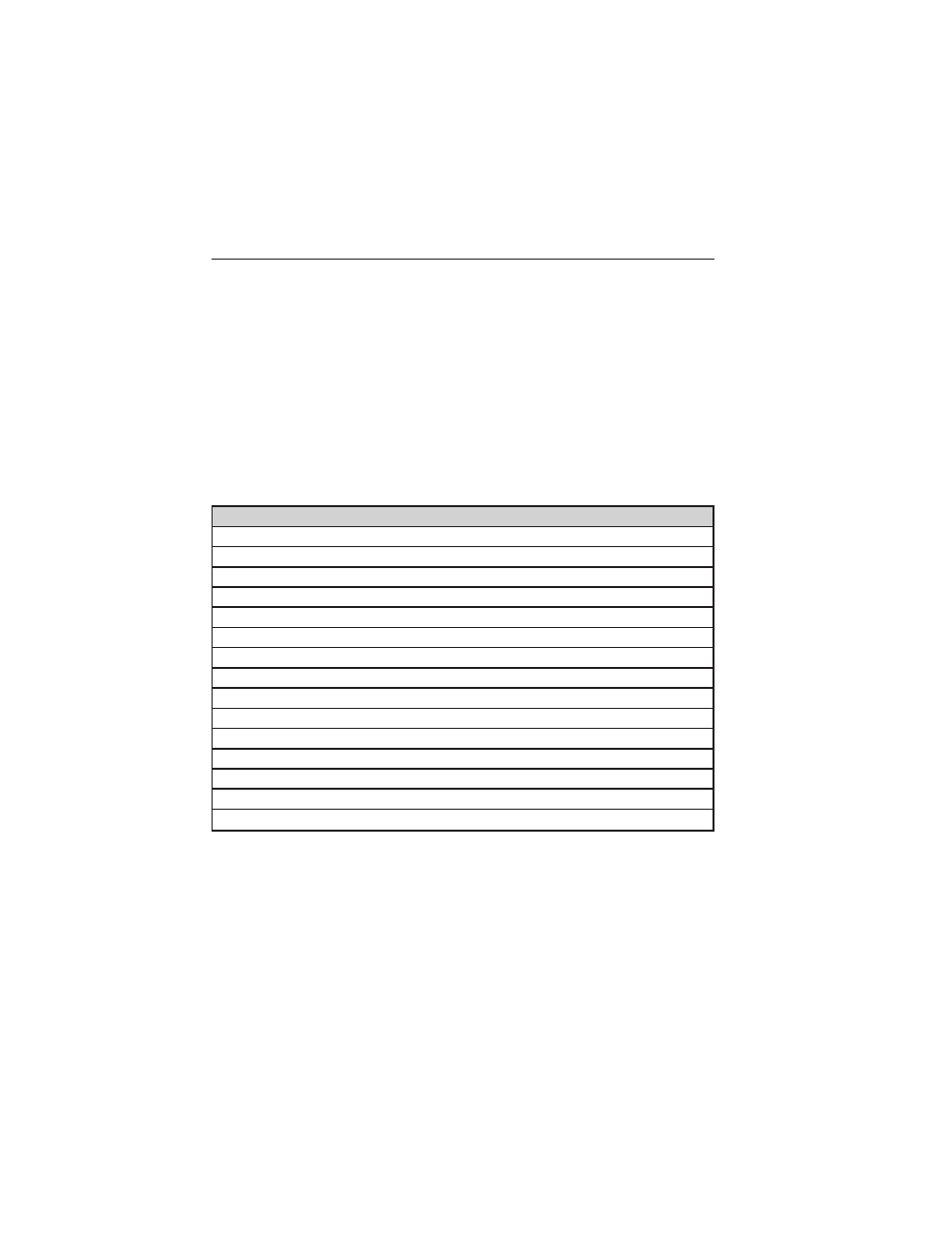
Composing a Text Message
Note: This is a speed-dependent feature. It is unavailable when your
vehicle is traveling at speeds over 3 mph (5 km/h).
Note: Downloading and sending text messages using Bluetooth are
phone-dependent features.
1. Touch the top left corner of the display to access the Phone menu.
2. Touch Messaging > Send Text.
3. Enter a phone number or choose from your phone book.
4. You can select from the following options:
• Send which sends the message as it is.
• Edit Text allows you to customize the pre-defined message or
create a message on your own.
You can then preview the message, verify the recipient as well as update
the message list.
Pre-defined text message options
I’ll call you back in a few minutes.
I just left, I’ll be there soon.
Can you give me a call?
I’m on my way.
I’m running a few minutes late.
I’m ahead of schedule, so I’ll be there early.
I’m outside.
I’ll call you when I get there.
OK
Yes
No
Thanks
Stuck in traffic.
Call me later.
LOL
Receiving a Text Message
When a new message arrives, an audible tone sounds and the screen
displays a pop-up with the caller name and ID, if supported by your
phone. You can press:
• View to view the text message.
• Listen for SYNC to read the message to you.
MyFord Touch® (If Equipped)
471
2015 Expedition (exd)
Owners Guide gf, 1st Printing, July 2014
USA (fus)
