To access using voice commands, Using sync with your media player, 414 sync – FORD 2015 Expedition User Manual
Page 415
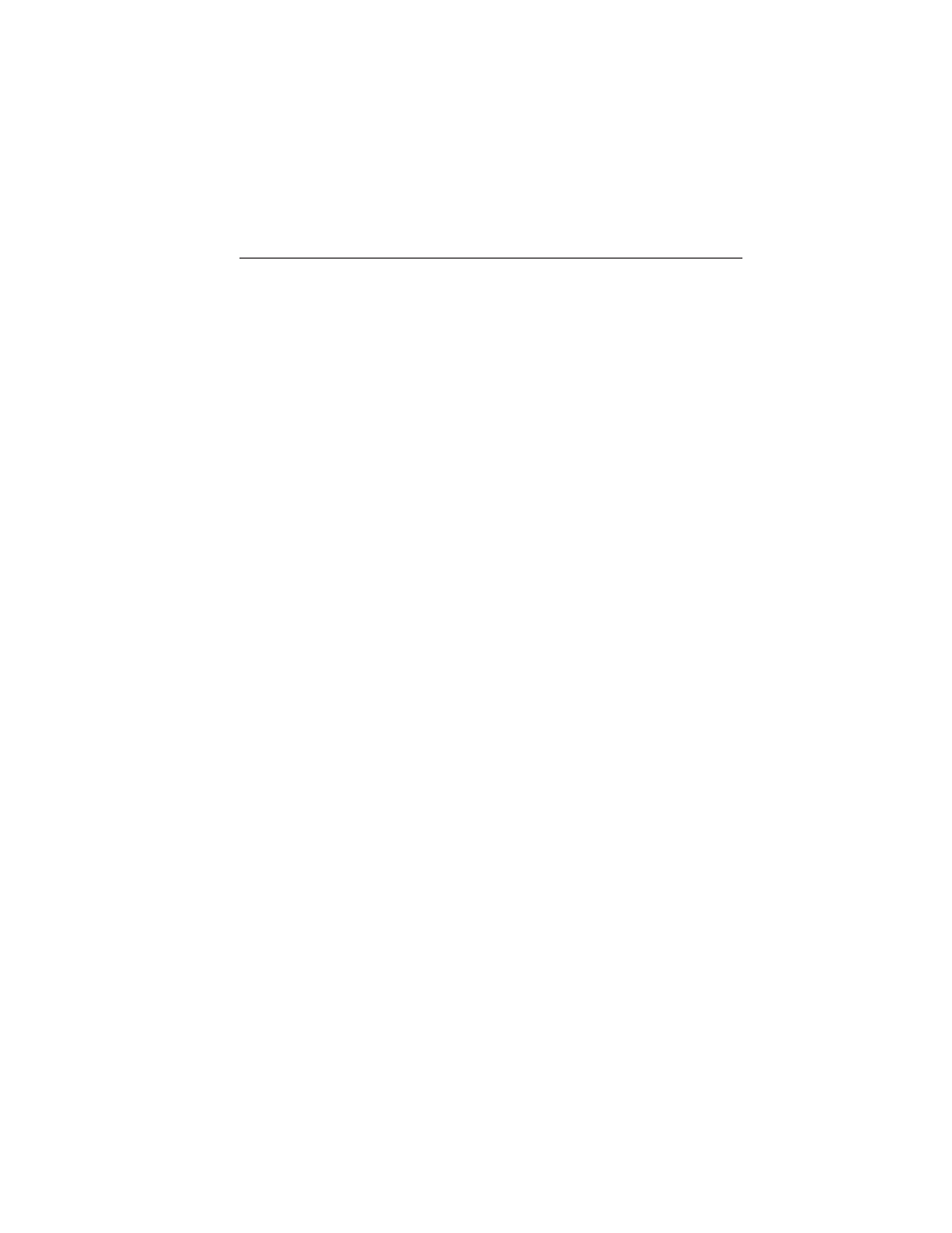
7. Select
ЉSYNC-MediaЉ by pressing OK.
8. Scroll until
Љ
Menu), then press OK. From here, you can access an application’s
features, such as Thumbs up and Thumbs down. For more information,
please visit www.SYNCMyRide.com.
To Access Using Voice Commands
1. Press the voice icon.
2. When prompted, say
ЉMobile AppsЉ.
3. Say the name of the application after the tone.
4. The app should start. While an app is running through SYNC, you can
press the voice button and speak commands specific to the app, such as
ЉPlay Station QuickmixЉ. Say ЉHelpЉ to discover available voice
commands.
USING SYNC WITH YOUR MEDIA PLAYER
You can access and play music from your digital music player over the
vehicle’s speaker system using the system’s media menu or voice
commands. You can also sort and play your music by specific categories,
such as artists or albums.
Note: The system is capable of indexing up to 6,000 songs.
SYNC is capable of hosting nearly any digital media player including:
iPod, Zune™, Plays from device players, and most USB drives. SYNC also
supports audio formats such as MP3, WMA, WAV and ACC.
Connecting Your Digital Media Player via the USB Port
Note: If your digital media player has a power switch, ensure that the
device is turned on.
To connect using voice commands:
1. Plug the device into the vehicle’s USB port.
2. Press the voice icon and when prompted, say “USB”.
3. You can now play music by saying any of the appropriate voice
commands. See the media voice commands.
To connect using the system menu:
1. Plug the device into the vehicle’s USB port.
2. Press AUX and then MENU to enter the Media Menu.
3. Scroll until Select Source appears and press OK.
4. Scroll to select USB and press OK.
414
SYNC®
2015 Expedition (exd)
Owners Guide gf, 1st Printing, July 2014
USA (fus)
