Special destinations, Special destinations, refer to – BMW 328i xDrive Sports Wagon 2011 User Manual
Page 137
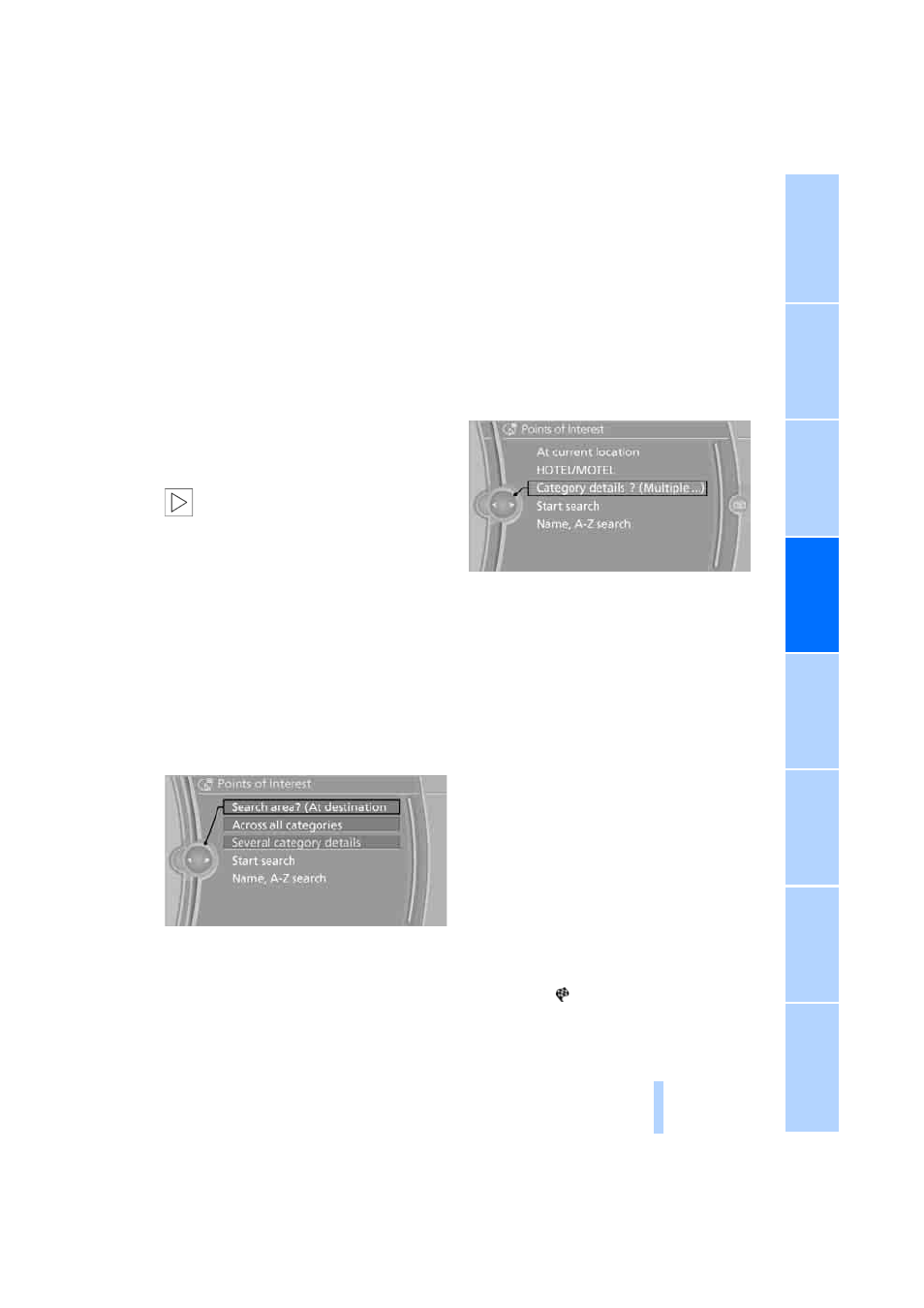
135
Deleting the last destinations
1.
"Navigation"
2.
"Last destinations"
3.
Highlight the destination.
4.
Open "Options".
5.
"Delete entry" or "Delete all last destina-
tions".
Special destinations
You can search for a special destination, e.g. a
hotel or place of interest, and start destination
guidance to the corresponding location.
The scope of information provided
depends on the particular set of naviga-
tion data you are using.
<
Opening the search for special
destinations
1.
"Navigation"
2.
"Points of Interest"
The search can be narrowed by entering the
location and type of special destination.
Special destination location
Search for a special destination according to its
location relative to a locality or route.
1.
"Search area"
2.
Select the location where the system is to
search for the special destination:
>
"At current location"
>
"At destination"
>
"At a different destination"
>
"Along route"
Special destination category
1.
"Category"
2.
Select "All" or a specific category,
e.g. hotels or restaurants.
Category details
For some special destinations, additional
details can be displayed that are available in the
navigation data, e.g. Italian-style restaurant.
"Category details"
Starting the search for special
destinations
1.
"Start search"
2.
A list of the special destinations is
displayed.
>
"At current location"
Special destinations are listed according
to their distance from the current loca-
tion and are displayed with a directional
arrow pointing to the destination.
>
"At destination", "At a different destina-
tion", "Along route"
Special destinations are listed according
to their distance from the location where
the search is being performed.
>
Destinations of the selected category
are displayed in the map view as sym-
bols. The display depends on the map
scale and the category.
3.
Highlight a special destination: the destina-
tion is displayed in the preview map.
4.
Select the special destination.
5.
Select the
symbol.
6.
"Start guidance" or "Add as another dest.".
If a phone number is available, a connection
can be established, if desired.
Online Edition for Part no. 01 41 2 604 582 - © 02/10 BMW AG
