Pairing to a computer, Mac pairing – Fitbit Flex User Manual
Page 10
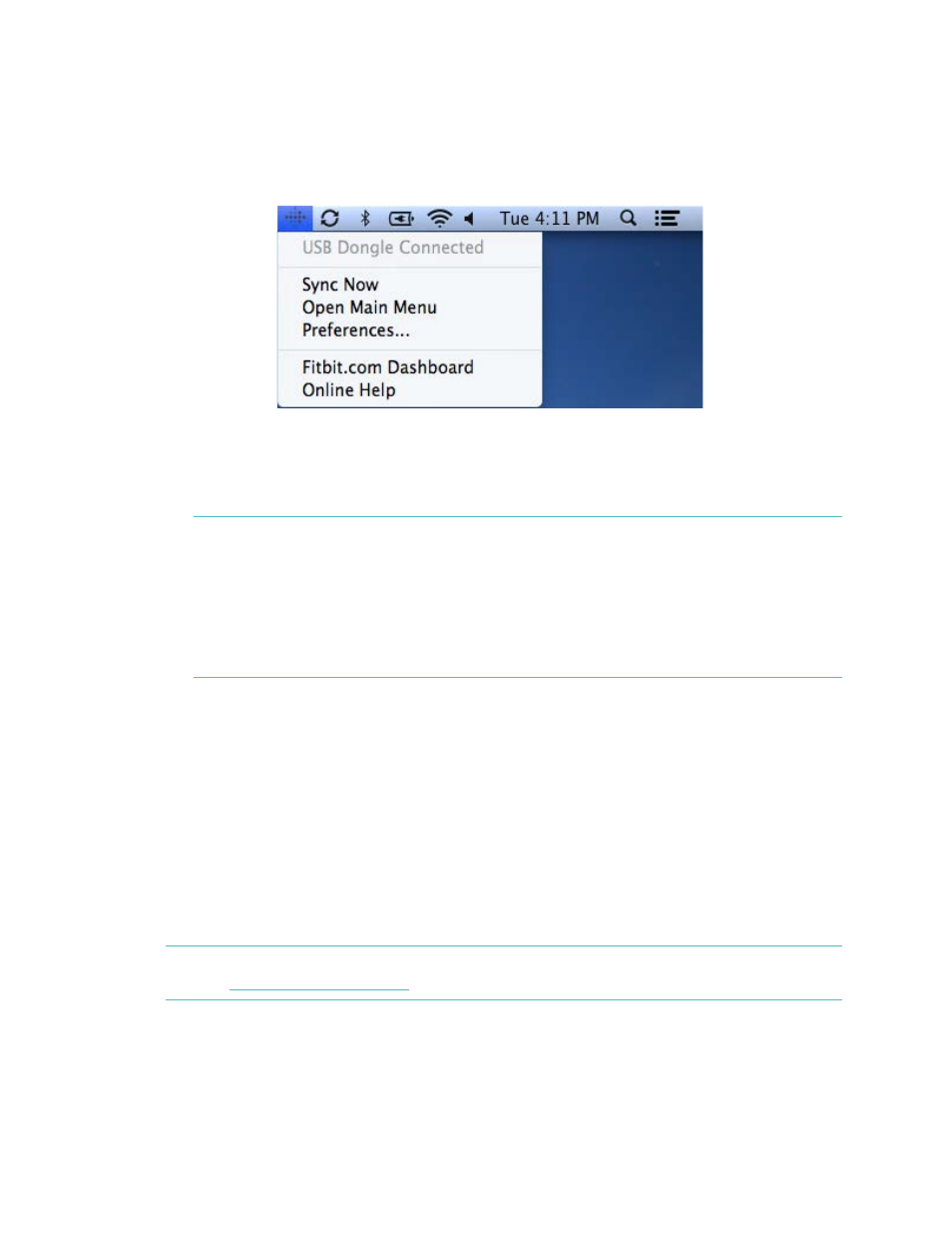
6
Mac pairing
1.
On the Menu Bar of your Mac, click the Fitbit Connect icon and choose
Open
Main Menu
.
2.
From the Main Menu, select
Set Up a New Fitbit Device
.
3.
Account Setup:
a.
Select
New to Fitbit
if you don’t already have a Fitbit.com account.
b.
Select
Existing User
to log into your existing Fitbit.com account.
N O T E : Only one Fitbit tracker can be paired to an account.
If you currently have another Fitbit tracker paired to your account
and want to continue using it, choose
Don’t Replace
to continue
setup using a different email address.
Choose
Replace Tracker
to
remove your other tracker from the
account, and replace it with your Flex.
4.
Enter or confirm your personal information and click
Next
. This information
personalizes your Fitbit experience and improves the accuracy of your calorie
burn and distance data. This personal information is, by default, only visible to
your friends, but you can adjust your privacy settings from your Fitbit.com
account to control what information is shared with others.
5.
Choose
Flex
as the device you’re setting up.
6.
Follow the onscreen instructions to remove the Flex tracker from the
wristband, charge, and reinsert the tracker into your preferred wristband.
7.
Insert the wireless sync dongle and click
Next
.
8.
Fitbit Connect will search for your Flex. Once found, the lights on your Flex
will begin to blink. Tap the window of your Flex two times with your finger
until it vibrates. If Fitbit Connect can’t find your Flex, click
Not working
and
follow the onscreen instructions for further help.
NOTE: If you experience trouble setting up your Flex, you can get support at
http://help.fitbit.com
.
9.
Once Fitbit Connect shows that linking is complete, you
Next
to continue.
10.
You’re all set. Click
Go to Dashboard
to track your activity and configure your
account settings.
