Updating the cardaq-plus drivers on your pc – Drew Technologies CarDAQ-Plus User Manual
Page 7
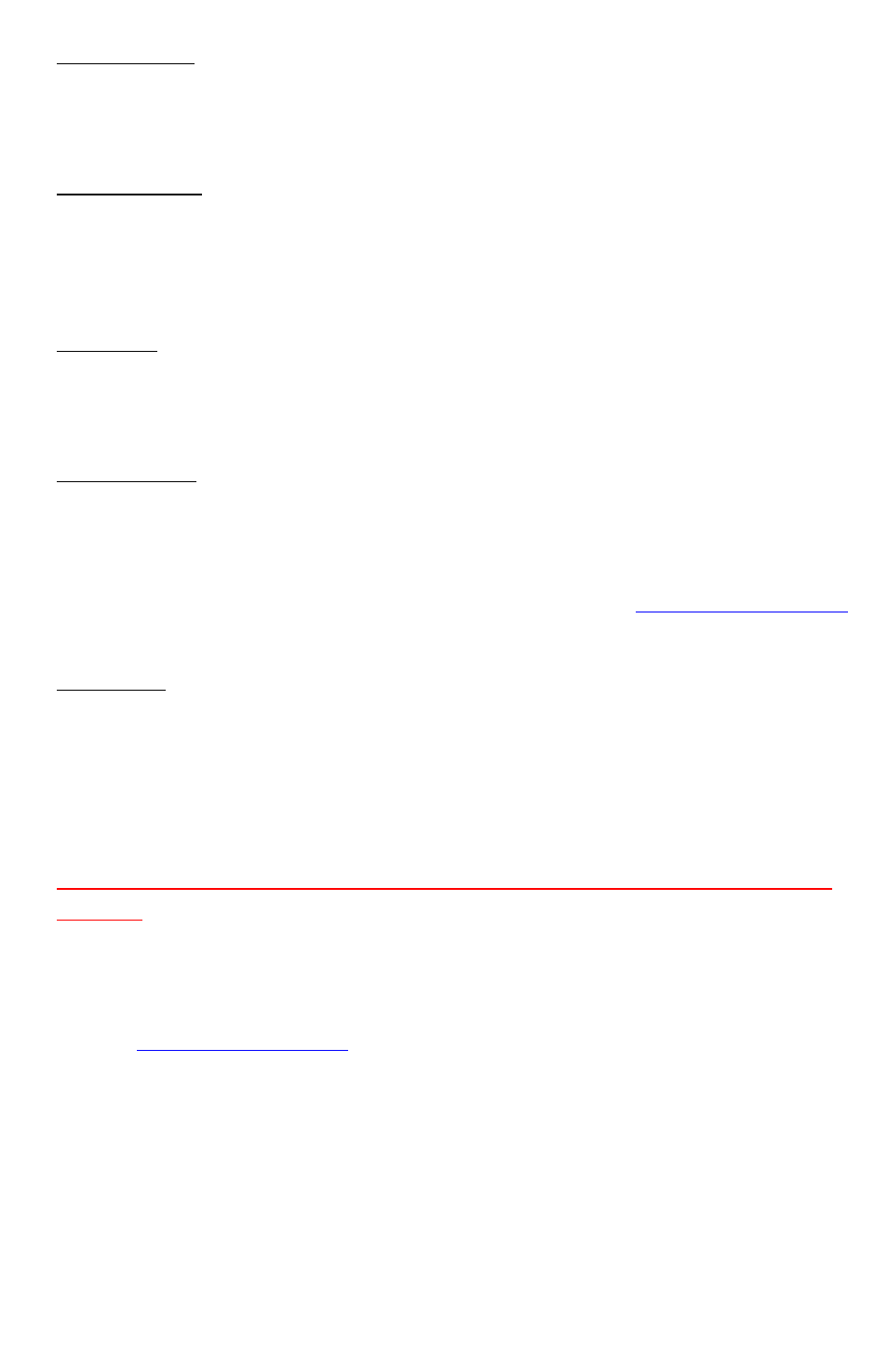
7
General Tab:
Contains up to date information on changes in the J2534 realm:
announcements, news, and current open issues.
Flashing Tab:
Contains information links to manufacturer websites, frequently asked
questions, how-to videos, and useful programs for completing a re-
flash session.
DTC Tab:
Contains a generic/global OBDII reader for pulling and clearing
diagnostic trouble codes with your CarDAQ-Plus.
Support Tab:
Contains applications to help you use your pass thru device efficiently.
For information on the function of each program in the support tab,
click on the [Help] button at the top of the page inside the J2534
Toolbox. You can also visit the download page at
www.drewtech.com
for the manual.
Sales Tab:
The sales tab allows you to view more information about the CarDAQ-
Plus and other Drew Technologies products.
Updating the CarDAQ-Plus Drivers on your PC
Disconnect CarDAQ-Plus from your PC. Complete the steps
below.
To update the CarDAQ-Plus drivers on your PC:
1. Open your web browser and go to the downloads page at
www.drewtech.com
2. Determine if your computer is running a 32 or 64 bit version of
Microsoft Window. Right click on [Computer] in the Start menu
and click on [Properties] to find this information.
3. Download the “Drivers Only” installer for your 32 or 64 bit
version of Windows.
4. Once the download has finished, run the file. It will be named
“J2534 CarDAQ-Plus.msi” for the 32 bit version and “J2534
CarDAQ-Plus_x64.msi” for the 64 bit version.
