Error indicators – Citizen Systems Citizen CD-S500 User Manual
Page 43
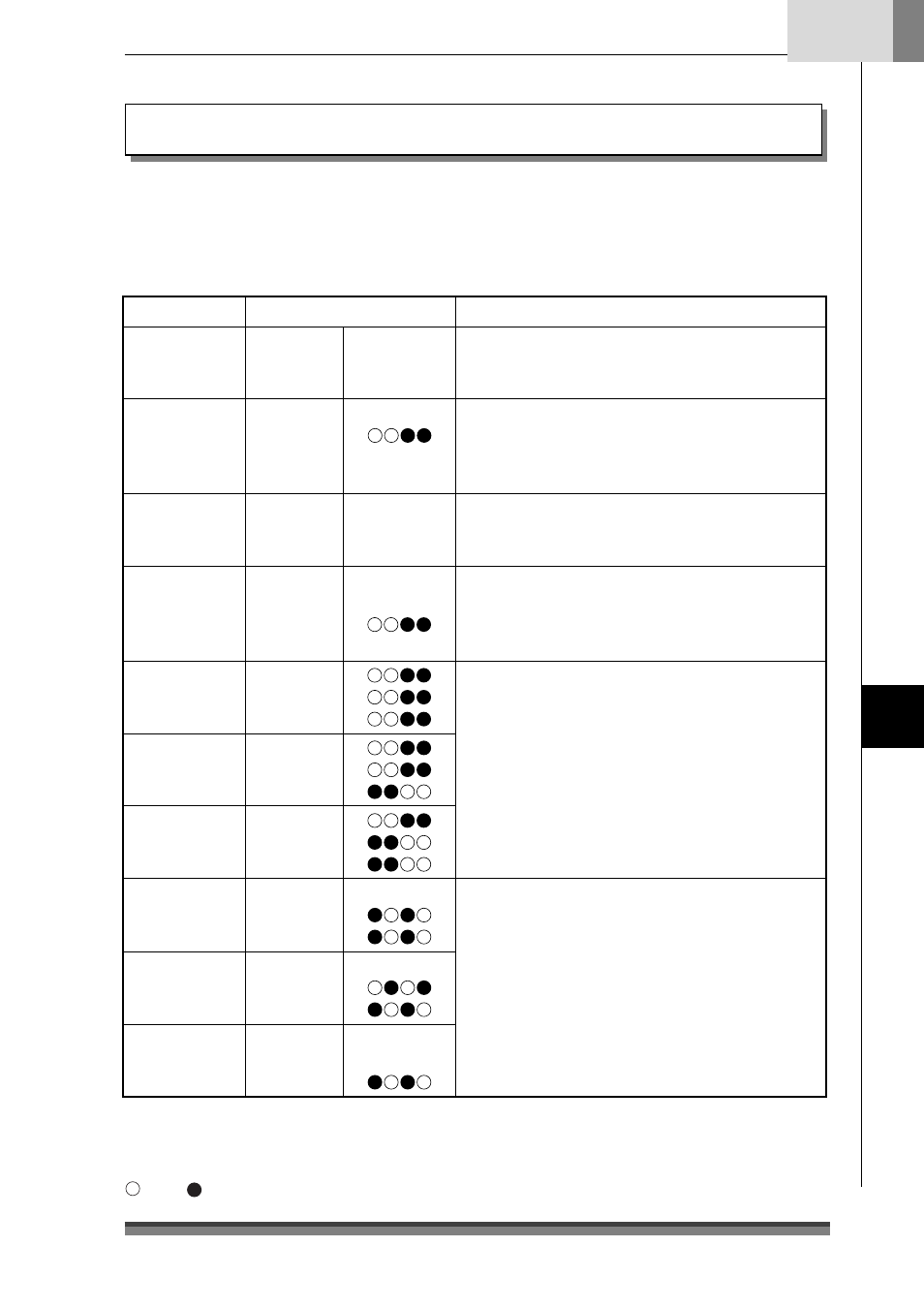
41
English
• There are no RS232C communication error or front cover opened/closed detection
indicators.
• If the buzzer setting is OFF in Soft SW Setting Mode, the buzzer does not sound.
: Lit,
: Off
When this printer malfunctions or jams etc., the type of problem is indicated by a buzzer
and by lit or flashing LED on the operating panel.
In error status, the error indication can be cancelled by pressing the FEED switch.
Error indicator table
Error Indicators
Maint
enance Mode
Paper end
POWER
Lit
PAPER OUT
Lit
ERROR
Off
Paper near end
POWER
Lit
PAPER OUT
ERROR
Off
Rear/front cover
open
POWER
Lit
PAPER OUT Depends on status
ERROR
Lit
Head hot
POWER
Lit
PAPER OUT Depends on status
ERROR
HP abnormal
POWER
PAPER OUT
ERROR
Black mark
abnormal
POWER
PAPER OUT
ERROR
Cutter abnormal
position detection
POWER
PAPER OUT
ERROR
Hardware abnormal
RAM read-write
POWER
Off
PAPER OUT
ERROR
Hardware abnormal
FROM read-write
POWER
Off
PAPER OUT
ERROR
24V abnormal
POWER
Off
PAPER OUT
Off
ERROR
Type of Error
LED indicator
Operation and restoration method
During printing, printing stops and the printer goes
offline. Replace the paper and close the cover to
return the printer online.
During printing, printing is immediately stopped and
the printer goes offline. Close the cover to restore the
printer to online status.
In centro-interface, when the Paper Near-End on the
Soft SW is set as enabled, PE, FAULT are output and
printing continues. When it is set as disabled, nothing
is output and printing continues.
Cooling starts. After the temperature has fallen, it is
automatically restored and printing restarts.
The buzzer continues to sound until the error is
cancelled by the FEED switch.
The printer goes offline. Remove the paper jam or
other problem and press the FEED switch to restore
the printer to online status.
The buzzer continues to sound until the error is
cancelled by the FEED switch.
Turn off the power then turn it on again. If the error
continues, notify the dealer where you purchased the
printer or service personnel after turning off the power.
