Viewing the traffic map, Viewing traffic delays – Garmin Nuvi 265W User Manual
Page 37
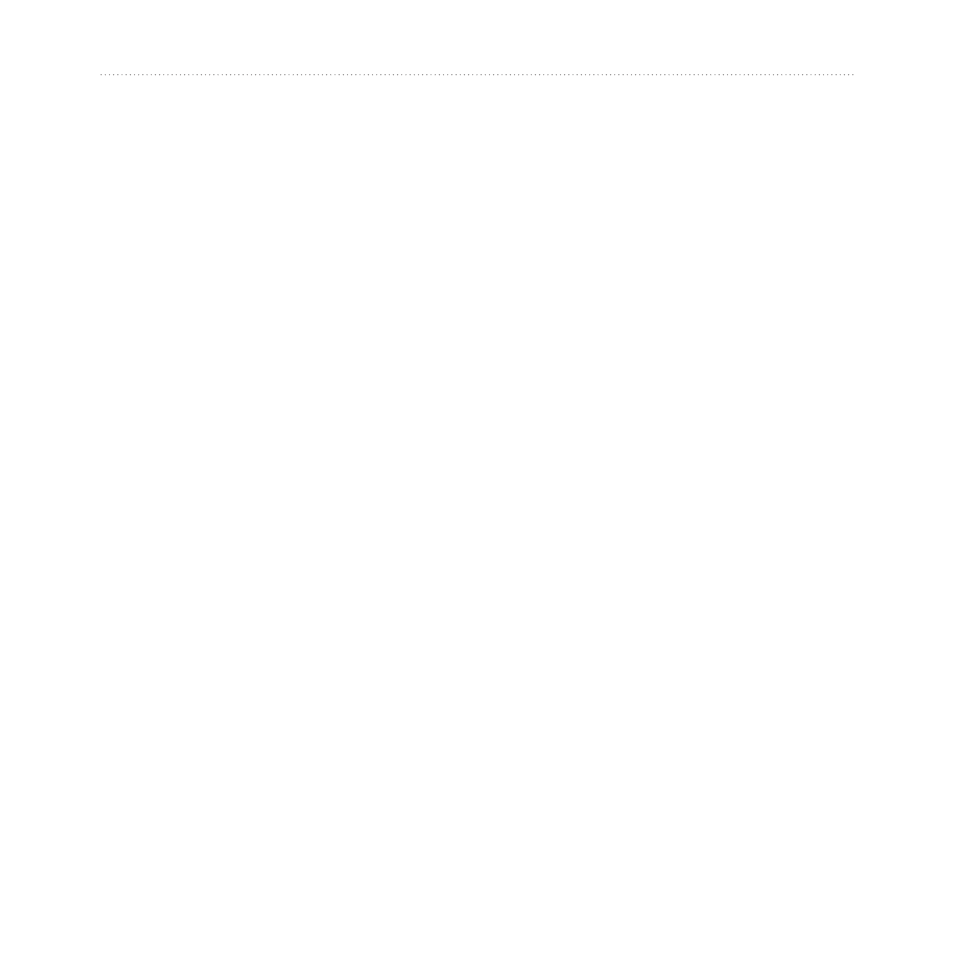
nüvi 205 and 205W series owner’s manual
31
Using FM Traffic
You might still be routed through
traffic if no better alternative routes
exist.
If a non-severe traffic delay occurs
on your route, touch the traffic icon
to display a tab that shows how much
time the delay has added to your
route. This time is already included
in your estimated arrival time.
To manually avoid traffic on your
route:
1. On the Map page, touch the traffic
icon.
2. Touch
Traffic On Route
.
3. Touch the arrows to view other
traffic delays on your route, if
necessary.
4. Touch
Avoid
to avoid the traffic
delay.
Viewing the Traffic Map
The traffic map shows color-coded
traffic flow and delays on nearby
roads.
1. On the Map page, touch the traffic
icon.
2. Touch
Show Traffic Map
to view
the traffic incidents on a map.
To return to the normal map from
the traffic map, touch the traffic icon,
and then touch
Show normal Map
.
Viewing Traffic Delays
1. On the Map page, touch the traffic
icon.
2. Touch
Traffic Search
to view a
list of traffic delays.
3. To view details, touch an item in
the list. If there is more than one
delay, touch the arrows to view
additional delays.
