Finding a place using the map, Finding a place using the, Editing saved places – Garmin Nuvi 265W User Manual
Page 16: Tips for browsing the map
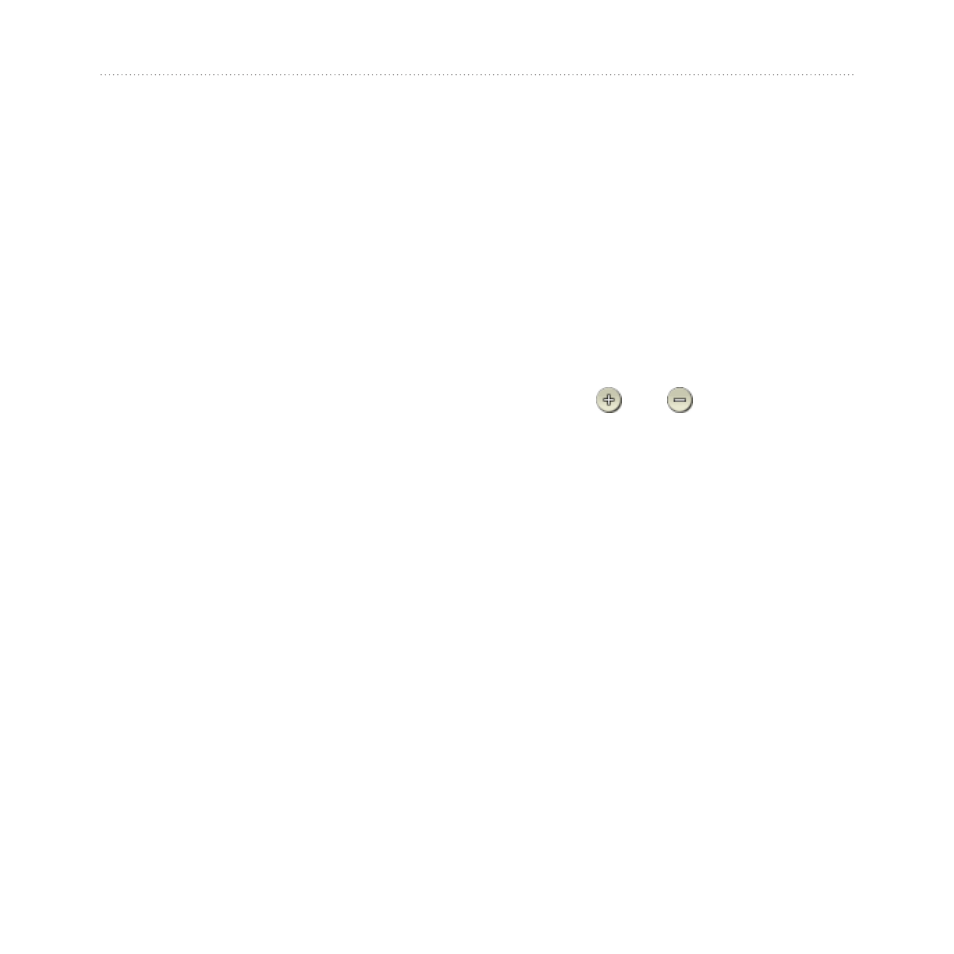
10
nüvi 205 and 205W series owner’s manual
Where to?
Editing Saved Places
1. Touch
Where to?
>
Favorites
.
2. Select the category and the
location you want to edit.
3. Touch
Edit
.
4. Touch an item to edit:
•
Change Name
—enter a new
name, and touch
Done
.
•
Attach Photo
—select a
picture that you have loaded
on your nüvi or on a memory
card to assign to the location.
•
Change Map Symbol
—touch
a new symbol used to mark
this location on the map.
•
Change Phone Number
—
enter a phone number, and
touch
Done
.
•
Change Categories
—select
another category for the
location.
•
Delete
—touch
Yes
to remove
this item from the Favorites
list.
Finding a Place Using
the Map
Use the Browse Map page to view
different parts of the map. Touch
Where to?
>
Browse Map
.
Tips for Browsing the Map
• Touch the map, and drag to view
different parts of the map.
• Touch and to zoom in and
out.
• Touch any object on the map.
An arrow appears pointing at the
object.
• Touch
Save
to save this location.
• Touch
go!
to navigate to the
location.
• If the GPS mode is off, touch
Set
Loc
to set your location to the
.)
