Sending sprint picture mail, Sending pictures and videos from the – LG Rumor touch User Manual
Page 101
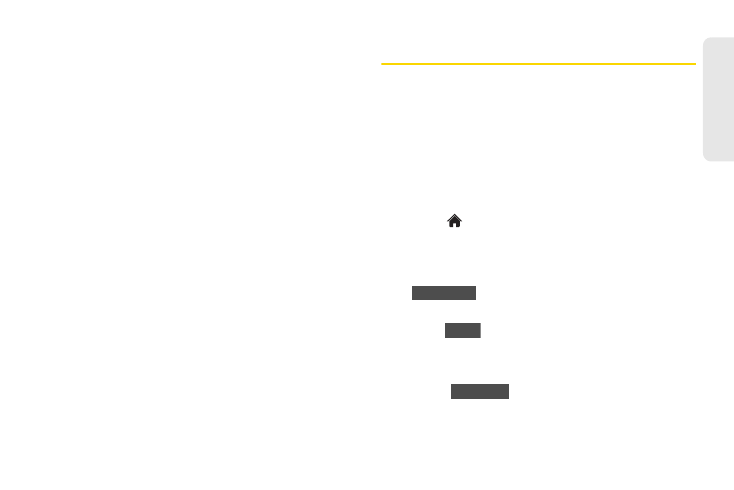
89
Ca
me
ra
ⅷ
Copy/Move
to copy or move the picture or video to
In
Phone
or
Memory Card
.
ⅷ
Media Filter
to display the following options:
Ⅲ
All
to display all media.
Ⅲ
Pictures
to display only pictures.
Ⅲ
Videos
to display only videos.
ⅷ
Rename
to rename a video.
ⅷ
Camera Mode/ Camcorder Mode
to switch between
camera and video mode.
ⅷ
Other Options
(pictures only) to use the following
options:
Ⅲ
Edit
to edit the picture using
Flip
,
Zoom
,
Rotate
, or
Crop
.
Ⅲ
Image Effects
to apply one of eight available
effects to the image.
Ⅲ
Face Warp
to detect a face in the picture, and
apply one of the many fun face warp effects.
Ⅲ
Cancel
to return to the previous menu.
ⅷ
Media Info
to display information such as
File Name,
Model
(pictures only)
, Taken, Resolution, File Size,
Quality
(pictures only), and
Location
(for pictures
only).
Sending Sprint Picture Mail
Once you have taken a picture or a video, you can use
the messaging capabilities of your phone to instantly
share it with family and friends. You can send a picture
to up to 40 people at a time using their email
addresses or their wireless phone numbers.
Sending Pictures and Videos From the
In Phone Folder or Memory Card
1.
Touch
> Main Menu > Photos & Videos > My
Photos & Videos > In Phone
or
Memory Card.
2.
Touch a picture or video to send.
Ⅲ
To select multiple picture and videos, touch
on the right top of the screen. Touch
pictures or videos as many as you want.
3.
Touch
> Contact
. (You will see a send to
list.)
4.
Select a phone number or an email address:
Ⅲ
Touch
to enter a mobile phone
number or an email address directly.
Multi Select
Send
New Addr
