Language – Yealink SIP-T22 User Manual
Page 30
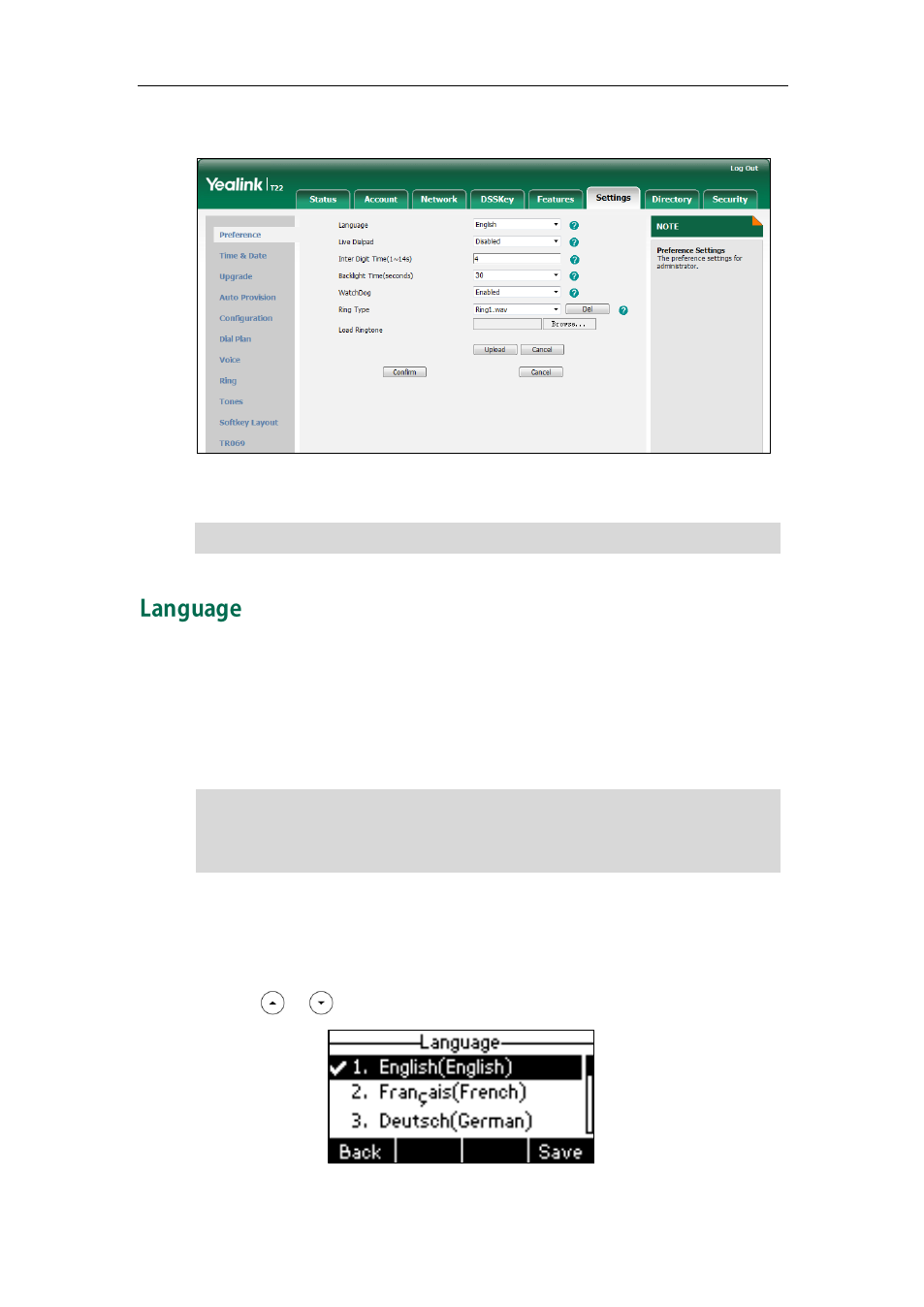
User Guide SIP-T22P/SIP-T22 IP Phone
18
2. Select the desired type from the pull-down list of Backlight Time (seconds).
3. Click Confirm to accept the change.
Note
The default language of the phone user interface is English. The phone will detect and
use the same language as which of your web browser for the web user interface. If the
language of your web browser is not supported by the phone, the web user interface
will use English. You can change the language for the phone user interface and the web
user interface respectively.
Note
To change the language for the phone user interface:
1. Press Menu->Settings->Basic Settings->Language.
2. Press or to select the desired language.
Not all of the supported languages are available for selection. The available languages
depend on the language packs currently loaded to the IP phone. Please contact your
system administrator for more information on the available languages of your new
phone.
Backlight is configurable via web user interface only.
