Call waiting – Yealink SIP-T19 User Manual
Page 86
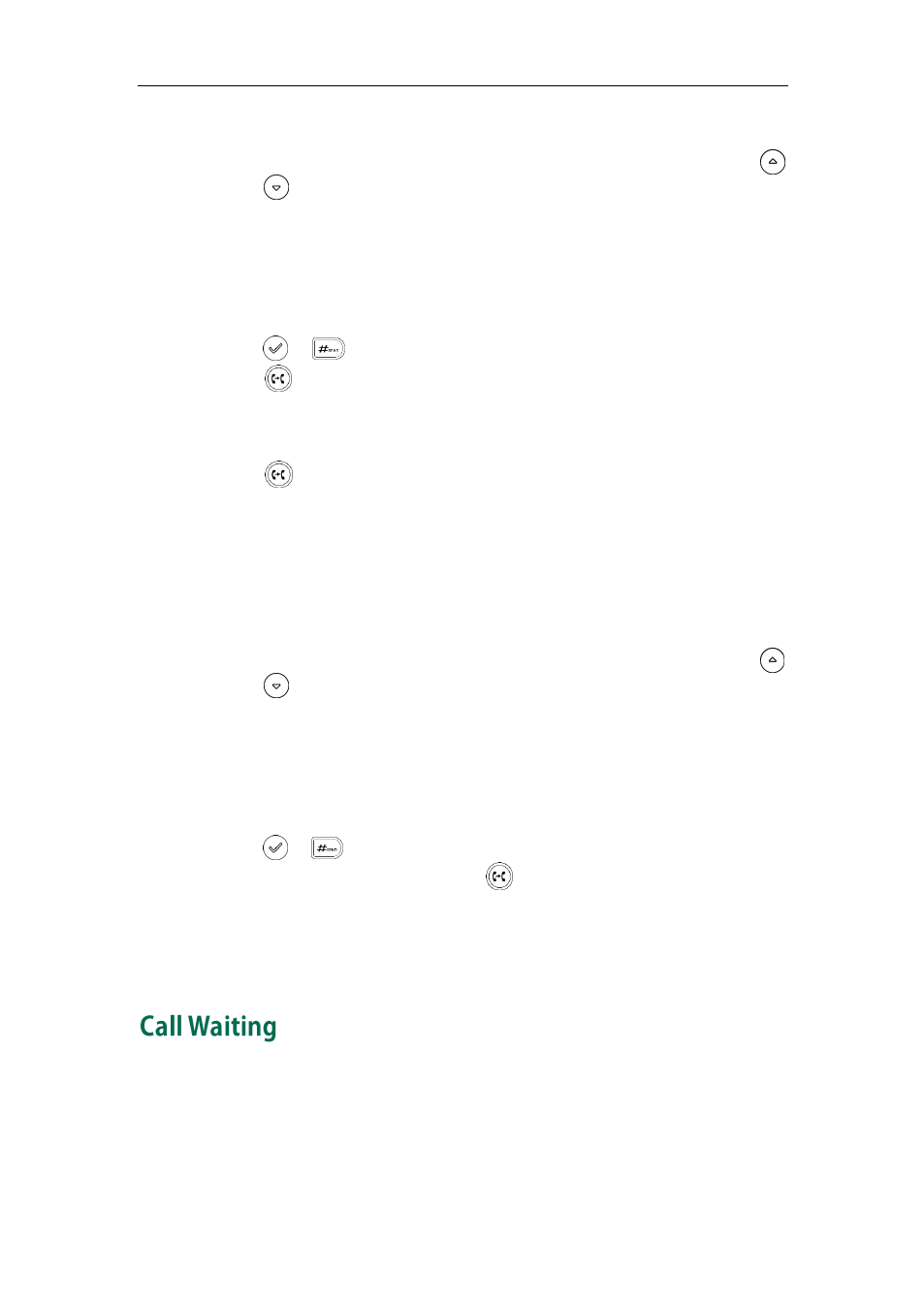
User Guide for the SIP-T19P/SIP-T19 IP Phone
76
on page
-
Press the Dir soft key, and then select History. Select the desired list and use
or to select the entry (Directory should be configured in advance. Refer to
on page
-
Press the Dir soft key, and then select Remote Phone Book. Select the desired
group and search for the contact (Directory and remote phone book should be
configured in advance. Refer to
on page
and
on page
for more information.).
3. Press or to dial out.
4. Press or the Tran soft key to complete call transfer when receiving the
ringback.
To perform an attended transfer:
1. Press or the Tran soft key during a call.
2. Do one of the following:
-
Enter the number you want to transfer the call to.
-
Press the Dir soft key, and then select Local Directory. Select the desired group,
and search for the contact (Directory should be configured in advance. Refer to
on page
-
Press the Dir soft key, and then select History. Select the desired list and use
or to select the entry (Directory should be configured in advance. Refer to
on page
-
Press the Dir soft key, and then select Remote Phone Book. Select the desired
group and search for the contact (Directory and remote phone book should be
configured in advance. Refer to
on page
and
on page
for more information.).
3. Press or to dial out.
4. After the party answers the call, press or the Tran soft key to complete call
transfer.
If you are using a handset, call transfer can be completed by hanging up the handset.
You can cancel call transfer before the call is connected by pressing the Cancel soft key.
You can enable or disable call waiting on the phone. If call waiting is enabled, you can
receive another call when there is an active call on the phone. Otherwise, another
incoming call is automatically rejected by the phone with a busy message when there is
an active call on the phone. You can also enable or disable the phone to play a warning
tone when receiving another call.
