Configuring your ais transceiver, Introduction to proais2 – B&G NAIS-400 User Manual
Page 25
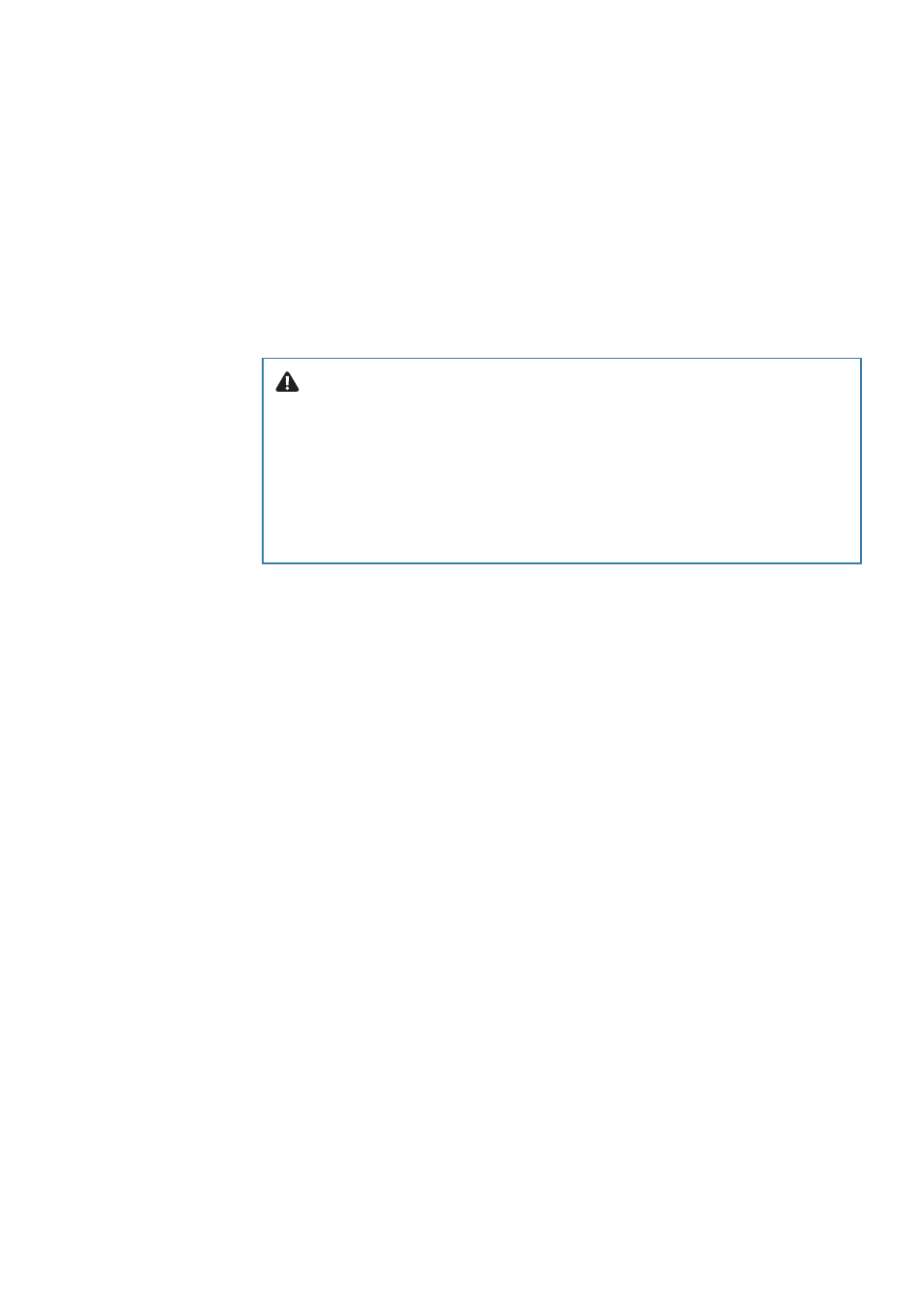
24 |
Configuring your AIS transceiver |
NAIS-400 User Manual
Configuring your AIS transceiver
There are two potential ways in which your AIS transceiver can be
configured:
1.
Configuration in advance by your dealer or installer. If your AIS transceiver
has been configured for you by your dealer or installer, you can proceed to
chapter 5.
2.
Configuration using proAIS2.
Providing it is acceptable to do so under your local legislation, it is
possible to configure your AIS transceiver yourself using the proAIS2
software provided with the product.
Warning:
US Customers only: It is a violation of the rules
of the Federal Communications Commission for the enduser
to programme the vessel data. The vessel data must only be
programmed by a competent installer. If your AIS transceiver
has not been pre-configured for you, please contact your dealer
for advice on how to have the AIS transceiver configured by a
competent installer.
Introduction to proAIS2
Included in the CD supplied with your product is a software tool
called ‘proAIS2’. proAIS2 provides the facility to configure, monitor
and diagnose issues with your AIS transceiver. proAIS2 can provide
assistance when ensuring that a satisfactory GPS signal is being
received. It can also display alarm messages generated by the trans-
ceiver regarding poor VHF antenna quality or that the power being
supplied is outside the range specified for operation. proAIS2 can
also be used to activate ‘silent mode’, which disables AIS transmis-
sions.
See the sections immediately below for how to install proAIS2 and
how to configure the AIS transceiver using proAIS2. Further help on
how to use the features of proAIS2 can be found in the ‘Help’ menu
within the proAIS2 tool. proAIS2 is designed to be installed and used
with a PC or Mac connected to the AIS transceiver via USB using the
supplied USB cable.
Installing proAIS2 - PC
1.
Insert the CD into your PC, navigate to the “proAIS2”, then the “Windows”
folder and run the setup.exe file. Now follow the on-screen prompts.
2.
If a security warning appears, click ‘Install’ to continue with the installation.
