Cool-Lux A100 User Manual
Page 80
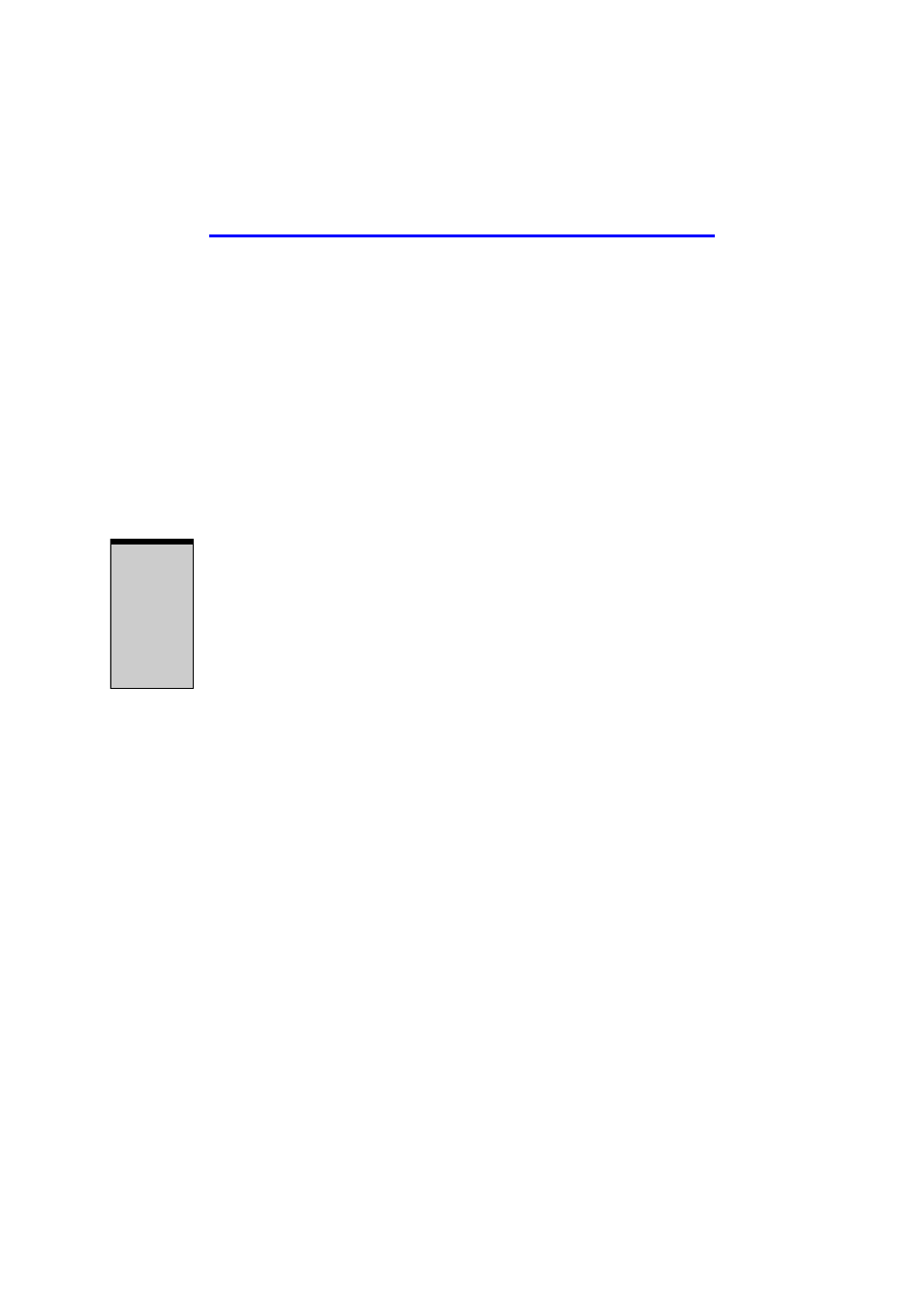
User’s Manual
3-12
G
ETTIN
G
S
TA
R
TED
not removed the partition, your operating system, files and saved
documents will remain on your computer.
NOTE: The following procedure is for systems that have the Recov-
ery Disc Creator icon on the desktop.
If the Express Media Player Software is not provided on a separate software
back-up CD, or is not included on your computer's recovery media, Toshiba rec-
ommends that you create a backup copy of the software and store it in a conve-
nient location.
To make a backup of the Express Media Player Software:
1. Double-click the Recovery Disc Creator icon on your computer's desk-
top.
The application displays the Recovery Disc Creator screen.
2. Insert a blank, writable disc, into your computer's CD/DVD drive.
3. Select the type of disc you wish to create by adding a check mark next to
the appropriate item on the Recovery Disc Creator screen.
4. Click Burn.
Your computer ejects the disc when the files have been completely written
to the media.
5. Carefully label the backup disc and store it in a safe place in case you need
to restore Express Media Player Software to your computer at another time.
Using the Express Media Player Soft-
ware Backup CD
To use the CD you have created, follow this procedure:
1. Power off the system.
2. Power the system back on, and as soon as the Toshiba splash screen dis-
plays, press the F12 key until the boot menu appears.
3. Insert the Express Media Software CD into the CD/DVD drive.
4. From the screen menu, use the up/down arrow keys to select option 3 (CD/
DVD) and then press Enter.
5. Select the language of choice on the next screen by using the up/down
arrow keys then press Enter.
6. Select the default keyboard and press Enter.
7. The following options are available:
