Great Plains YP4025A-3215 32-Row 15-Inch Quick Start User Manual
Step 1: pre-programming preparation, Step 4: row status/row width setup, 1step 2: change user level to dealer level
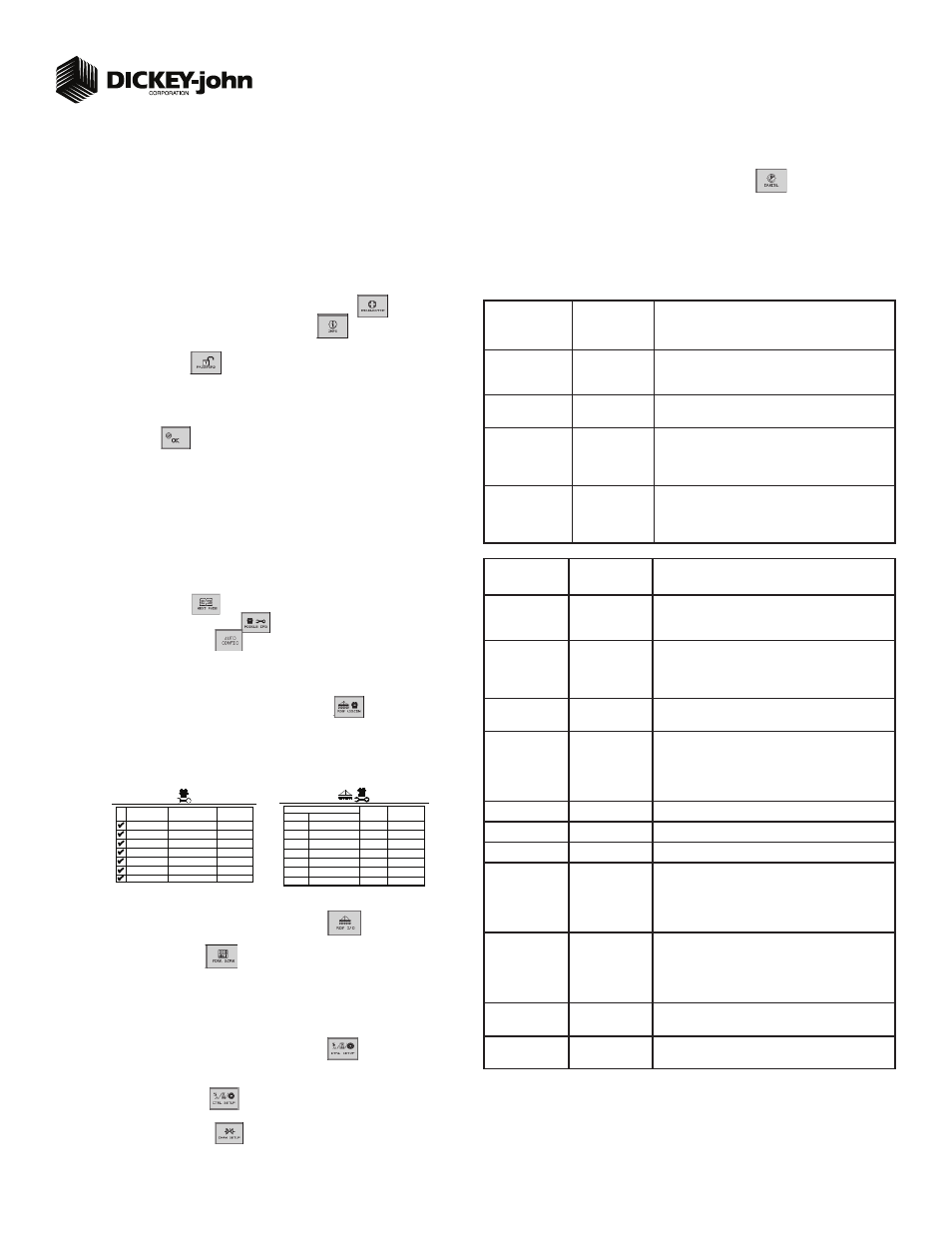
Quick Setup Guide for IntelliAg Model YP40 30” Twin Row Air Pro
11001-1542-200909
©2009 DICKEY-john Corporation
Specifi cations subject to change without notice.
STEP 1: Pre-Programming Preparation:
Power on vehicle via ignition switch to activate Virtual Terminal (VT). Main menu will display pre-programmed default settings.
If errors are detected (e.g., failed sensors, incorrect confi guration) an alarm and code displays. Alarms are silenced by pressing the Alarm Cancel button
. Refer to Operator’s
manual for troubleshooting assistance.
The system has three user levels. The system loads in User Level 1 (operator level) at every power cycle. Access to User Level 2 and 3 screens to setup constants (system confi gura-
tion) requires a password.
1.
2.
3.
The Quick Setup Guide assumes the Virtual Terminal, Master Switch, Working Set Master Module,
Working Set Member Module, and all sensors have been connected and properly installed. Refer-
ence Operator’s manual for installation instructions. NOTE: The master switch is only required for
hydraulic control systems. Reference the manual for instructions to assign a master switch
as an auxiliary input.
STEP 3: Auto Confi guration (Identifi es sensors connected to each module)
Auto confi g is performed at the factory, but may need to be done in the fi eld as changes
are made to the system or if options are added to the base planter.
Verify Auto Confi g results are correct. Check that the correct number of rows are assigned
to the correct module and number of hopper sensors are assigned accurately.
To Run Auto Confi g:
Press the Next Page button
until the Module Confi guration button appears.
Press the Module Confi guration button
.
Press the AUTO CONFIG button
.
Hour glass will indicate system is being confi gured detecting the presence of seed or hopper
sensors connected to each module and will be automatically assigned to the appropriate
module.
When Auto Confi g completes, press the Row Assign button
to display the Row
Assignment screen to verify correct Row # is assigned to the correct module based on serial
number.
Enter # of rows assigned to each module.
1.
1.
2.
3.
4.
5.
6.
STEP 5A: Material Confi guration Setup (Controlled Hydraulic Drive)
16 different materials can be confi gured for use as planter controls. Reference the System
Confi guration section in the Operator’s manual for additional information.
At the Main Menu screen, press the Control Setup button
.
Select and press one of the Material buttons (Material 1-15).
Enter desired values from Table B1.
Press the Control Setup button
to return to the Control Setup screen.
Repeat steps 2-4 for additional materials.
Press the Channel Setup button
to proceed to channel setup screen.
1.
2.
3.
4.
5.
6.
TABLE B1:
Material Setup
Default Value/
Value to Enter
Controlled Hydraulic Drive
Instructions/Defi nitions
Matrl Label
Matrl 1
Material Name can be customized to accurately defi ne
the material’s type. Creating a name allows for quick
identifi cation at the Control Setup screen.
Type
Planter Control
Desired type of application control channel being used
for a specifi c material. The Material Type must correctly
match the Control Type to be able to select Material from
the Material Summary screen and operate properly.
Units
Ks/Ac
S/Sec
Automatically changes with the type of material applica-
tion selected. Changes units for target application.
Preset Method
Enable
Enabled Preset Method allows 10 user-defi ned target
rates to be adjusted from the Main Work screen using Inc
or Dec buttons. A Disabled Preset Method increases/de-
creases the target rate based on the % values set at the
Material Setup screen.
Seeds per Rev
See Manual
Set to number of seeds per 1 disc revolution.
Disc Low Limit
5
Set to desired min seed disc RPM.
Disc High Limit
37
Set to desired max seed disc RPM.
High Pop Alarm
15%
This is the percentage above the target population of
the planter channel if rows are assigned to the planter
channel. If rows are not assigned to a planter, this is
the percentage above average planter population for all
unassigned rows.
Low Pop Alarm
15%
This is the percentage below the target population of the
planter channel if rows are assigned to the planter chan-
nel. If rows are not assigned to a planter channel, this is
the percentage below average planter population for all
unassigned rows.
Product Level
Alarm
Sets the level to trigger an alarm alerting of low product
levels. Entered value is an estimate in volume.
Row Fail Rate
2/1 (2 seeds
every 1 second)
Set to desired number of seeds per second to trigger
seed sensor failure alarm.
STEP 4: Row Status/Row Width Setup
At the Row Assignment screen, press the Row I/O button
.
Begin entering desired values using Table A as reference.
Press the Work Screen button
when Row Status/Row Width confi gurations are
complete to return to the Main Work screen.
1.
2.
3.
TABLE A: Row
Status/Row
Width Setup
Default Value
or Value to
Enter
Instructions/Defi nitions
Row Width
15”
Enter row width distance in inches to calculate seed rate
correctly. NOTE: Using 15” planter in 30” mode should
change On/Off Pattern to Every 2nd Row Off.
Auto Update Width
Enabled
When enabled, implement width will automatically calcu-
late. If disabled, manually enter implement width.
On/Off Pattern
Every Row On
On/Off Pattern indicates specifi c row patterns to be on
or off. Select pre-defi ned planter All Row On pattern.
For other pre-defi ned planter patterns or individual row
settings, reference Operator’s manual.
Pop/Block Pattern
Every Row
Population
Determines which sensors are used to calculate popula-
tion and those used only for blockage detection. Select
pre-defi ned Every Row Population. For other pre-defi ned
patterns, reference Operator’s manual.
1
STEP 2: Change User Level to Dealer Level
To change the user level, a 6-digit password is required. Password includes the fi ve-digit
serial number found on the label of the Working Set Master or Information screen.
On the IntelliAg Main Work screen, press the Diagnostics button
.
At the Diagnostics screen, press the Information button
.
At the Information screen, record serial number of WSMT.
Press the Password button
.
On the Password screen, enter the 6 digit password as follows: enter the fi rst digit as 2 for
User Level 2. For the next fi ve digits, enter the Working Set Master serial number taken
from the WSMT or Information screen.
Press the OK button
. “Dealer screens on” appears at the bottom of screen confi rm-
ing the password and dealer screens are activated.
Press the Work Screen button to return to the Main Work screen.
1.
2.
3.
4.
5.
6.
7.
S E R I A L
N U M B E R
1
M O D U L E
T Y P E
M O D U L E
A D D R .
WSMB-POM
WSMB-POM
2
WSMB-18R
3
10001
10001
10002
WSMT-GY
10001
4
# O F
R O W S
MODULE
ADDR.
TYPE
R O W
# ’s
11 - 2 2
1
WSMB-18R
2
WSMT- GY
1 2
10
1- 10
3
WSMB- 18R
1 0
2 3 - 3 2
Module Configuration Screen
Seed Sensor Configuration Screen
10002
10001
WSMB-18R
WSMB-POM
5
6
7
(Optional)
(Optional)
10001
WSMB-CFM
