Creating wire wrap labels, Creating vertical wrap labels, Creating horizontal wrap labels – Dymo Rhino 6000 User Manual
Page 13: Creating self-laminating labels, Creating flag labels
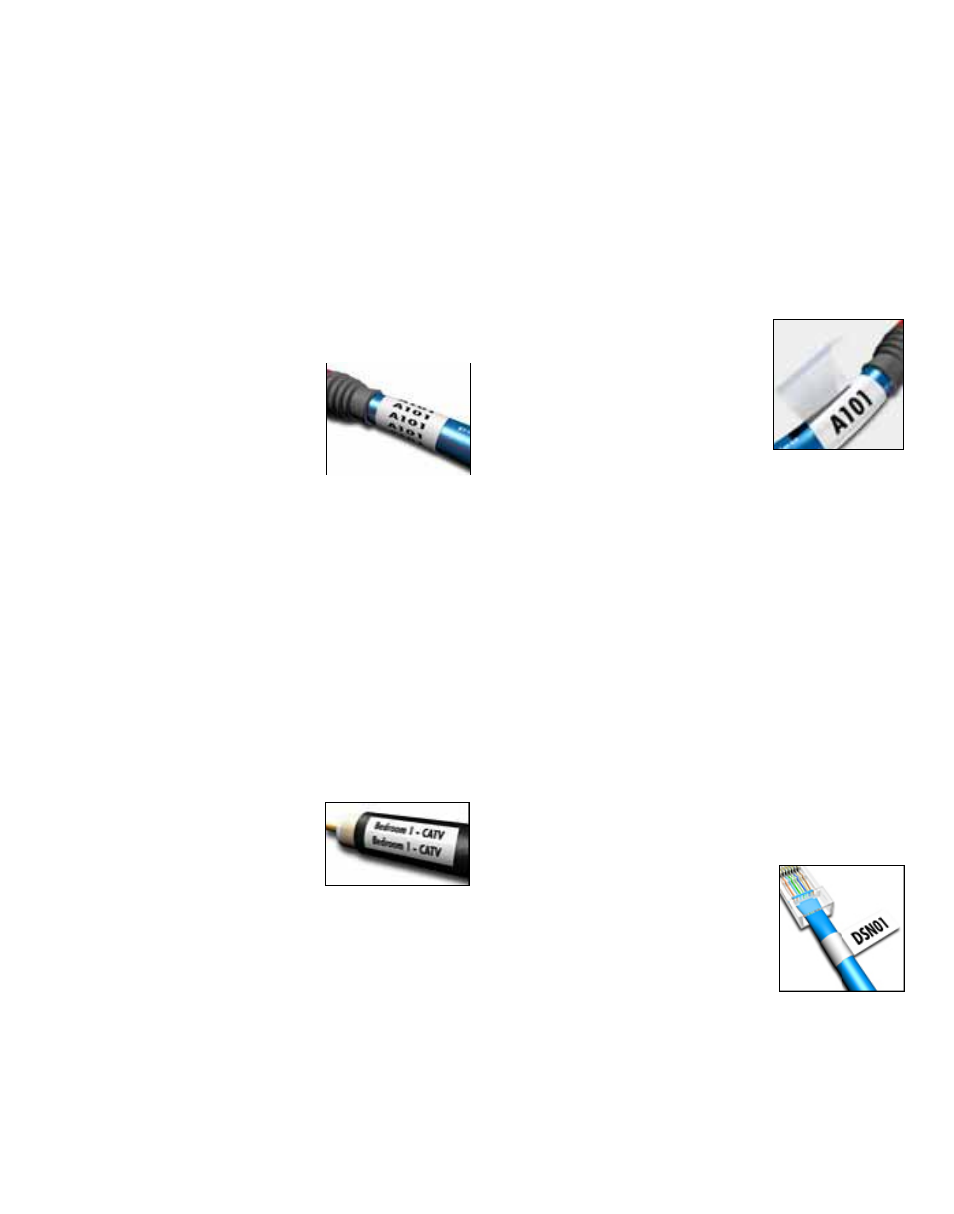
7
The hot keys toggle the label type on and off. For
example, if you choose Flag and later want a General
label, just press the Flag key a second time to remove
the Flag settings and return to General label type.
Creating Wire Wrap Labels
You can create several types of labels that wrap around
a cable or wire: vertical wire wrap, horizontal wire
wrap, self-laminating, and flag labels.
Creating Vertical Wrap Labels
A Vertical Wrap label is placed
around the width of a wire or
cable. You can enter up to five
lines of text and the text is
repeated as many times as
possible depending on the size of the text and the
length of the label.
To create a vertical wrap label
1. Press V.WRAP.
2. Enter the diameter of the cable and press OK.
3. Select Done (ESC) to create the label.
To create multiple labels quickly, see Creating a
Series of Labels on page 12.
Creating Horizontal Wrap Labels
A Horizontal Wrap label is
placed horizontally along the
length of the wire or cable. The
label text is repeated as many
times as possible depending on the size of the text and
the width of the tape.
To create a horizontal wrap label
1. Press H.WRAP (SHIFT + V.WRAP).
2. Enter the label length and press OK. Select AUTO to
have the length automatically set to fit the text.
3. Select Done (ESC) to create the label.
To create multiple labels quickly, see Creating a
Series of Labels on page 12.
Creating Self-Laminating Labels
The Self-Laminating label is
designed to be used with RHINO
Self-Laminating Labels (part
number 1734821). The text of the
label is printed on the top portion
of the label so the clear, bottom
half of the label can wrap around and cover the text.
Self-Laminating tape is 24 mm wide; however, you can
only enter two lines of text and are limited to using
extra-extra-small, extra-small, and small font sizes.
To print a self-laminating label
1. Press SELF-LAM (SHIFT + FLAG).
2. Enter the label length or select AUTO to have the
label length automatically set to fit the text.
3. Press OK to create the label.
To create multiple labels quickly, see Creating a
Series of Labels on page 12.
Creating Flag Labels
Flag labels wrap around a wire or
cable leaving the text part of the
label extending out from the
cable. The text on flag labels is
automatically printed on both
ends of the label leaving a blank
space in the middle that wraps around the cable.
When the label is applied to the cable, both ends of
the label are applied back to back leaving a tail or flag.
The result is a label that can be read from both sides.
