Accumic pc getting started guide – ClearOne AccuMic PC User Manual
Page 2
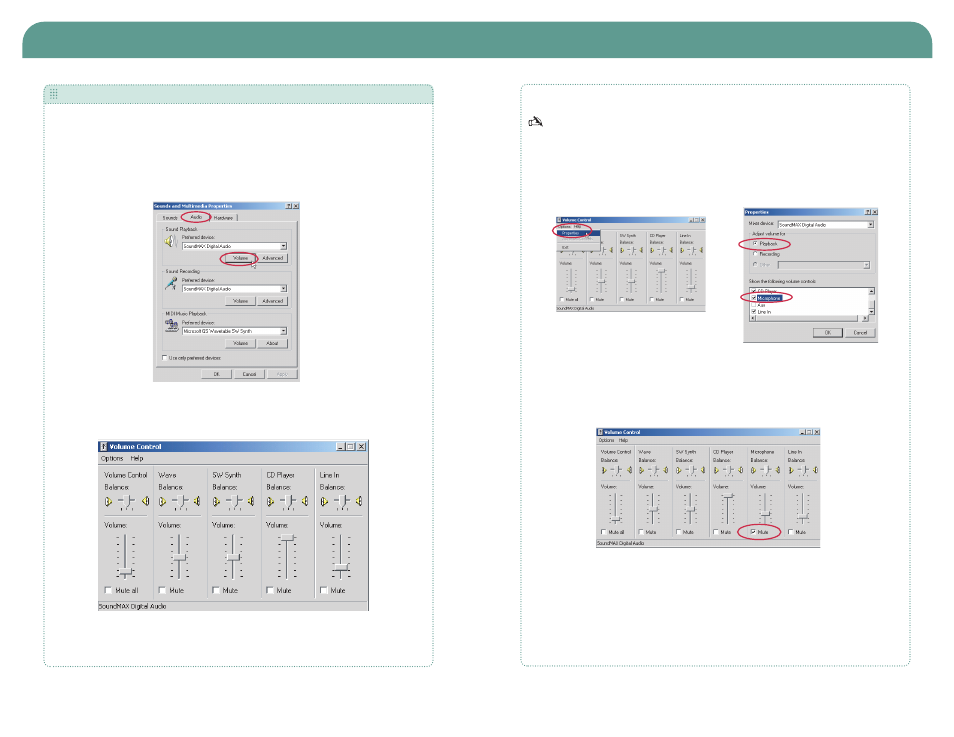
AccuMic PC
Getting Started Guide
C O N F I G U R I N G V O L U M E C O N T RO L S E T T I N G S
Open the Volume Control Panel
1. From the Start Menu, go to Settings, then Control Panel.
2. Double click the Sounds and Multimedia icon to open Sounds and Multimedia
Properties.
3. Select the Audio tab and click Volume in the Sound Playback section.
The Volume Control panel will open.
Figure 2. Sounds and Multimedia Properties
Figure 3. Volume Control
Mute Near-End Microphone Balance
You must mute the microphone balance to prevent local audio from looping back through
your loudspeakers and causing feedback problems.
1. Open Volume Control panel.
2. On the Options menu, click Properties.
3. In the Properties window, click Playback.
4. Scroll down and select the Microphone check box.
5. Click OK.
The volume control window now displays the settings for Microphone Balance.
6. Select the Mute check box for Microphone Balance.
Figure 4. Options menu
Figure 5. Playback
Figure 6. Mute Microphone Balance
Technical Services Group ~ 1-800-283-5936 (USA) ~ 1-801-974-3760
Technical Services Group ~ 1-800-283-5936 (USA) ~ 1-801-974-3760
