Easy mode/g.eq operations, G.eq effect on/off, Calling g.eq basic pattern/user pattern – Clarion VRX6671Z User Manual
Page 30: Dsp operations
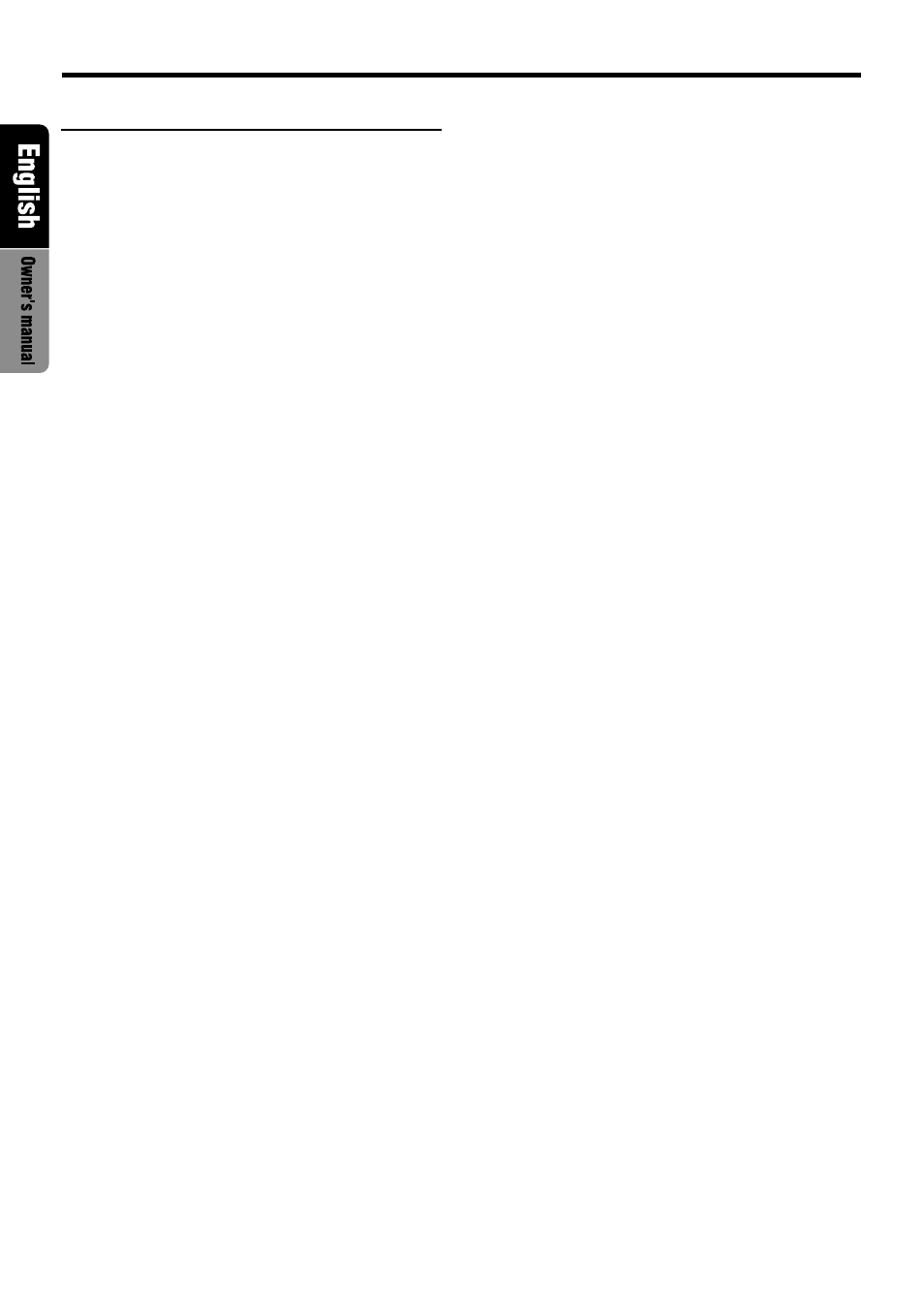
34
VRX6671z
Easy mode/G.EQ operations
Note:
• The adjustment made in easy mode is not reflected
in the adjustment in professional mode. Respec-
tively, the adjustment made in professional mode
is not reflected in the adjustment in easy mode.
G.EQ effect ON/OFF
∗
The factory default setting is “ON”.
1. Press the A-M button
&
to show the AUDIO-
MODE display.
2. Operate the JOYSTICK
¡
upward or down-
ward to select “EQ ON/OFF”. “ON” and “OFF”
items are displayed in the menu bar.
3. Operate the JOYSTICK
¡
rightward or leftward
to select “ON” or “OFF” and press the ENT at
the center of the JOYSTICK
¡
to set it.
4. After the setting, press the A-M button
&
again to return to the STANDARD display.
Note:
• If the G.EQ effect is set to OFF, the adjustment
made in “G.EQ operations” is not reflected in the
music source.
Calling G.EQ BASIC Pattern/USER
Pattern
1. Press the A-M button
&
to show the AUDIO-
MODE display.
2. Operate the JOYSTICK
¡
upward or down-
ward to select “EQ MODE”. “BASIC” and
“USER” items are displayed in the menu bar.
3. Operate the JOYSTICK
¡
rightward or left-
ward to select the item thus called, and press
the ENT at the center of the JOYSTICK
¡
to
show BASIC pattern selecting display or
USER pattern selection/memory display.
4. In the Pattern selecting display, operate the
JOYSTICK
¡
rightward or leftward to select
P1 to P6, and press the ENT at the center of
the JOYSTICK
¡
to call corresponding G.EQ
pattern. In this display, pressing the No. but-
ton in correspondence to the PRESET button
#
can also call the G.EQ pattern.
∗
After selecting P1 to P6 by the JOYSTICK
¡
,
press ENT at the center of the JOYSTICK
¡
for 2 seconds or longer to copy the selected
pattern to the USER pattern.
∗
Operate the JOYSTICK
¡
rightward or leftward
to select “EDIT”, and press the ENT at the cen-
ter of the JOYSTICK
¡
to show G.EQ adjust-
ing display, in which the properties of currently
selected pattern can be adjusted.
∗
By pressing the BAND button
%
in BASIC pat-
tern selecting display or USER pattern selec-
tion/memory display you can switch between
the two patterns, BASIC and USER.
5. Operate the JOYSTICK
¡
rightward or left-
ward to select “MENU”, and press the ENT at
the center of the JOYSTICK
¡
to return to
the AUDIO-MODE display.
Setting and storing G.EQ Proper-
ties/Memory into USER Pattern
1. Repeat the steps 1 to 3 of the previous proce-
dure (Calling G.EQ BASIC Pattern/USER Pat-
tern) to show BASIC pattern selecting display
or USER pattern selection/memory display.
2. Operate the JOYSTICK
¡
leftward and right-
ward to select “EDIT”, and press the ENT at
the center of the JOYSTICK
¡
to show the
G.EQ adjusting display.
3. When some frequency to be adjusted is se-
lected by operating the JOYSTICK
¡
right-
ward or leftward in the G.EQ adjusting display,
a gain setting value at the selected frequency
is displayed.
4. Operate the JOYSTICK
¡
upward or down-
ward to adjust the G.EQ GAIN.
∗
By pressing the PRESET buttons
#
once in the
G.EQ adjusting display, the setting value for cur-
rently stored USER pattern is obtained.
5. After making adjustments to a desired pattern
by repeating the operations of items 3 and 4,
operate the JOYSTICK
¡
rightward or left-
ward to move the cursor to “RTN”, and press
the ENT at the center of the JOYSTICK
¡
to
change over to the BASIC/USER pattern se-
lection/memory display.
6. Operate the JOYSTICK
¡
rightward or leftward
in the BASIC/USER pattern selection/memory
display to select USER memory P1 to P6 to be
stored, and press the ENT at the center of the
JOYSTICK
¡
for 2 seconds or longer to store
the adjusted G.EQ pattern to the USER memory.
∗
By pressing the PRESET button
#
1 to 6 for 2
seconds or longer in the G.EQ adjusting dis-
play, the G.EQ pattern can be stored in the
USER memory.
7. To set a title of the stored USER pattern, op-
erate the JOYSTICK
¡
rightward or leftward
to select “TITLE” and press the ENT at the
center of the JOYSTICK
¡
to change into the
Title Input display.
∗
For title inputting method, refer to the section
“Entering titles”.
DSP operations
