Chapter 4 bluetooth configuration, 1 scanner mode – SCANTECH ID (Champtek company) VEGA V-1030 User Manual
Page 37
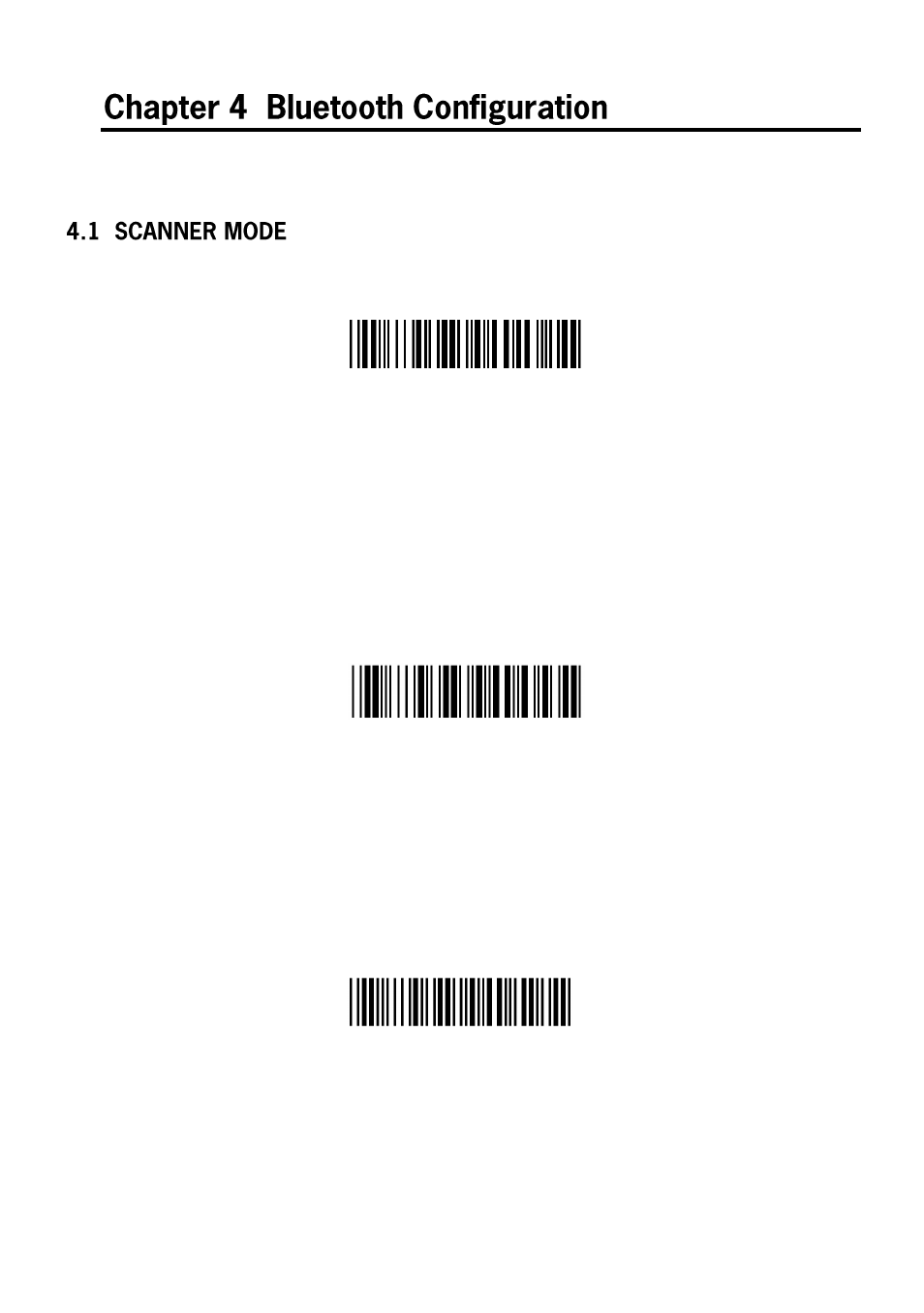
37
< SPP Master Mode >
Please follow the steps to setup the communication between the scanner and cradle.
1) The scanner must scan “SPP Master Mode” barcode to set the scanner in master mode.
2) Scan the Bluetooth MAC address code located on the bottom of the cradle.
3) When the Bluetooth MAC address code was successfully scanned, scanner will sound 3 short
beeps with green LED flash once.
4) Wait approximately five seconds for completing the connection process with up-tone.
5) If successful, blue LED of scanner will slow flash and the cradle will be continued on.
SPP Slave Mode
Please follow the below steps to setup the communication between the scanner and Bluetooth
application device.
1)
The scanner must scan “SPP Slave Mode” barcode, to set the scanner in slave mode.
2)
When control the Bluetooth device to search the scanner, enter pin code (default 00:00:00)
to setup comport.
3)
When scanner is successful connected, the scanner blue LED will also blink with up-tone.
Blue LED will slowly flash to finish the setup.
HID Slave Mode
To setup the communication between the scanner and Bluetooth HID profile application device,
follow the steps.
1) The scanner must scan “HID Slave Mode” barcode to set the scanner in HID slave mode.
2) When control the Bluetooth device to search the scanner, enter pin code to setup pairing.
You can scan number barcode on Appendix A, “Decimal Value Table ” number 0~9, to setup.
3) When scanner is successful connected, scanner blue LED will also blink with up-tone. Blue
LED will slowly flash to finish the setup.
