Casio EMULATOR FX-ES User Manual
Page 16
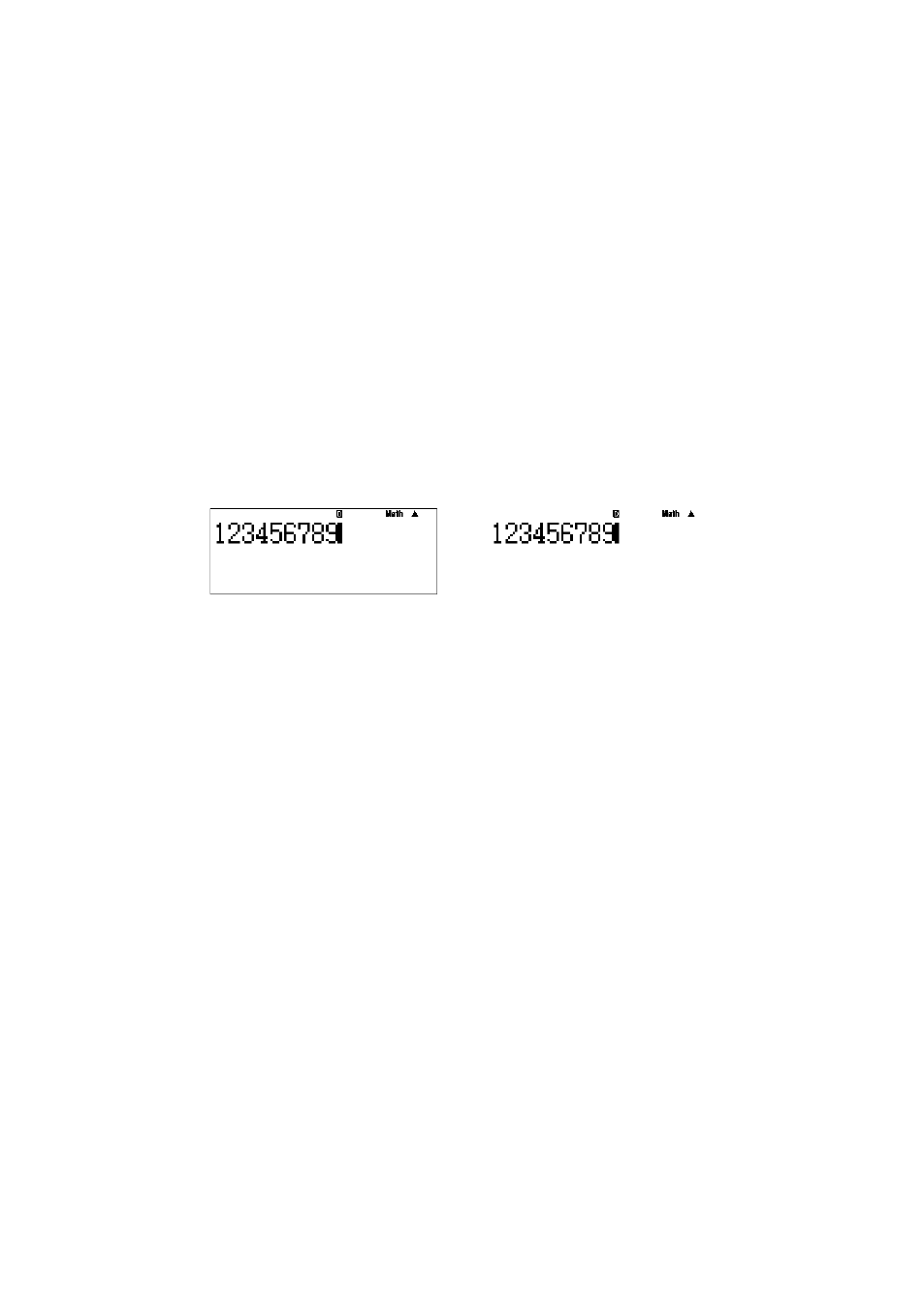
E-
To capture the calculator LCD image to the Windows clipboard
1.
Display the shortcut menu.
2.
Select “Capture Screen” to capture an image of the LCD.
• You can also use Ctrl+C in place of the above two steps to capture the LCD image.
To specify a frame around the LCD image
1.
Display the shortcut menu.
2.
Select “Capture Setting” to display a sub-menu.
3.
Select “Outer Frame”.
• To remove the boundary from the LCD image, select “Outer Frame” again.
With boundary
Without boundary
To specify the zoom factor for the captured LCD image
1.
Display the shortcut menu.
2.
Select “Capture Setting” to display a sub-menu.
3.
Select a setting from “Zoom`2” through “Zoom`” to specify the zoom factor.
• The currently selected zoom factor size will have “” next to it.
- fx-115ES (75 pages)
- fx-115ES (54 pages)
- FX-9750GII (17 pages)
- FX-9750GII (411 pages)
- FX-9750GII (402 pages)
- FX-300MS (2 pages)
- FX-300MS (9 pages)
- DJ-120TG (67 pages)
- FX-9860G AU E (9 pages)
- FX-9860G AU E (6 pages)
- FX-CG20 (601 pages)
- FX-CG20 (18 pages)
- fx-FD10 Pro (601 pages)
- MJ-120D (75 pages)
- fx-115MS (46 pages)
- fx-115MS (39 pages)
- FX-82SOLAR (38 pages)
- fx-9750G Dual Graph (8 pages)
- fx-7400G Programming (486 pages)
- fx-9750G PLUS Getting Acquainted (39 pages)
- fx-991ZA PLUS (59 pages)
- fx-570ES PLUS (46 pages)
- fx-350TL (36 pages)
- CFX-9950GB PLUS (28 pages)
- CFX-9850GB PLUS (19 pages)
- ALGEBRA FX 1.0 PLUS Programming (603 pages)
- ALGEBRA FX2.0 Advanced Statistics INTR (596 pages)
- ALGEBRA FX2.0 Advanced Statistics DIST (67 pages)
- TE-100 (88 pages)
- 9860 (5 pages)
- fx-7400G Getting Acquainted (12 pages)
- FX-912MS (19 pages)
- s-v.p.a.m. fx-300MS (40 pages)
- fx-5800P (147 pages)
- SF-4900ER (118 pages)
- FX-991WA (38 pages)
- SF-7200SY (83 pages)
- ClassPad 300 Spreadsheet Application (954 pages)
- ClassPad 300 Spreadsheet Application (965 pages)
- ClassPad 300 Spreadsheet Application (753 pages)
- ClassPad 300 PLUS (18 pages)
- ClassPad 330 V.3.03 (670 pages)
- fx-570W (43 pages)
- fx-3950P (61 pages)
