3 wash select ii programming, Wash select ii programming – Unitec WashPay Gen 1 to Gen 2 Upgrade User Manual
Page 12
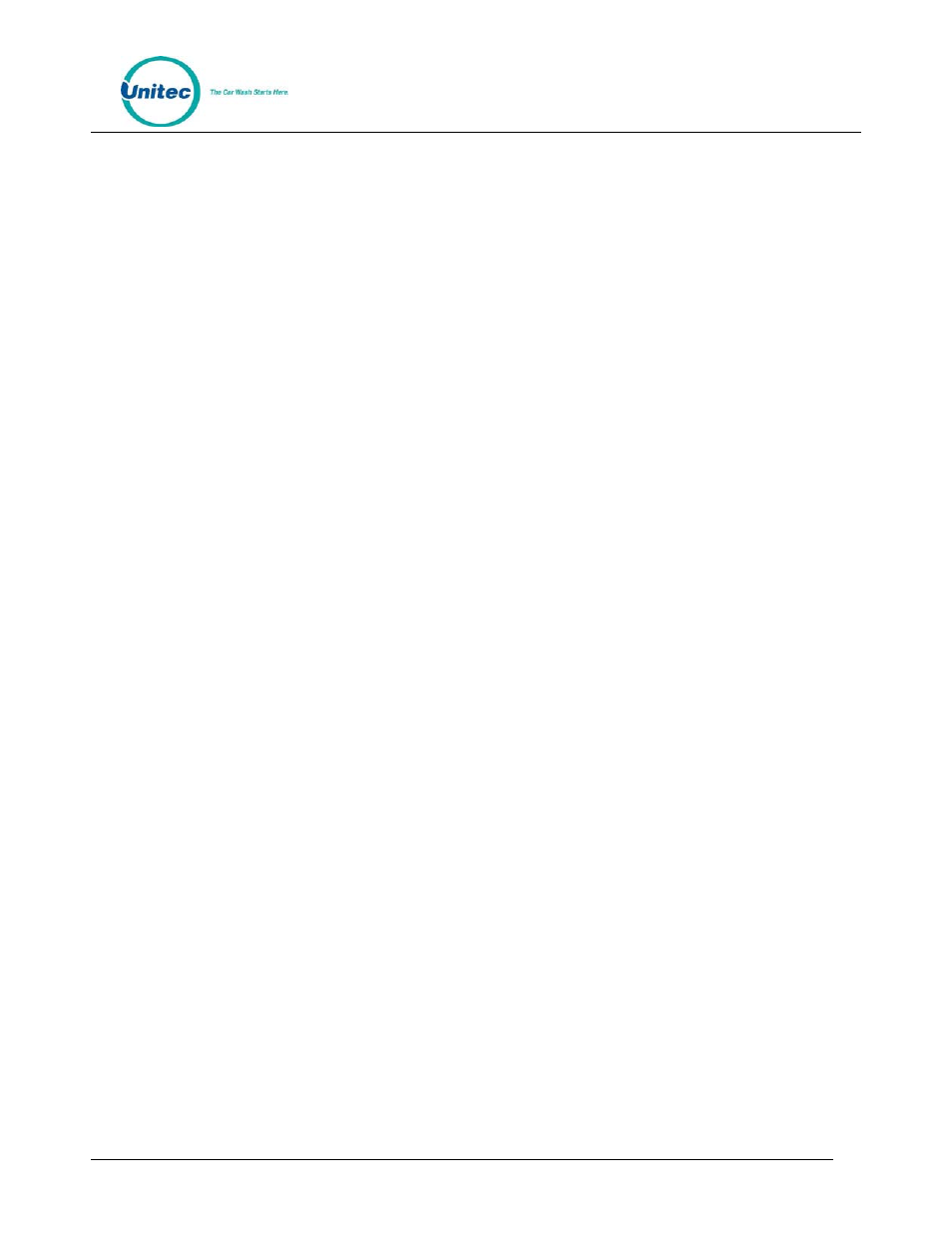
W A S H P A Y
Document Number: WP1011
8
Document Name: WashPay Gen 1 to WashPay Gen 2 Upgrade Instructions
2. Insert the new EPROM into the socket on the board. Chip pins may need to be adjusted to
fit into the socket. Use the following steps to adjust the pins:
• Lay the chip on its side with the pins facing away from you.
• Gently rock the chip away from you to bend the pins.
• Lay chip on its other side and rock it away from you.
• Repeat the above steps, alternating sides of the chip, until pins are at approximately a
90-degree angle and line up in the socket.
3. The notched end of the chip goes up. There is a silk-screened image on the CPU
board you can use to line up the notch correctly. This image is labeled EPROM.
4. Push the EPROM chip in gently. Do not force it, as you may cause damage to the chip
or the CPU board.
5. Repeat steps 2-5 for the expanded memory chip on U57, if applicable.
3.6.3 Wash Select II Programming
The Wash Select profile that was set up through the Sierra management application contains some,
but not all, of the Wash Select programmed settings. Additional programming will need to be
completed through the Wash Select's local management function for the following settings:
• Wash Interface Settings
• Speech Settings (if applicable)
• Customer Interface
• Cash and Tokens
• Miscellaneous Setup
• Pass Codes and Cards
• POS4000 Link (if applicable)
Once the Wash Interface settings are configured, reconnect the network cable into the WashPay
expansion board in the Wash Select II, then change the Credit Mode to Mode 6.
1.
Place the WSII in Setup mode. Scroll to: Credit System (*) Credit Mode (*) 6 (*)
2.
The Version of the installed expansion board will be displayed. If the board is not
connected correctly, the error “NIC not found!” will be displayed on the LCD windows on
the door. The credit mode will not save and the system will not connect to the WashPay
server until this is corrected.
3.
Scroll to Network Params (*)
4.
You should see “Rev#: WP2.XX. Press any key.” Press any key to continue. If this
message is not displayed, make sure the LED light is lit on the expansion board by the
Ethernet cable and make sure the ribbon cable and Ethernet cable connections are
secure, then reboot the Wash Select II unit.
5.
The network status will be displayed:
host connected: communication to the server is established (or)
network online: server connected, but no communication (or)
