Teradek Link User Manual
Page 2
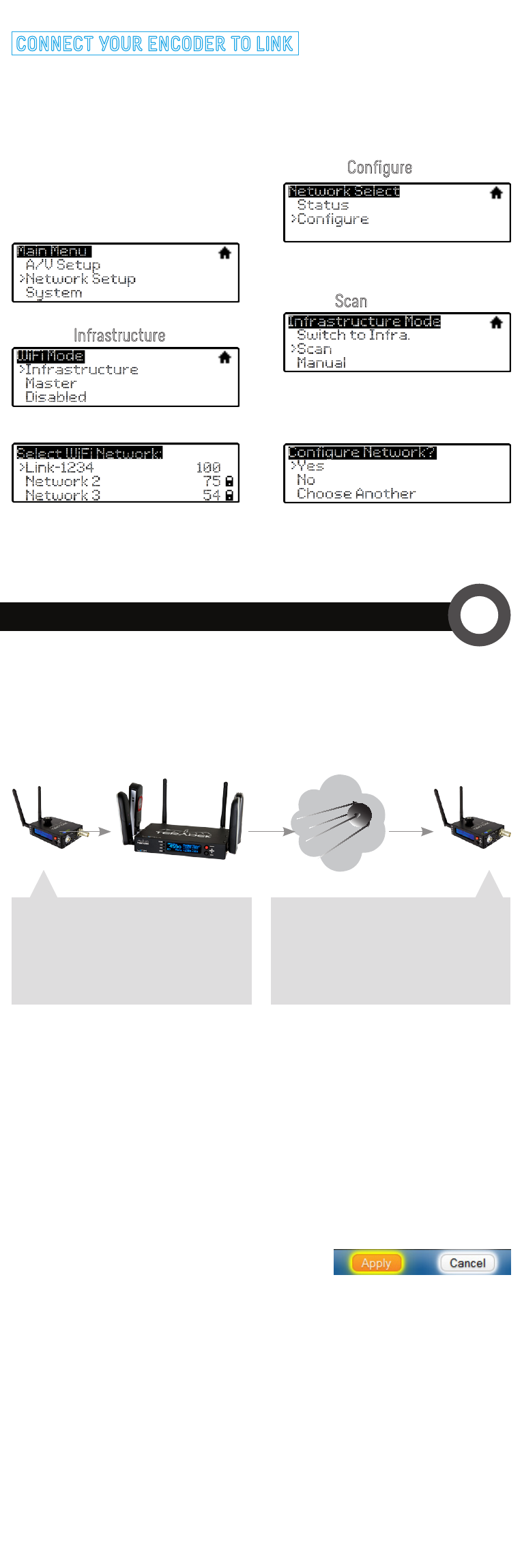
CONNECT YOUR ENCODER TO LINK
Connecting Cube/Brik to Link’s wireless network (default
Link
-1234
,
where 1234 is replaced with the last four digits of your Link’s serial
number):
1. Enter the main menu by pressing
▲
or
●
(using the menu joystick).
Select
Network Setu
p with
▼
and
enter the menu with
▲
.
2. Select
Configure
.
6. Choose
Yes
to Apply the new
Network settings.
4. From the Infrastructure menu,
choose
Scan
.
3. Select
Infrastructure
.
7. Set your Cube’s Bonding mode to
Link
, found in the menus under
A/V Setup > Bonding > Mode.
5. Select Link’s network.
CONFIGURE YOUR STREAM
3
Configure the following settings on your encoder and decoder.
The settings are available via both the web UI and Cube’s front panel.
Transport Stream (License required):
Used for streaming
across the internet to a decoder.
Primary Stream
Mode: MPEG Transport Stream
Transport Stream Server: Enabled
Listening Port: 5000
Decoder Settings
Mode: MPEG Transport Stream
Protocol: TCP Pull
Host: Your Sputnik Server Address
Port: 5000
sputnik
encoder
link
decoder
1. Select
RTMP
as the
Stream Mode.
2. Enter the server URL. Depending on your destination (local server or
CDN), this will look something like rtmp://server.address:1935/live.
3. Enter the stream name. For many platforms
this is found with the server URL.
4. Click
Apply
.
5. Start/stop the stream by clicking the buttons on the Stream Settings
page or by pressing the
Stream joystick
on Cube.
6. See the reference guide for additional information.
Settings are found on Cube’s web UI under
Video Setup > Stream Settings.
RTMP streaming:
Used for streaming to an internet streaming platform,
CDN, or stream server.
