Stream, Stream from cube to the internet, Local monitoring with ios devices and teracentral – Teradek Cube Quick Start User Manual
Page 2: Username: admin password: admin
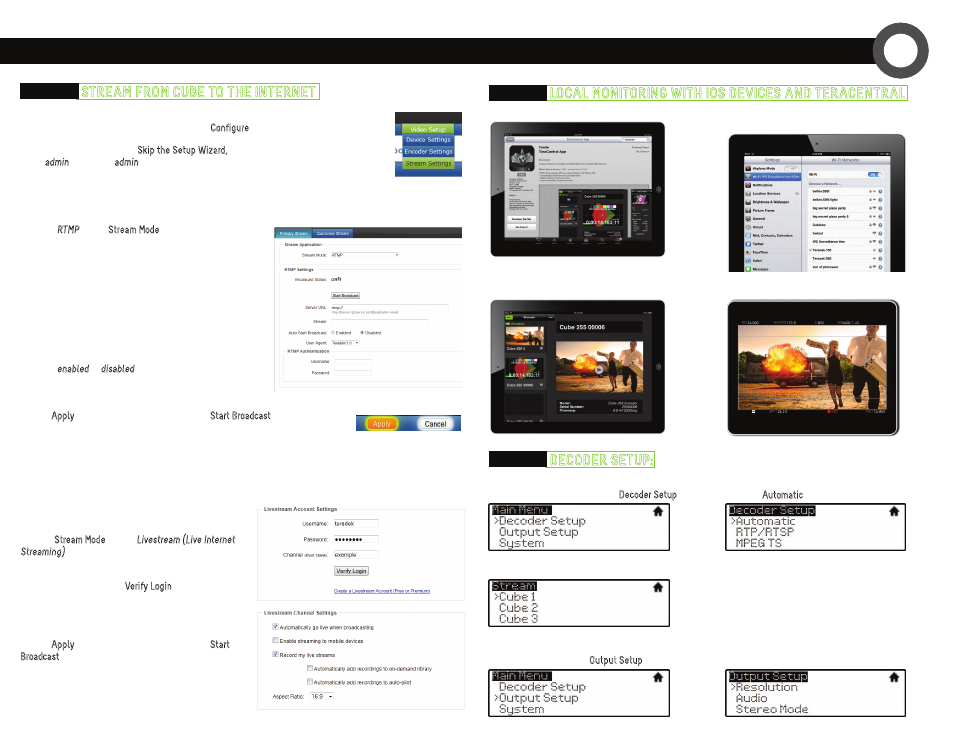
2. Open the Wifi Settings and connect to Cube’s
network (see section 2 for more information).
STREAM
3
Selecting which stream to view:
Changing output format:
OPTION C:
DECODER SETuP:
Output live video to a monitor or switcher.
OPTION A:
STREAM fROM CuBE TO THE INTERNET
1. Enter the menu with
●
. Select
Decoder Setup
.
1. Enter the menu, select
Output Setup
.
2. Adjust your output resolution and audio settings
in the appropriate menu.
2. Select
Automatic
.
3. Choose the stream you want to view and confirm the setting when prompted.
OPTION B:
LOCAL MONITORING wITH iOS DEvICES AND TERACENTRAL
1. Download TeraCentral from the iTunes App Store.
3. Open the TeraCentral app. You will see your
Cube’s stream listing.
4. Tap the Play button to open your video stream.
(CuBE’S wEB uI LOGIN:
username: admin password: admin
)
Configure your Cube for Internet streaming on Cube’s Stream Settings page
1. Launch Cube’s configuration page by clicking
Configure
in TeraCentral.
2. If the wizard appears, click
Skip the Setup Wizard
, then log in to Cube’s web UI
(user:
admin
, password:
admin
). Navigate to Video Setup → Stream Settings.
1. Select
RTMP
as the
Stream Mode
.
2. Enter the server URL. Depending on your destination
(local server or CDN), this will look something like
rtmp://server.address:1935/live. The URL varies based on your
streaming provider. Check with them or Teradek Support to get
the proper address. Often the server URL is found with FMLE
instructions or in a downloadable XML file.
3. Enter the stream name. Again this varies by platform,
but should be found with the server URL.
4. Select
enabled
or
disabled
for auto−start broadcast.
If enabled, Cube will attempt to start a broadcast
whenever it powers up.
1. Under
Stream Mode
, select
Livestream (Live Internet
Streaming)
.
2. Enter your Livestream username, password, and
channel short name. Click
Verify Login
to check that
Cube can contact Livestream and that your login
information is valid. NOTE: the channel short name
is case sensitive.
3. Click
Apply
. Start/stop the stream by clicking
Start
Broadcast
on the Stream Settings page or by pressing
the Stream joystick on Cube.
5. Click
Apply
. Start/stop the stream by clicking
Start Broadcast
on the Stream Settings page or by pressing the Stream joystick on Cube.
6. See the reference guide for additional information.
RTMP streaming:
Livestream
