Sequence of operation – tekmar 479 User Switch Installation User Manual
Page 2
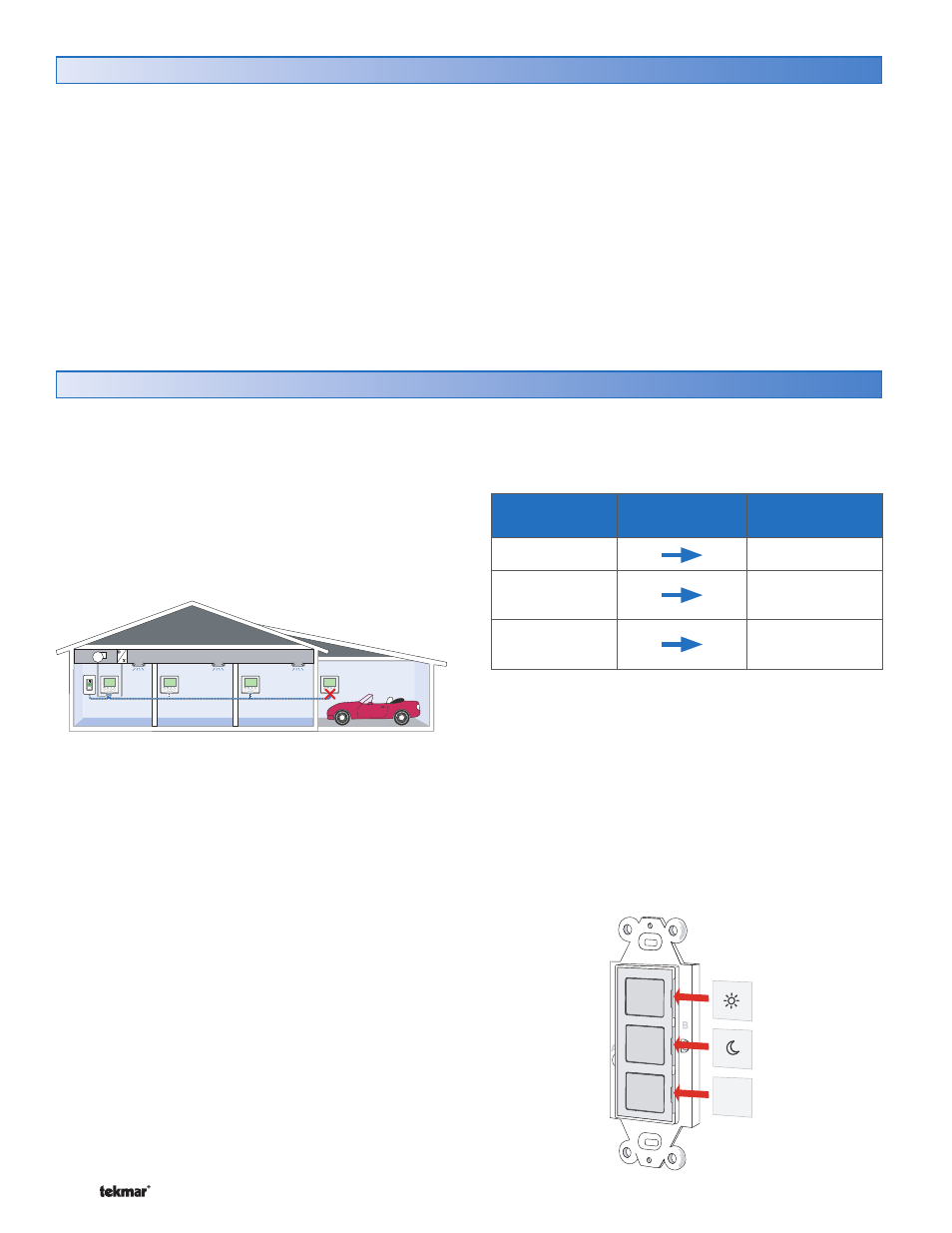
© 2007
D 479 - 05/07
2 of 4
Table of Contents ............................................................2
Sequence of Operation ...................................................2
Applications ....................................................................3
Error Messages ..............................................................3
Cleaning the User Switch ..............................................4
User Button Label Template ...........................................4
Warranty .........................................................................4
Table of Contents
Three User Buttons
Sequence of Operation
The User Switch provides users with a simple interface to
change the operating scene of the tN4 system.
Each of the 3 User Buttons is programmed to select a
particular scene on the tN4 system. The temperature of
each tN4 thermostat in the system is pre-programmed
by the installer for each of the scenes. This allows users
to change the temperature of all the thermostats using a
single button.
Current Scene
Press the
Same Button
New Scene
Perm Scene 1
No Change
Perm Scene 2
- Away
Selects Scene 1
Perm Scene 3
- Unoccupied
Selects Scene 1
tN4 thermostats must have Scenes turned to “On” in order
to respond to scene changes on the User Switch.
When a User Button is pressed, the green LED under
that button turns on and remains on until a new scene is
selected.
When the current selected scene on the tN4 network is the
same as the scene that the User Button is programmed
for, the button turns green.
When a selected scene is “On” and that User button is
pressed again, the scene is changed based on the following
table:
Away
Included with the User Switch are labels to identify the
operation of each User Button. Each label has a description
on it. Choose the label with the appropriate description for
each button.
A template has been included on the back page to create
your own labels.
Insert the label into the slot located under the right hand
side of each User Button.
Repeat for each User Button.
UP
Away
