Viewing and deleting files – Stealth Cam STC-U840IRS1 User Manual
Page 7
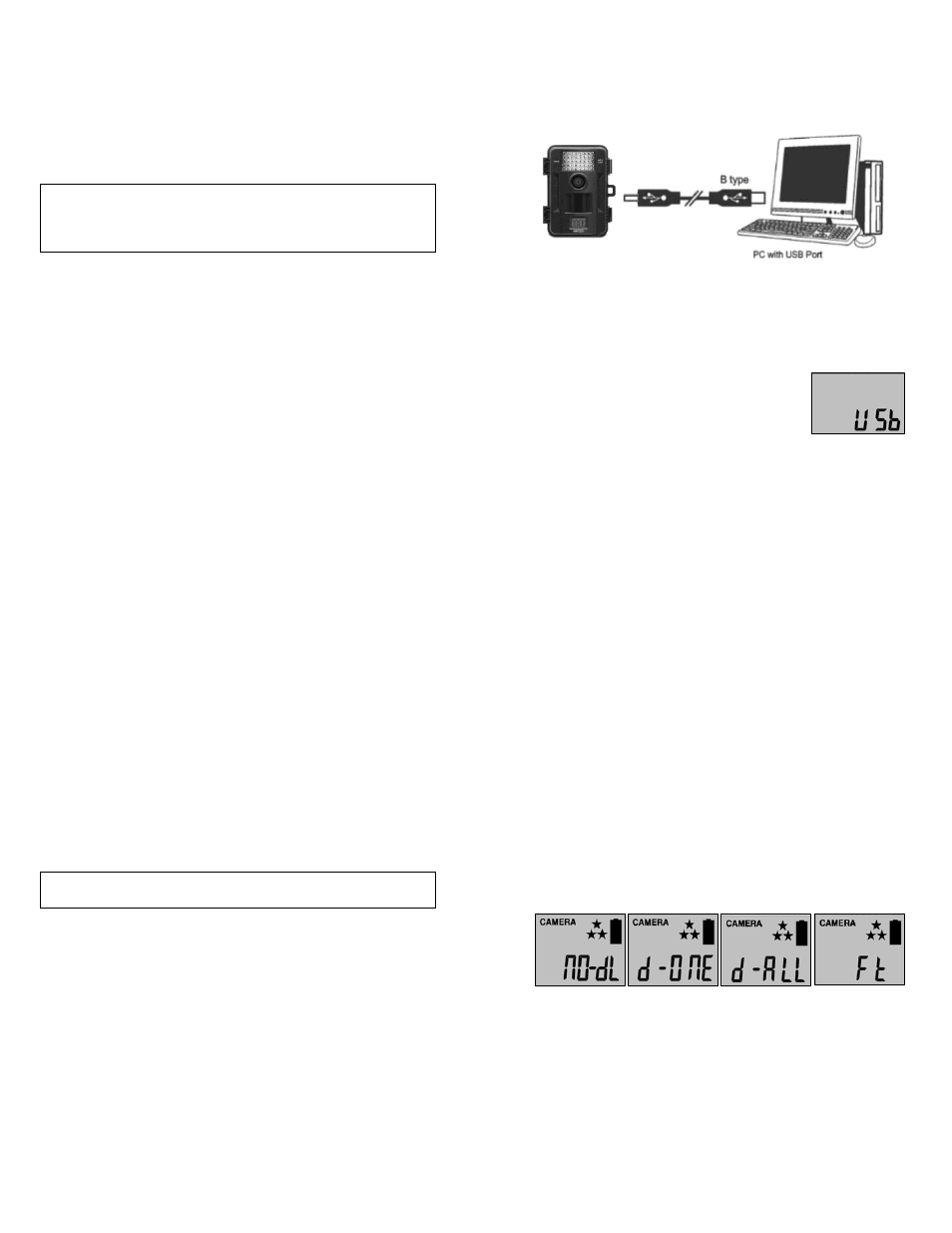
WWW.STEALTHCAM.COM
Toll Free 877-269-8490
25
• 30 seconds after you’ve made your adjustments, the camera’s
green LED light will begin blinking and enter count down mode.
This is your indication to leave the coverage area within one
minute.
• After one minute, the camera will enter either image burst mode
or adjustable video mode based on your program setting. The
camera will then time out between 0‐59 seconds & 0‐59 minutes,
depending on your program setting.
NOTE: The time between motion detection and the camera taking
the pictures may vary due to lighting conditions, program settings,
and battery power level. The IR Emitter will only activate in low light
conditions.
WWW.STEALTHCAM.COM
Toll Free 877-269-8490
26
VIEWING AND DELETING FILES
Viewing Images & Videos
Your Stealth Cam Digital Scouting Camera is a plug and play USB
storage device for users of Windows 2000 / ME / XP / Vista / Windows
7 operating systems. This camera is not MAC compatible.
Viewing files on your computer via USB connection.
• Make sure the camera’s power switch is in the OFF position.
• Plug the larger end of the USB cable into an available USB port on
your computer.
• Plug the smaller end of USB cable into the camera’s side panel.
• The camera will automatically power ON and
display the word USb on the display screen.
• At the same time, your computer will recognize the camera as a
Removable Storage device. You will find it under MY COMPUTER.
WWW.STEALTHCAM.COM
Toll Free 877-269-8490
27
• At this point you have several options:
¾ To view your images or play your videos: Click on the
Removable Storage device and then drill down to the file you
want to see and double click on the file name.
¾ To save your images and videos: Highlight the file or files you
want to save and drag them to your hard drive.
¾ To delete your images and videos: Highlight the files or files
you want to delete and press the [DELETE] button.
¾ To erase all files and reformat you SD memory card: Right
click on the Removable Storage device under My Computer
and select FORMAT then click START. You will receive a
Warning message press [OK]. Then CLOSE to exit.
NOTE: Make sure before you FORMAT you are certain it is the
Removable Storage device for the camera.
• Once you’re done, simply unplug the cable from both your
computer and the camera. The camera will turn OFF automatically.
WWW.STEALTHCAM.COM
Toll Free 877-269-8490
28
Deleting files in the field
• Switch the camera to the ON position.
¾ LCD screen will display the camera status screen.
• Press the [MENU] button within 30 seconds to enter the
programming mode.
• Press the [DN] button ONCE to enter the delete mode.
• You’ll see the word ‐ dEL ‐ blinking.
• Press [OK] button to enter the DELETE & FORMAT menu.
• Press [UP] or [DN] button to select the desired function.
¾ NO‐dL (No Delete) ‐ No images get deleted.
¾ d‐ONE (Delete One) ‐ Only the last file will get deleted.
¾ d‐ALL (Delete ALL) ‐ Deletes ALL images on the SD card.
¾ Ft (Format) ‐ Deletes all files and reformats the SD card.
• Press [OK] to confirm your selection.
• Press [MENU] button to exit the program setting and back to the
status screen.
