Using the camera – Stealth Cam STC-U840IRS1 User Manual
Page 6
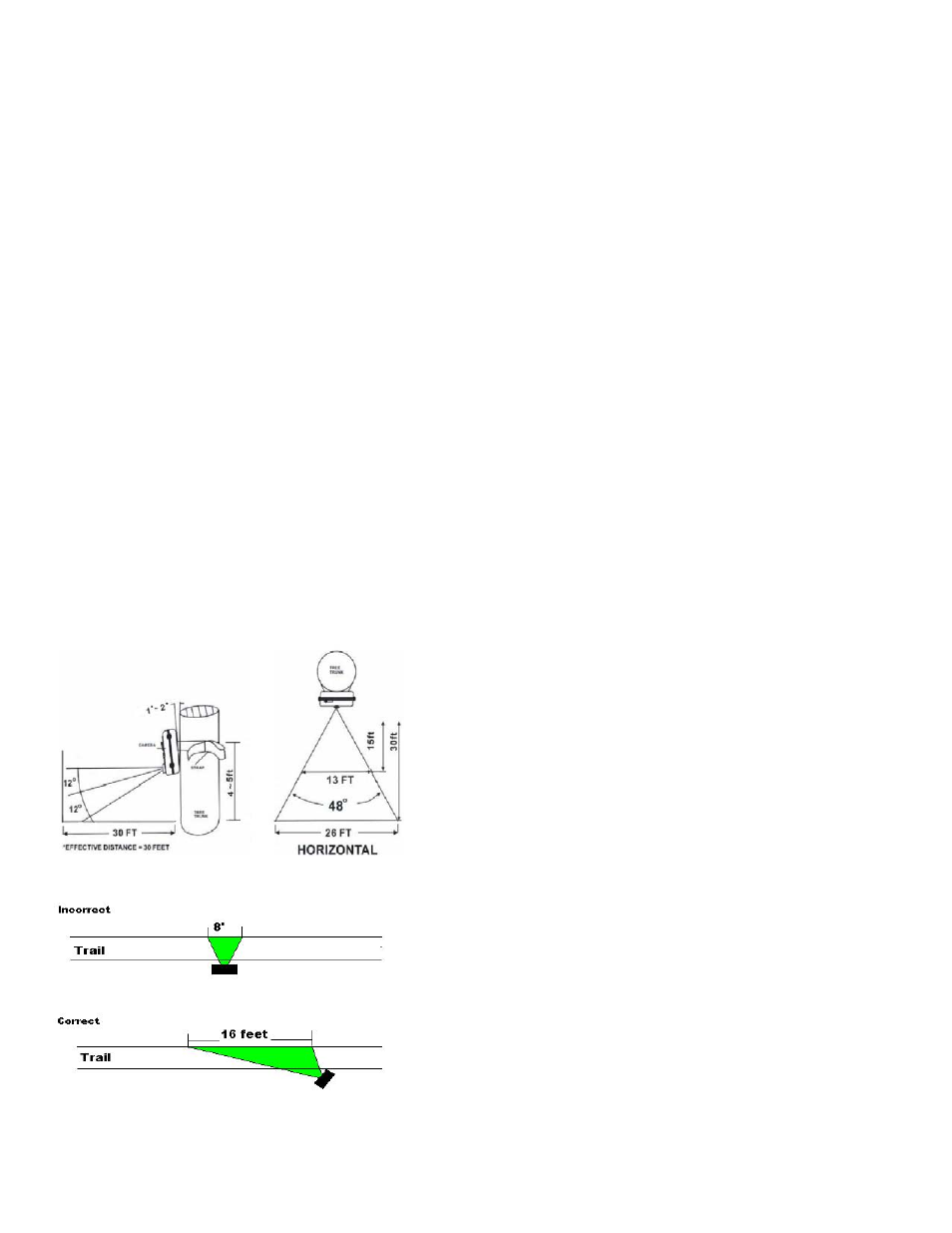
WWW.STEALTHCAM.COM
Toll Free 877-269-8490
21
• Press [UP] or [DN] to increase or decrease the month value. (01 ‐
12).
• Press [OK] to save your selection and enter Day setting.
• The Day digits will be blinking.
• Press [UP] or [DN] to increase or decrease the day value. (01 – 31).
• Press [OK] to confirm the month setting and enter Date setting.
• The YEAR digits will be blinking.
• Press [UP] or [DN] to increase or decrease the year value. (00 – 99).
• Once this is all done, press [OK].
• You’ll then see the word ‐ dEL ‐ blinking.
• Press [MENU] button to exit the program setting and back to the
status screen.
WWW.STEALTHCAM.COM
Toll Free 877-269-8490
22
USING THE CAMERA
Once all program settings have been setup properly, your Stealth Cam
is ready for field use.
Getting started
Listed below are some helpful pointers on how to use your camera to
get the best results.
• Mount the camera about 4‐5 feet high with the camera pointed at
a slight downward angle.
• Mount the camera facing north or south NOT east or west due to
the rising and setting of the sun could produce false triggers and
overexposed images.
• If you’re covering a trail, face the camera down or up the trail.
Most commercial cameras take 1‐3 seconds to sense motion/heat
and take a picture.
• Clear out any brush or weeds in front of camera. This will cause
false pictures caused wind or high temperature days.
• Double check battery before turning on the camera for use.
• Make sure to insert the memory card after setting up the game
camera.
• Make sure to turn the camera ON (or take out of Test Mode)
before you leave.
• Verify time and date is correct.
WWW.STEALTHCAM.COM
Toll Free 877-269-8490
23
(Example: Mounting)
(Example: Trail Setup)
WWW.STEALTHCAM.COM
Toll Free 877-269-8490
24
Using the camera in PIR detection mode
• Mount the camera to the tree or other sturdy object using either a
tree screw (optional accessory) or supplied mounting strap.
• Open the front housing and move the switch to the ON position.
At this point, you have 30 seconds to start making any program
changes.
To Capture Videos, make sure display reads VIDEO:
• If display does not read VIDEO then,
¾ Press the [MENU] button once.
¾ The word CAMERA will blink.
¾ Press the [UP] button TWO times to toggle to Video mode.
¾ Press the [OK] button TWO times.
¾ Press the [MENU] button once to exit.
To Capture Images, make sure display reads CAMERA:
• If display does not read CAMERA then,
¾ Press the [MENU] button once.
¾ The word CAMERA will blink.
¾ Press the [UP] button ONE time to toggle to Camera mode.
¾ Press the [OK] button TWO times.
¾ Press the [MENU] button once to exit.
