Starlight Xpress SXV-M7C User Manual
Page 4
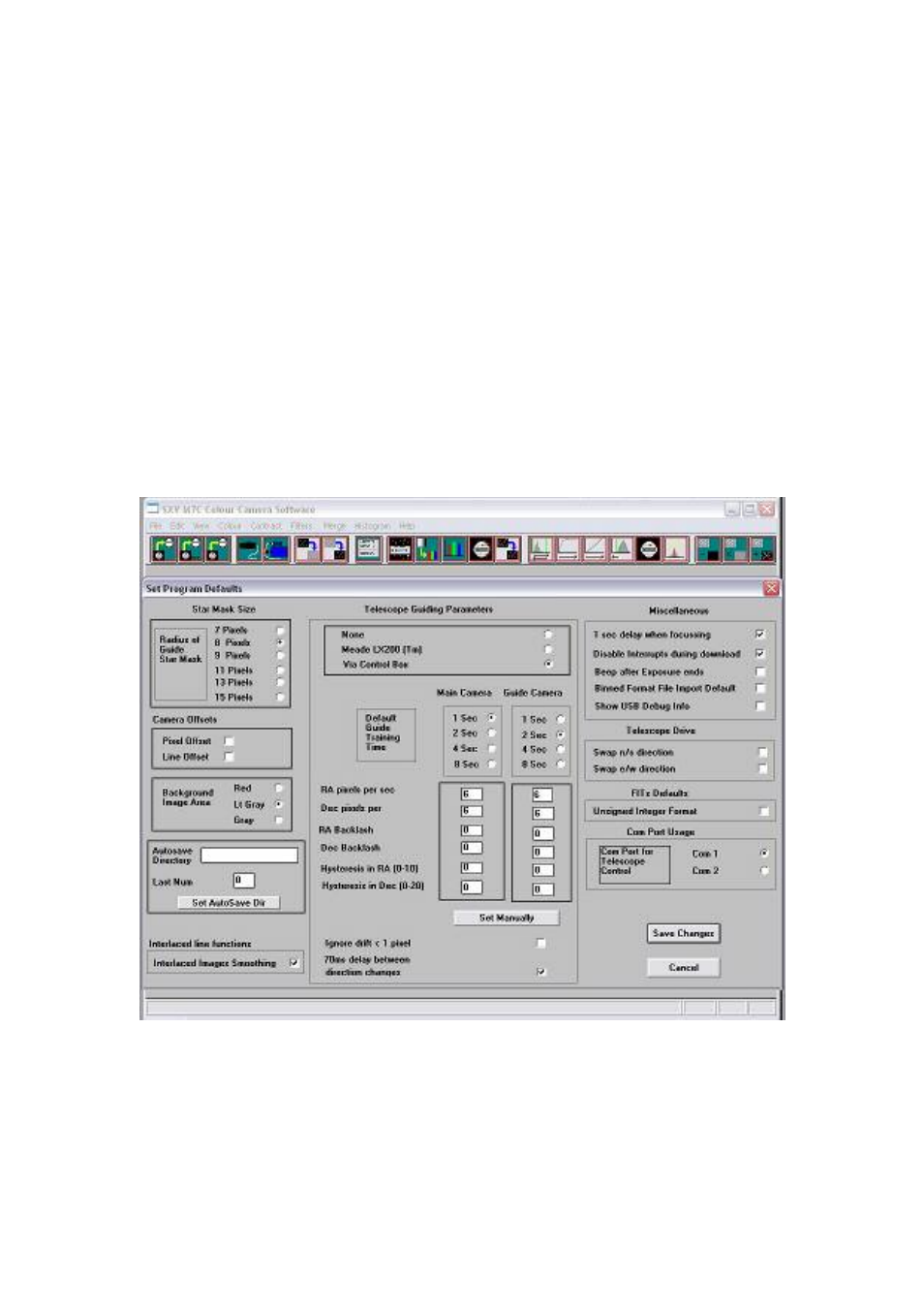
Handbook for SXV-M7C Issue 1 June 2004
4
Connect the miniature 4 way power plug to the socket on the rear of the camera and
screw the retaining ring into place. The LED on the rear of the camera will light a dim
yellow. The other connections should not be attached until after the software has been
installed.
Installing the software:
Switch on the computer and allow it to ‘boot up’. Once you have the system ready to
run, insert the program disk into your CD drive and select ‘Setup.exe’ if the disk does
not autostart. The initial installation is to set up the USB drivers required by the SXV
electronics. The files SXVIO.sys and Generic.sys are copied to your
Windows\System32\Drivers folder and SXV_M7.inf is copied to Windows\Inf.
After this, the program ‘SXV_M7C.exe’ will be installed into your ‘CCD’ directory
and a new directory called ‘Autosave’ will now exist on the same drive. ‘Autosave’ is
where SXV_M7C will normally store its configuration file, ‘SXVM7C.ini’, and any
image files, which are recorded using the ‘Autosave’ mode in SXV_M7C and saved
in FITs format.
You now need to set up the camera control defaults (shown above), as follows:
Start SXV-M7C by clicking on the icon and select the ‘File’ menu. Now select ‘Set
program defaults’ and a window, which contains the various software settings, will
appear. Suggested starting defaults are as follows:
1) Camera Offsets
Both disabled
2) Background Image area
Red (or as preferred)
