Front panel button shortcuts – Sound Devices MixPre-D User Manual
Page 13
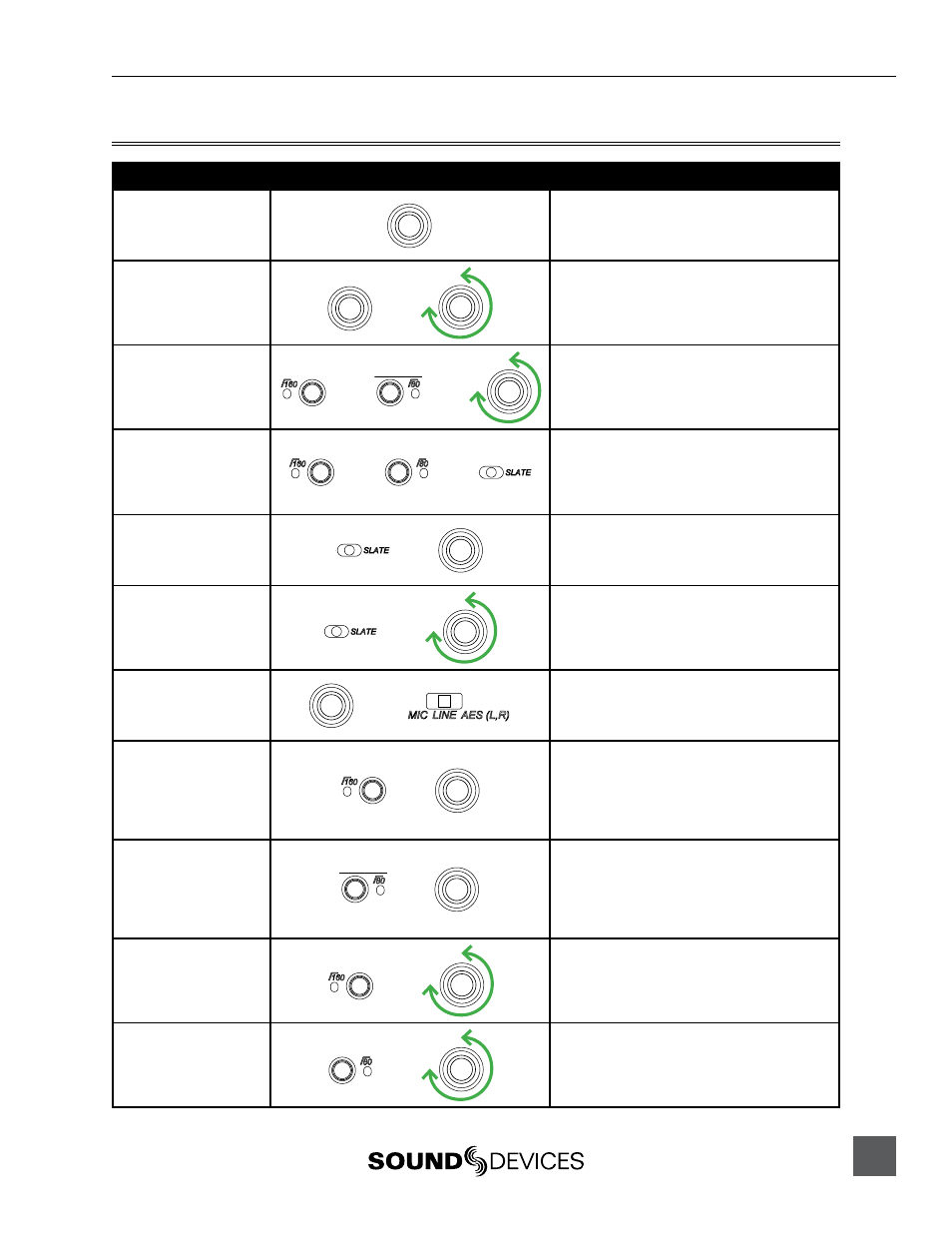
MixPre-D User Guide and Technical Information
11
Front Panel Button Shortcuts
Function
Key Sequence
Action
HP Source Toggle
Press Headphone Controller .
Switches monitor source between mixer output
(LED off), RTN program (solid blue LED), and
computer output (flashing blue LED) .
RTN Level
+
Press and hold Headphone Controller then turn
Headphone Controller .
Adjusts the input level of RTN input .
Limiter Threshold
+
+
Hold Input 1 Button, hold Input 2 Button, and
turn Headphone Controller .
Adjusts the threshold level of the limiter .
Input Linking
+
+
Hold Input 1 Button, hold Input 2 Button, and
slide Slate Switch right .
Switches input linking between unlinked (no LEDs),
stereo linking (one LED lit), and M/S linking (both
LEDs lit) .
12V Phantom
+
Slide and hold Slate Switch right and press
Headphone Controller .
Switches between 48V phantom and 12V phantom
(for mic inputs setting only) .
LED Brightness
+
Slide and hold Slate Switch to the right and
turn Headphone Controller .
Adjusts brightness of all LEDs
Sample Rate
+
Hold Headphone Controller while switching
Right Output Switch to AES .
Switches between 44 .1 kHz, 48 kHz, and 96 kHz
sample rates .
Channel 3 Assign
+
Hold Input 1 Button and press Headphone
Controller .
Switches destination of left channel of RTN input
between RTN left (-30 on meter), left output bus
(-18), center output bus (-16), and right output
bus(-14) .
Channel 4 Assign
+
Hold Input 2 Button and press Headphone
Controller .
Switches destination of right channel of RTN input
between RTN right (-30 on meter), left output bus
(-18), center output bus (-16), and right output bus
(-14) .
Channel 3 Level
+
Hold Input 1 Button and turn Headphone
Controller .
Adjusts input level of input 3 (when set to some-
thing other than RTN left) .
Channel 4 Level
+
Hold Input 2 Button and turn Headphone
Controller .
Adjusts input level of input 4 (when set to some-
thing other than RTN right) .
