2 basic operations, 1 insert adaptor, 2 install the software – SONIQ QMR10AR User Manual
Page 7: 3 start bluesoleil
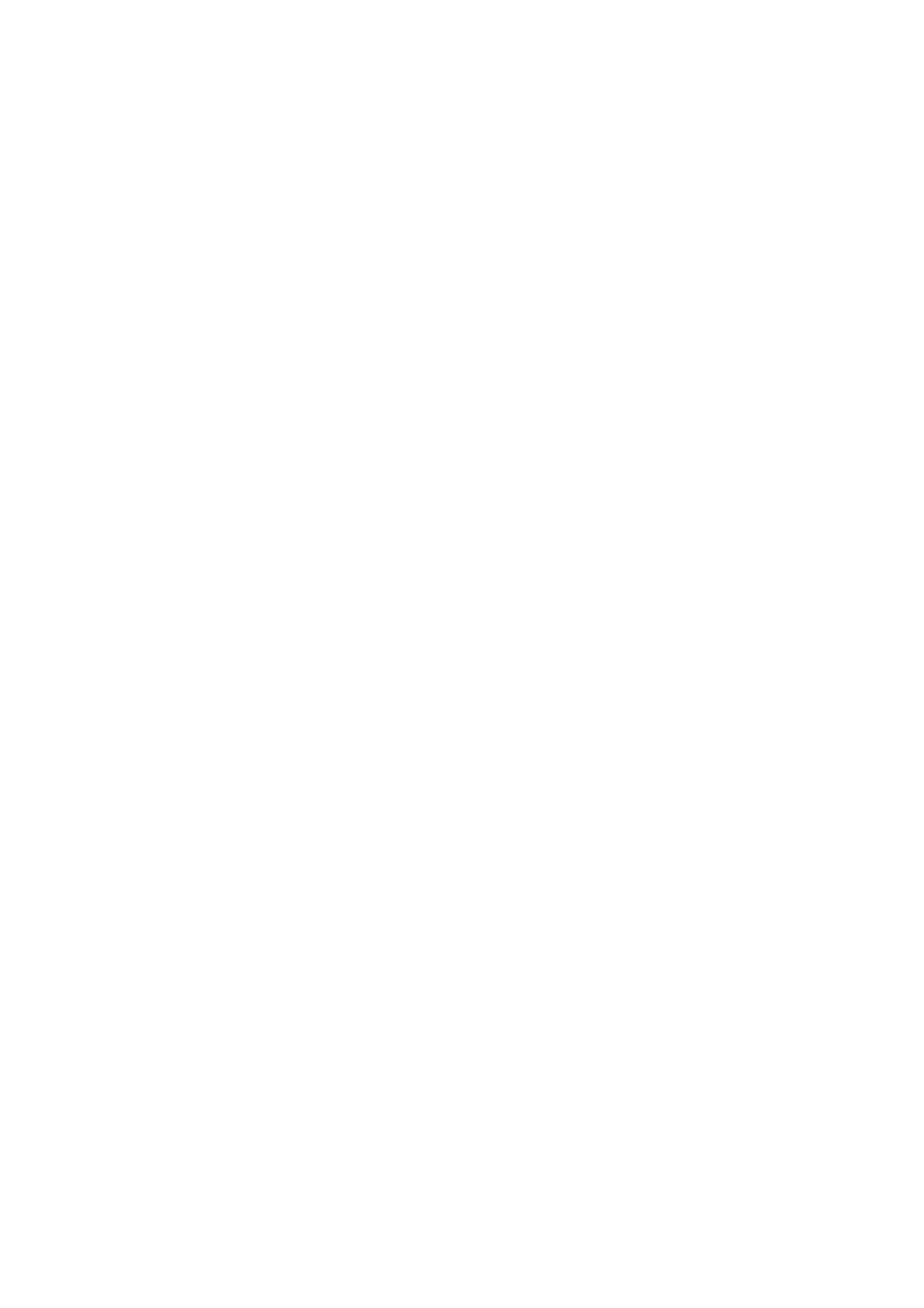
2 Basic
Operations
2.1 Insert Adaptor
BlueSoleil supports Windows systems enabled with Bluetooth wireless
technology via either a USB adapter or a CompactFlash (CF) card.
IMPORTANT! Be sure to insert the Bluetooth adaptor BEFORE you
install the software!
USB Adaptor:
1. Insert the USB adapter into the USB port of your computer.
CompactFlash Card:
1. Insert
the
CompactFlash
card into your computer. To use a CF card in a PC
Card (PCMCIA) slot, first plug the card into a CF-to-PC Card adapter.
2. The Found New Hardware Wizard will automatically start. Make sure the
installation CD is still in your computer. Follow the wizard to install the
card drivers.
2.2 Install the Software
IMPORTANT! If you have any Bluetooth software previously installed
on your computer, you must completely remove it first!
1. Insert the BlueSoleil software installation CD into the CD drive of your
computer.
2. Use My Computer or Windows Explorer to access your CD drive. In the CD,
click on SETUP.EXE.
3. Follow the directions on your screen to install the software.
4. As prompted, when software installation is complete, restart your
computer.
2.3 Start BlueSoleil
1. Start BlueSoleil. Click on the BlueSoleil icon on your desktop, or go to Start
| Programs | IVT BlueSoleil | BlueSoleil.
Note: BlueSoleil will detect each insertion or removal of the USB adapter.
Alternatively, you can start BlueSoleil before plugging in the USB adapter.
7
