Play music, Record voice – SONIQ MP5 User Manual
Page 5
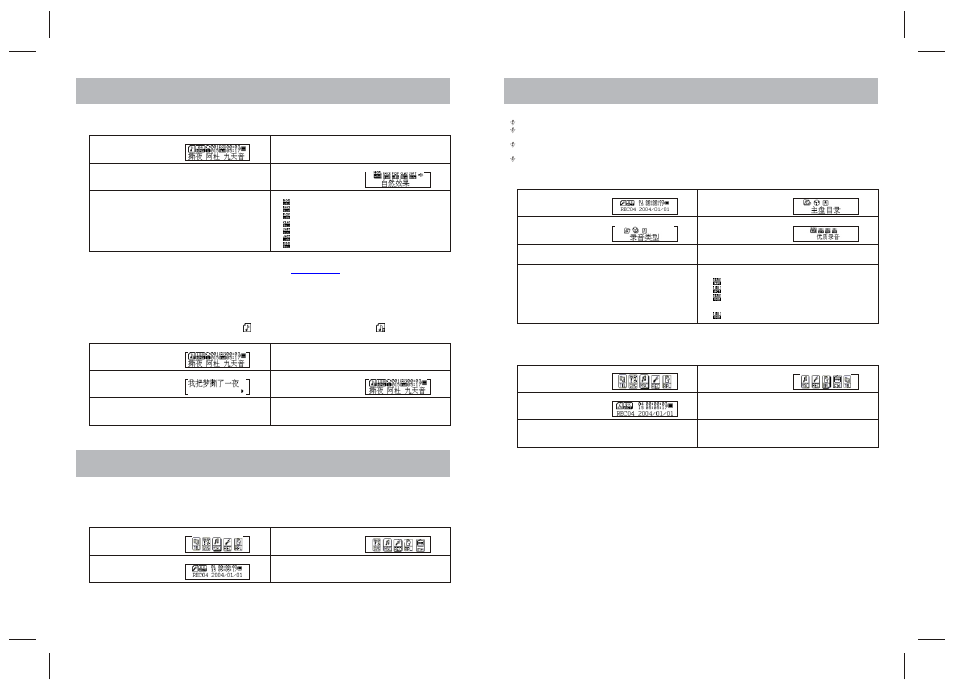
7
8
PLAY MUSIC
2. EQUALIZER Mode
1. Playing music status
3. Push Next button to switch, and press Mode
button to confirm
5. Push Next to switch, and press Mode to confirm
2. Press Mode to enter Play Submenu
4. Press Mode to enter EQUALIZER
selection Menu
Equalizer option(EQ) :
(Natural)
(Rock)
(Pop)
(Classical)
(Soft)
(Jazz)
(DBB)
3. Lyric Display (Kara-OK Function)
This player supports '*.LRC' lyric files( users may download from
), and lyrics may be displayed
isochronously while playing music.
How to use lyric files?
Save the lyric file with the same name as that of the corresponding music file.
E.g.:
Music file name: 阿 杜-撕 夜.mp3
Lyric file name: 阿 杜-撕 夜.lrc
How to know whether the lyric exist?
If no lyric matches the current song,the icon on the top in music mode will change to .
http://51lrc.com
1. The current song has matching lyric file,
but don't display
2. Long press Mode to enter the Lyric Interface.
3. Displaying lyric
4. Press Mode to return to Music play mode.
5. Browse lyrics manually.
Press VOL to browse lyrics.
RECORD VOICE
RECORD VOICE
Make sure the battery is not in the status of 'low battery'.
The player may save 99 recording files under each directory.
1. Start recording in Record Mode
1. Enter main menu.
3. Press Mode button to enter Record mode.
2. Push Next switch to select recording mode.
4. Press Play button to start recording.
The recorded file is saved in the current folder set in 'Recording Stop submenu/Local Folder'.
If 'Overflow' is displayed on the LCD, the player's memory is full. Please delete other files to make some space
available.
If 'over record' is displayed on the LCD, the current directory has already had 99 recording files. Please switch to
another directory.
2. Select Recording Type
Only Play and Mode are available in recording.
3
. Play Recorded Files
1. On the status of Stop Recording
1. Enter main menu
3. Push Next to select REC Type option
REC Type:
3. Press Mode to enter 'Voice mode interface.
Record mode:
5. Push Next to select desired recording type
5. Select recorded files:
Push Prev:To select the previous recorded file
Push Next:To select the next recorded file
7. Press Play to start recording
2. Press Mode to enter Record Submenu
Record Submenu:
2. Push Next to select 'Playback mode'
Record mode :
4. Press Mode to enter this option
Status of REC Type:
4. Press Play to start playing
6. Press Mode to confirm the selected type
6. Control Volume
Press VOL+:To increase volume
Press VOL- :To decrease volume
REC Type:
:Fine REC,wav format,Fine timbre
:Long REC,act format,Generic timbre
:Fine VOR,wav format(Voice control
record, no voice will pause record)
:Long VOR,act format, Voice control record
