Basic operation – SONIQ MB10 User Manual
Page 5
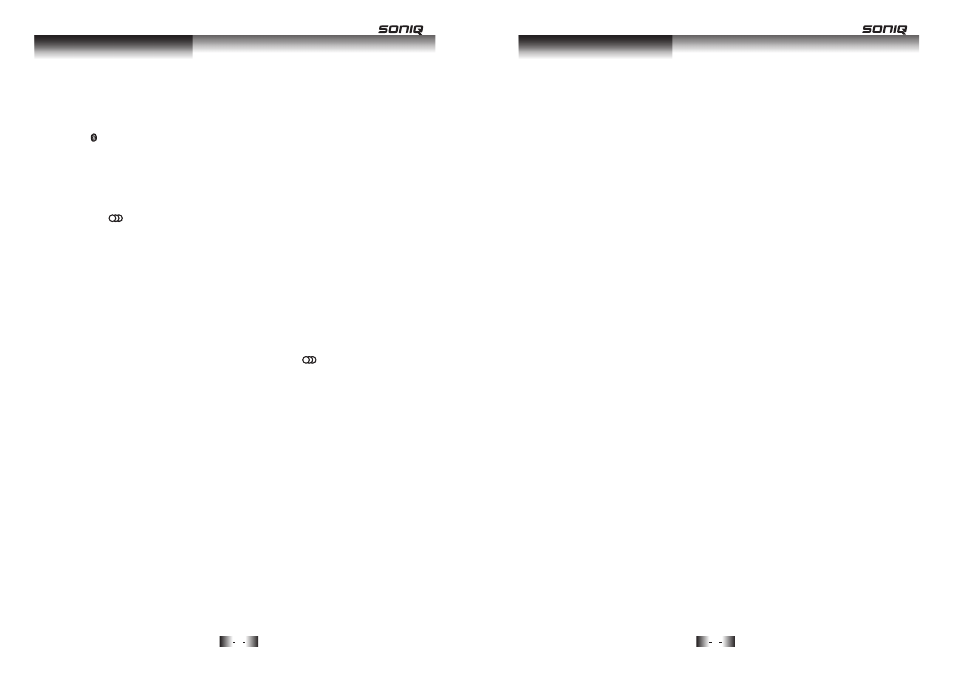
BASIC OPERATION
7
8
Basic Operation
Basic Operation
USB Operation
This USB port is as the software upgrading port as well.
First, you should download the upgrading file from our website to your USB device.
Then turn this unit to the USB mode. The unit will detect the USB device and read the file
automatically, when it is upgrading, word “UPGING” will display on the screen.
Once this upgrade is done, it will turn to AUDIO INPUT mode automatically. It is advisable
to turn off the unit then restart it.
UPGRADE
It is possible to listen to audio files using the USB interface of this unit.
1. Connect the USB device to this unit.
2. Press the USB button on the remote control to play the USB.
3. Press the 9
or :
button to go to the previous or next audio files.
4. To exit the USB mode: Press the AUX or FM button, and switch to other
modes.
Note:
1. Depending on the amount of data and media speed, it may take longer for
system to read the contents of media device. In some cases, reading time
may be as long as 60 seconds. This is not a malfunction.
2. Even when they are in a supported format, some files may not play
depending on the content.
BASIC OPERATION
BLUETOOTH, USB or AUDIO BUTTONS
1. Press button on the remote control to enter the Bluetooth mode, then
connect the bluetooth device with this unit.
2. Press USB button on the remote control to enter the USB mode, then insert
the USB device to the unit.
3. Correctly connect audio facility (eg. PC) with this unit, then press AUX,
OPT1/2, or COAX1/2 buttons on the remote control to enjoy the external
audio input sources function.
4. Press the (SOURCE) button on the front panel to switch between
different modes: audio input, USB, bluetooth or other modes.
You may hear the sound from other playback devices such as CD players,
DVD players, etc., through the soundbar.
There are different ways for audio input connection: OPTICAL 1 or 2,
COAXIAL 1 or 2 and AUX IN, to select the related modes by pressing the
corresponding buttons on the remote control or the (SOURCE) button
on the front panel.
By using the related mode, the unit should connect the external device to
the right audio input ports.
Connecting external audio source
When make connection with OPTICAL or COAXIAL, you should make the
Digital Audio Output Setting on your DVD players or other audio devices.
There are two sound systems supported by these two channels. You could
select SPDIF/PCM and SPDIF/RAW, and to RAW only one multichannel
audio format - Dolby Digital(or AC-3) is supported.
Note: If you could not hear audio through the soundbar, check whether
option PCM or RAW is selected on your DVD players or other audio
devices; and DTS format disc is not supported when RAW is selected.
