Smart tv function, Manual network update local update, Auto tuning – SONIQ E42S14A E47S14A E55S14A User Manual
Page 16: Program edit
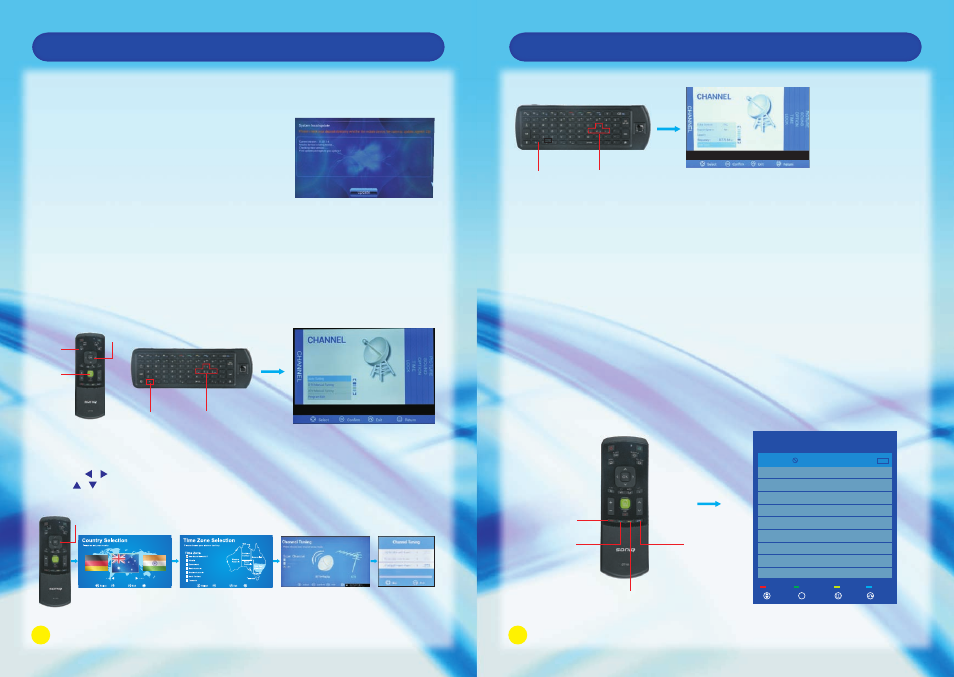
31
32
Smart TV Function
Smart TV Function
Manual Network update
Local Update
OSD Menu Operation (Before operating OSD menu, Please switch to full screen
Auto Tuning
1. Auto Tuning will be highlighted upon displaying this menu. Press OK Button to enter.
2. Press / to select country, press OK Button to enter the next step.
3. Use / button to select your location, then press OK button to enter the next step.
4. Press Up and Down to select tuning type. Press OK to start auto search.
playback by pressing HOME Button on the remote).
OSD menu can only be operated by using remote control.
Press MENU Button to enter the main menu, use Left and Right Button to select
CHANNEL.
1. Users need to download the related new
software from our official website.
2. Copy the software update to the USB device,
and named after update signed. zip
3. HOME - > Settings - > System update or restore Factory - > System Update - >
Local Update to enter the interface of local update, click on Update immediately
to start local update.
HOME - > Settings - > System update or restore Factory - > System local update - >
Network Update to enter the interface of network update, then follow the steps of
auto network updating as above.
ATV Manual Tuning
Program Edit
Press Up and Down to select Channel Edit, then press OK Button to enter sub-menu.
1. Press Green Button to rename the current channel. (only available in ATV)
2. Press Yellow Button to change the program order.
Selected channel can be moved by using Up and Down, then press OK for confirm.
3. Press Blue Button to skip the selected channel.
4. Press Red Button to delete the selected channel.
FN Button and Left, Right, Up or Down Buttons
as be at the same time.
Blue Button
Green Button
Red Button
Yellow Button
Program Edit
901
Delete
Rename
Move
Skip
C-00
ATV
Select
Confirm
Return
Exit
OK
Press Up and Down Button to highlight ATV Manual Tuning, then press OK to enter
sub-menu.
1. Analog Scan : Press “OK” and then adjust Analog Scan by pressing Left and Right
Button.
2. Sound System : Press Left and Right Button to change (left/right/up/down) it into DK
or BG mode.
3. Search : Press Left and Right Button to set the Frequency and stop it by pressing OK,
Left and Right Button.
4. Frequency : Display the adjusted frequency channel.
5. Fine Tune : Press Left or Right Button to make minor modulation and stop it by pr
essing OK, Left and Right Button.
FN Button and Left, Right, Up or Down Buttons
as the same time.
MENU
Button
HOME
Button
OK Button
OK Button
Australia
Return
Return
Confirm
Confirm
