English – Reloop SPIN!2 User Manual
Page 69
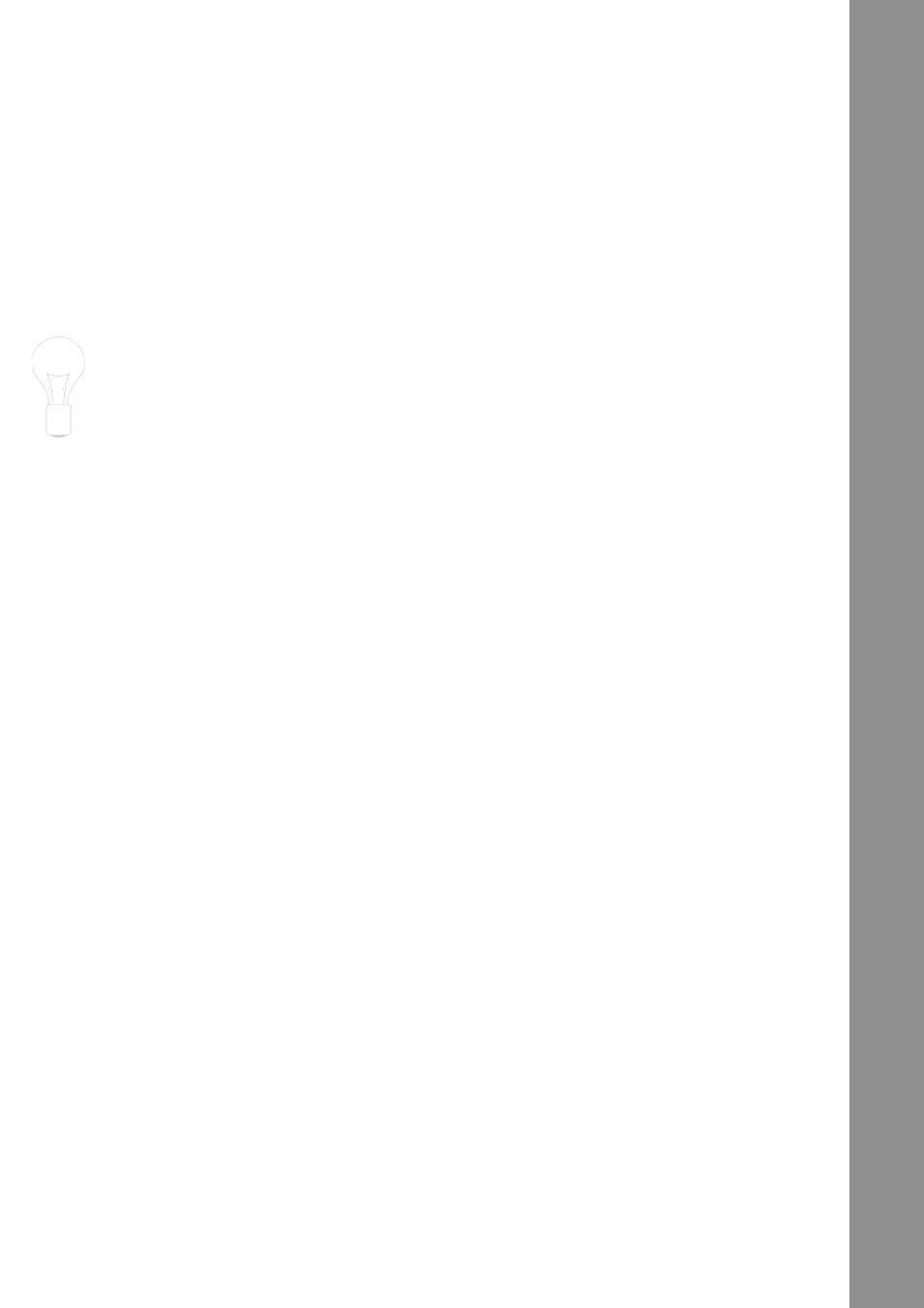
ENGLISH
69
d) Categories
In this view all information regarding a track, like title, name or BPM is displayed. You can define the
categories on your own by clicking the right mouse button in the category bar (columns properties).
The following items are at your disposal:
NOTE!
You can edit every bit of information regarding the track on your own by double clicking the mouse
in the corresponding category field. If you wish to save these attributes (ID3 TAG) permanentely
for a track, go to the menu and click on the corresponding track
> Track > Save ID3 TAG attributes.
Via a right mouse click in the Spin! Library you can access a submenu that includes the following
options:
• Title
• Artist
• Album
• Genre
• BPM
• Duration
• Last Played
• Remix
• Rating
• Comments
• Year
• Track
• File
• Directory
• File Name
• File Extension
• Date Created
• Label
• Producer
• Key
• Counter
Add Track
With this function you can add single tracks to
your library.
Auto Search
In order to import a bulk of audio files you can
comfortably browse your hard disk or if required
single directories via this function.
Track Preferences
You can carry out track-specific adjustments
here.
Show In Windows Explorer
Finds and shows the marked track in Windows
Explorer.
Analyse BPM Manually
Via this tool you can manually determine the
BPM value. This can be achieved by either
clicking on the space button with the mouse
or by pushing the space bar. The longer you
push the according button to the beat the more
precise the calculated value will be.
Analyse BPM Automatically
Via this function the BPM value will be
calculated automatically although beats cannot
be recognized by the software if the beat does
not stand out enough from the rest of the track
in order to be identified as rhythm element. 4/4
beats are ideal for the Reloop Spin! 2 software.
Select All
All tracks of the current Spin! Library will be
marked.
Delete
Delete all marked tracks from the Spin! Library.
Add to Spin! list
The marked tracks will be added to the Spin!
List.
Group
Via this function you can assign or delete marked
tracks of a previously created group/playlist. For
further information please alo see item -52-.
List View of a track
All categories are displayed in this view. The
categories can be defined via the Column
Properties function (see below)
Column Properties
As already explained, here you can fade in and
out single categories.
Album Artwork
The Album Artwork displays album covers. This
way you can flip through the records visually
just as it is known from record crates.
