English, 5 required software settings for startup – Reloop SPIN!2 User Manual
Page 60
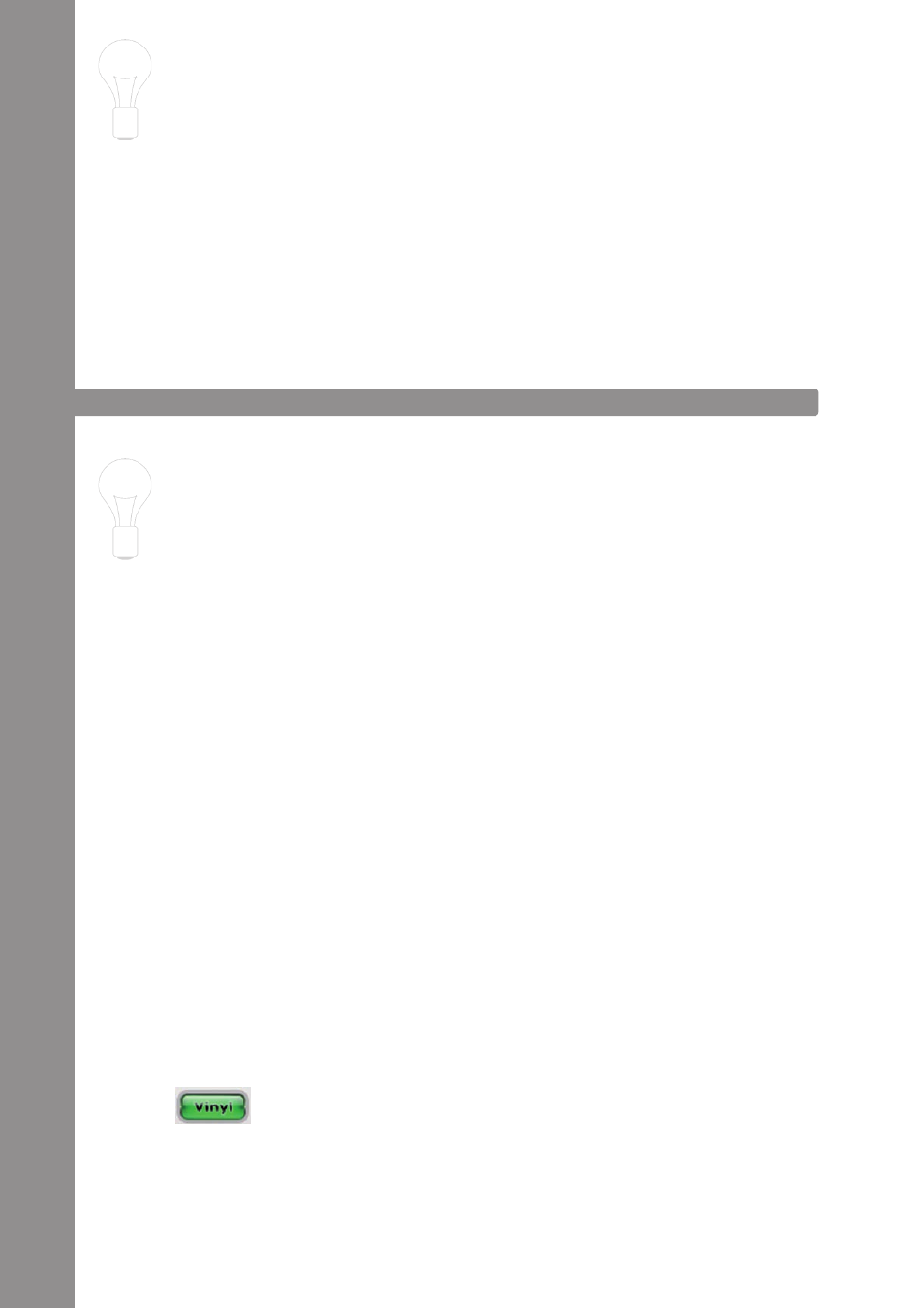
ENGLISH
60
NOTE!
In order to optimise Spin! 2 there are three possibilities in the last installation step.
1. Sound Before Graphic Priority
If this function is activated the sound performance will be assigned before graphics. This is an
advantage when using older or inefficient computers (when experiencing dropouts for example).
2. Tick Scrolling
The waveform remains still. The line (corresponds to the needle‘s position) moves.
3. BPM and Waveform
If this option is activated Spin! 2 determines the BPM and waveforms when loading a track.
1.5 REQUIRED SOFTWARE SETTINGS FOR STARTUP
Following, the first necessary steps in order to be able to directly work with the Spin! 2 software will
be explained.
NOTE!
The complete manual can be found following the menu > Help > Manual.
a) Importing Music
First import all your music to the Spin! 2 Library. To do so go to the menu item
> Spin! 2 Library > Auto Search.
It is possible to either search for single files or directories automatically for music. Confirm your
choice with „OK“.
b) Loading Tracks
After having imported all your music you can load single tracks into player 1 and 2. There are three
possibilities to do so:
• Via mouse
Use the drag & drop function in order to load a track to a player.
• Via Trax Select
On the Spin! 2 timecode record‘s B-side the last groove has been conceived for
s e a r c h i n g
tracks. Drop the needle on this groove in order to browse the Spin! 2 library. Stop the record at the
desired track and put the needle back to the beginning of the record in order to load the desired
track.
• Via Keyboard
Browse the Spin! 2 library with the up/down cursors to the desired track and push enter in order to
load this track. The active player can be selected via the TAB key.
c) Activating the Timecode Mode
Activate the Timecode Mode via the „Vinyl“ button, right below the label monitor. Now you can start
mixing.
