Troubleshooting, English – Reloop MIXAGE IE MK2 User Manual
Page 36
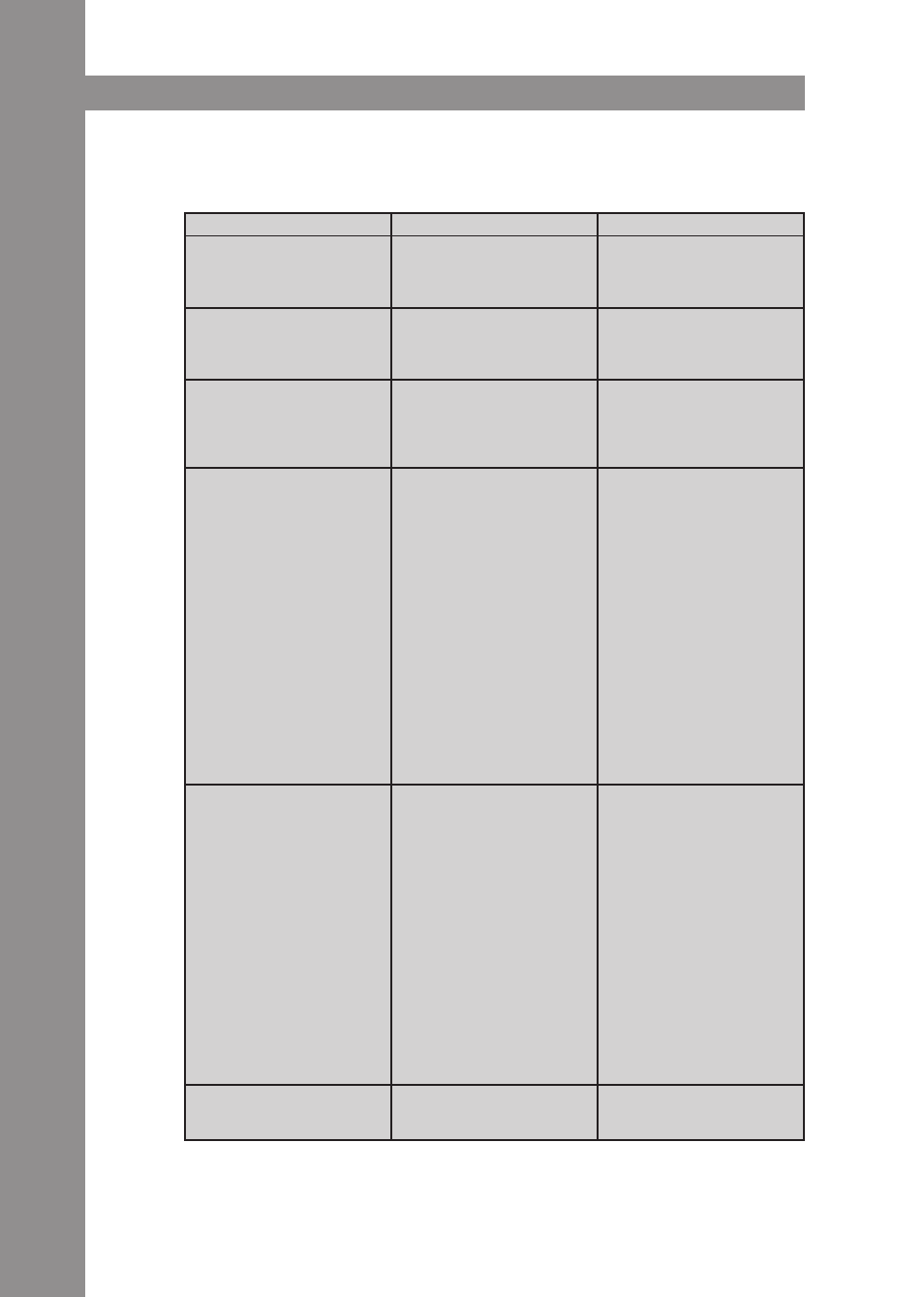
ENGLISH
36
7.3. trOuBLESHOOtING
If any problem should arise while using Reloop Mixage the following chart is the first drop-in center:
The DJ software does not show
any reaction to the usage of
any of the contoller's control
elements.
Traktor LE is not configured
correctly.
Traktor Pro is not installed
correctly.
MIDI channel is not selected
correctly.
If you use the included Traktor LE
version, start the Setup Wizard
again. Refer to the paragraph
„Traktor LE Setup“ in the chapter
„Computer Configuration“.
When using Traktor Pro the
mapping has to be loaded
again. To do so follow the
instructions in the paragraph
„Traktor Pro Configuration“ in
the chapter „Computer Confi-
guration“.
Check the MIDI Channel Switch
-B40- and put it in the right
position (ch. 1 or ch. 2). Please
refer to the paragraph „MIDI
Channel Assignment“, chapter
„Device Settings & Tests“.
A problem occurs that is not
listed in this chart.
Various causes.
Visit www.reloopdj.com/forum,
in order to get support regar-
ding your Reloop products.
Symptoms
possible Causes
Corrective Measures
The device does not receive
any power.
USB cable is not correctly
connected.
Check whether the USB cord is
correctly connected to a free
USB port of your computer and
Mixage's USB port -B39-.
The controller's LEDs are only
weakly lit and the device does
not react.
The power supply is not sufficient.
The USB connection does not
generate enough electrical cur-
rent. Disconnect all other USB
devices from your computer.
Not all outputs of the integ-
rated audio interface can be
selected in the DJ software.
The ASIO driver is not installed
correctly.
Please install the ASIO driver
again. Also please read the pa-
ragraph „ASIO Driver Installa-
tion“ in the chapter „Computer
Configuration“.
The audio interface's sound is
distorted.
The ASIO driver is not used.
The performance settings of
your computer do not cor-
respond to the computer's
capacity.
Please make sure that the ASIO
driver is installed and is also
being used. Please refer to the
paragraph „ASIO Driver Instal-
lation“ in the chapter „Compu-
ter Configuration“.
It is also possible that in the
ASIO driver's settings the
available computer capacity
has to be re-configured. Open
the settings in Traktor, select
the category „Audio Setup“
and click on the „settings“
button next to the sound card
selection window. Then select
„System Performance“ --> „Nor-
mal“. If the problems persist
you can also select „Relaxed“ in
the same menu.
