1 midi channel assignment, 2 jog wheel resolution, 2 led function test – Reloop JOCKEY 3 ME INKL. TRAKTOR LE 2 User Manual
Page 51: English
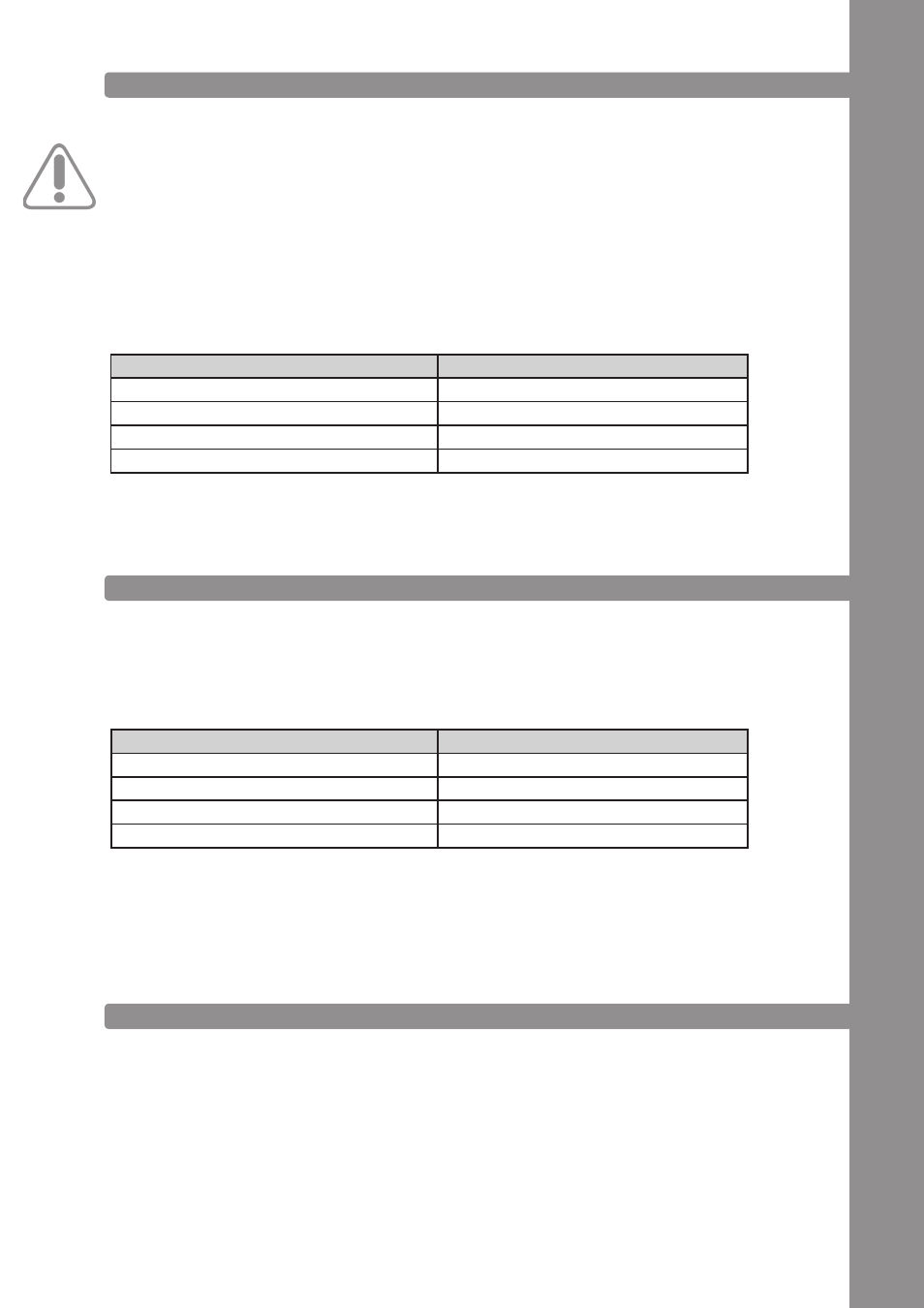
ENGLISH
51
5.1.1 MIDI CHANNEL ASSIGNMENT
NOTE!
By default the Jockey 3 is configured for MIDI channels 1-4. Deck A is assigned to channel 1, Deck B is
assigned to channel 2, Deck C is assigned to channel 3 and Deck D is assigned to channel 4. Reloop‘s
official mappings are laid out for the standard configuration. An adjustment is usually not necessary.
However, if you wish to switch the decks to the MIDI channel combinations 5-8, 9-12 or 13-16, please
proceed as follows:
1. By pressing the left FX Dry/Wet Encoder you will access the MIDI channel assignment menu.
2. Via the CUE Pads 1-4 -T20- it is now possible to adjust the MIDI channels. The corresponding Cue
Pad is illuminated while the other Cue Pads are blinking.
3. When the desired MIDI channels have been selected, it is possible to store these permanently by
pressing the Shift Button -T23-.
5.1.2 JOG WHEEL RESOLUTION
If Traktor Pro is being used, an adjustment of the jog wheel resolution is not necessary. However, not
every software supports the high resolution of the Jockey 3‘s jog wheel -T22-. If you wish to adjust
the resolution please proceed as follows:
1. By pressing the FX Parameter 1 Encoder -T3- you will access the jog wheel resolution menu.
2. Via the CUE Pads 1-4 -T20- the jog wheel resolution can be adjusted. The corresponding CUE Pad
is illuminated while the remaining CUE Pads flash.
3. When the desired resolution has been selected, it is posible to store it permanently by pressing
the Shift Button -T23-.
5.2 LED FUNCTION TEST
Herewith you can check whether all LEDs that have been integrated in the Jockey 3 are working correctly.
For the function test proceed as follows:
1. Make sure that the Jockey 3 is turned off (see position On/Off Button -B56-).
2. Press and hold the left Sync Button -T24- and turn on the Jockey 3 via the On/Off Button -B56-.
3. Now release the Sync Button -T24-.
4. Now all LEDs should be lit.
5. In order to complete the test simply turn off the device via the On/Off Button -B56-.
MIDI Channel Combination
CUE Pad Button
1 – 4
1
5 - 8
2
9 - 12
3
13 - 16
4
Jog-Wheel-Resolution
CUE-Pad-Button
512
1
1024
2
2048
3
4096
4
