Understanding glyph manager software – Glyph GT 062E User Manual
Page 5
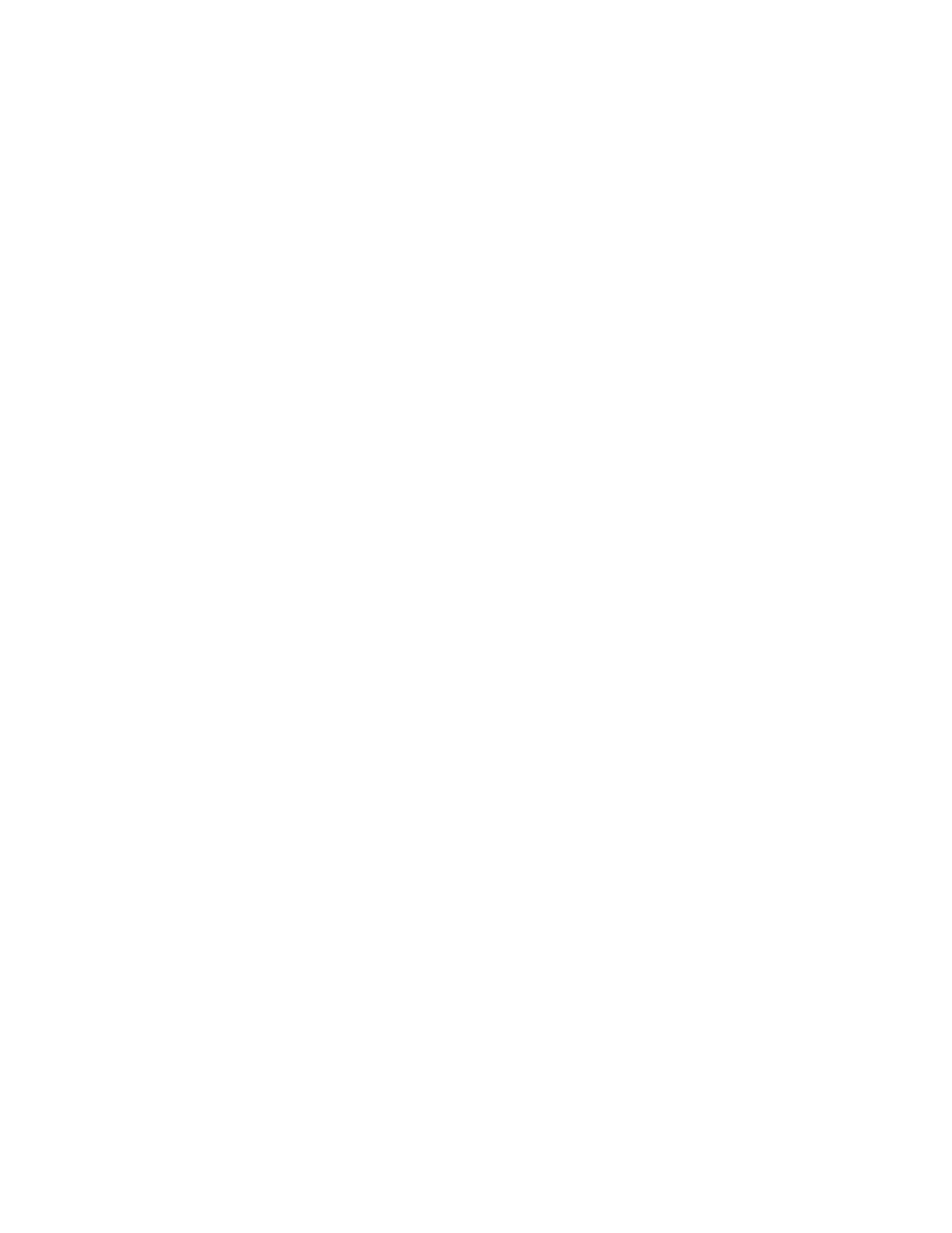
5
Understanding Glyph Manager Software
NOTE: For information on installing Glyph Manager, see installation instructions later in this manual
The Glyph GT 062E ships with Glyph Manager 4 software, a utility for Mac OS X and Windows. When a GT
062E is connected to the computer either by USB, eSATA, or FireWire 800, information about the drives con-
tained within the GT 062E will be displayed. Glyph Manager essentially does two things:
1. Configures the GT 062E in one of the three drive modes: RAID 1, RAID 0, and Spanning
2. Constantly monitors the health of the drives and fan, and displays the health status. When a prob-
lem is detected, Glyph Manager alerts the user by animating in the Mac OS X dock or displaying an error
balloon from the Windows System Tray. Data can then be backed up before any is lost due to drive failure.
NOTE: Glyph Manager requires special configurations to communicate with the GT 062E over eSATA. Below are
the two conditions in which Glyph Manager will function over eSATA:
1. On Mac laptops running OS X when connected to the FirmTek SeriTek/2SM2-E ExpressCard Adapter
2. On Windows XP, Vista and Windows 7 machines with motherboards that include onboard eSATA
The Glyph Manager screen display:
When installed in the MAC OS X, the left hand pane of the Glyph Manager screen displays general informa-
tion regarding all Glyph enclosures that can be monitored (GT 062, GT 062E). Each will be displayed with a
status state, Model and Serial number. The status of all the enclosure states will be displayed in the System
Status box below. The right hand pane will display information specific to whichever of the enclosure units
is highlighted.
In both Windows and Mac OS X, Glyph Manager monitors several functional parameters of your Glyph GT
062E drive arrays including Serial number, Volume name, connection type, configuration, selected con-
figuration, fan speed, enclosure and individual drive temperatures, array and drive health. Additionally, in
Windows, Glyph Manager monitors the Quick Removal Policy. For how to change this policy, please see
the article “Windows Write Performance” on the Glyph web site (http://www.glyphtech.com/docs/630012_
WinXP_Vista_write_performance.pdf).
NOTE: Glyph Manager does not, however, format your GT 062E. After configuring your GT 062E in one of the three
drive modes, you must take further steps to format your GT 062E and prepare it for use. These steps are explained
in the next sections.
4. Power up the GT 062E and power up your computer.
5. If you’re using Mac OS X, the icon should mount on your desktop. If you’re using Windows, please follow
the formatting instructions for Windows later in this manual.
